ThinkPHP5 is an open source PHP development framework that has become the first choice of more and more PHP developers and can quickly develop high-quality web applications. In ThinkPHP5, the command line mode is a very important part, and some development tasks can be quickly completed through the command line mode. So how to enter the command line mode of ThinkPHP5? This article will introduce you to the specific method.
1. Enter the command line mode
To use the command line mode for development, you need to run ThinkPHP5 commands in the command line terminal. In Windows systems, you can press the Win R key combination to open the run window, enter cmd and press the Enter key to open the command line window. In Linux or Mac systems, you can use Terminal to open a command line window.
In the command line window, you need to enter the root directory of the ThinkPHP5 project. Assume that our project root directory is /home/wwwroot/thinkphp5_project. In Linux or Mac systems, you can use the cd command to enter the project root directory:
cd /home/wwwroot/thinkphp5_project
In Windows systems, you can use the dir command to view the current directory. files and folders, and then use the cd command to enter the project root directory:
dir cd C:\wamp\www\thinkphp5_project
After entering the project root directory, we can use the ThinkPHP5 command line tool.
2. Use ThinkPHP5 command line tools
ThinkPHP5 provides a wealth of command line tools that can help us complete various development tasks. Here are some commonly used command line tools.
- Controller commands
ThinkPHP5 provides controller commands that can quickly create a controller file. Use the following command:
php think make:controller index/Index
where index is the controller file name and Index is the class name of the controller. After the command is successfully executed, the Index.php file will be generated in the application\index\controller directory.
- Model command
ThinkPHP5 provides a model command that can quickly create a model file. Use the following command:
php think make:model index/User
where index is the controller file name and User is the model name. After the command is executed successfully, the User.php file will be generated in the application\index\model directory.
- Database commands
ThinkPHP5 provides a wealth of database commands that can help us manage the database. For example, we can create a database table using the following command:
php think migrate:create user
where user is the table name. After the command is executed successfully, a migration file named with the current timestamp will be generated in the database\migrations directory. We can write the code to create the table in the migration file. Then use the following command to perform migration:
php think migrate:run
After the command is successfully executed, the user table will be automatically created.
- Routing commands
ThinkPHP5 provides routing commands that can help us set routing rules. For example, we can use the following command to set a routing rule:
php think route:add 'hello/:name' 'index/hello'
where hello/:name is the routing rule and index/hello is the target address. After the command is executed successfully, we can access the hello method of the controller index by accessing http://localhost/hello/thinkphp5.
Summary:
The above is the method to enter the ThinkPHP5 command line mode and the introduction of common command line tools. Using the command line mode can quickly complete some development tasks, improve development efficiency, and also help deepen your understanding of the ThinkPHP5 framework. Hope it helps everyone.
The above is the detailed content of How to enter command line mode in thinkphp5. For more information, please follow other related articles on the PHP Chinese website!
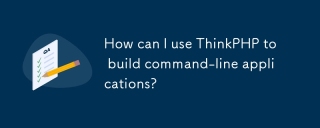 How can I use ThinkPHP to build command-line applications?Mar 12, 2025 pm 05:48 PM
How can I use ThinkPHP to build command-line applications?Mar 12, 2025 pm 05:48 PMThis article demonstrates building command-line applications (CLIs) using ThinkPHP's CLI capabilities. It emphasizes best practices like modular design, dependency injection, and robust error handling, while highlighting common pitfalls such as insu
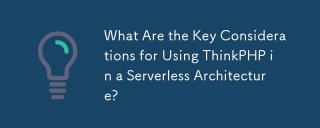 What Are the Key Considerations for Using ThinkPHP in a Serverless Architecture?Mar 18, 2025 pm 04:54 PM
What Are the Key Considerations for Using ThinkPHP in a Serverless Architecture?Mar 18, 2025 pm 04:54 PMThe article discusses key considerations for using ThinkPHP in serverless architectures, focusing on performance optimization, stateless design, and security. It highlights benefits like cost efficiency and scalability, but also addresses challenges
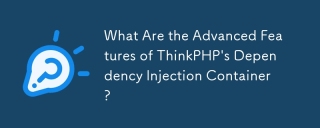 What Are the Advanced Features of ThinkPHP's Dependency Injection Container?Mar 18, 2025 pm 04:50 PM
What Are the Advanced Features of ThinkPHP's Dependency Injection Container?Mar 18, 2025 pm 04:50 PMThinkPHP's IoC container offers advanced features like lazy loading, contextual binding, and method injection for efficient dependency management in PHP apps.Character count: 159
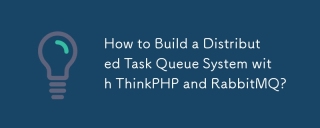 How to Build a Distributed Task Queue System with ThinkPHP and RabbitMQ?Mar 18, 2025 pm 04:45 PM
How to Build a Distributed Task Queue System with ThinkPHP and RabbitMQ?Mar 18, 2025 pm 04:45 PMThe article outlines building a distributed task queue system using ThinkPHP and RabbitMQ, focusing on installation, configuration, task management, and scalability. Key issues include ensuring high availability, avoiding common pitfalls like imprope
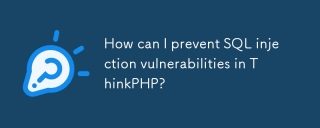 How can I prevent SQL injection vulnerabilities in ThinkPHP?Mar 14, 2025 pm 01:18 PM
How can I prevent SQL injection vulnerabilities in ThinkPHP?Mar 14, 2025 pm 01:18 PMThe article discusses preventing SQL injection vulnerabilities in ThinkPHP through parameterized queries, avoiding raw SQL, using ORM, regular updates, and proper error handling. It also covers best practices for securing database queries and validat
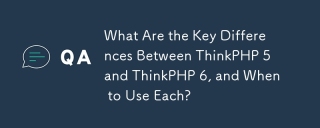 What Are the Key Differences Between ThinkPHP 5 and ThinkPHP 6, and When to Use Each?Mar 14, 2025 pm 01:30 PM
What Are the Key Differences Between ThinkPHP 5 and ThinkPHP 6, and When to Use Each?Mar 14, 2025 pm 01:30 PMThe article discusses key differences between ThinkPHP 5 and 6, focusing on architecture, features, performance, and suitability for legacy upgrades. ThinkPHP 5 is recommended for traditional projects and legacy systems, while ThinkPHP 6 suits new pr
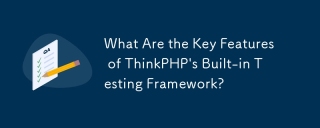 What Are the Key Features of ThinkPHP's Built-in Testing Framework?Mar 18, 2025 pm 05:01 PM
What Are the Key Features of ThinkPHP's Built-in Testing Framework?Mar 18, 2025 pm 05:01 PMThe article discusses ThinkPHP's built-in testing framework, highlighting its key features like unit and integration testing, and how it enhances application reliability through early bug detection and improved code quality.
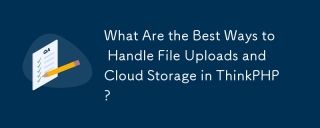 What Are the Best Ways to Handle File Uploads and Cloud Storage in ThinkPHP?Mar 17, 2025 pm 02:28 PM
What Are the Best Ways to Handle File Uploads and Cloud Storage in ThinkPHP?Mar 17, 2025 pm 02:28 PMThe article discusses best practices for handling file uploads and integrating cloud storage in ThinkPHP, focusing on security, efficiency, and scalability.


Hot AI Tools

Undresser.AI Undress
AI-powered app for creating realistic nude photos

AI Clothes Remover
Online AI tool for removing clothes from photos.

Undress AI Tool
Undress images for free

Clothoff.io
AI clothes remover

AI Hentai Generator
Generate AI Hentai for free.

Hot Article

Hot Tools

Safe Exam Browser
Safe Exam Browser is a secure browser environment for taking online exams securely. This software turns any computer into a secure workstation. It controls access to any utility and prevents students from using unauthorized resources.

SublimeText3 Mac version
God-level code editing software (SublimeText3)

Atom editor mac version download
The most popular open source editor

PhpStorm Mac version
The latest (2018.2.1) professional PHP integrated development tool

VSCode Windows 64-bit Download
A free and powerful IDE editor launched by Microsoft






