With the development of information technology, flow charts have become one of the tools frequently used in modern offices. In some projects and reports, flowcharts are used to present business processes using symbols and lines and help readers better understand and track process progress. A good flow chart allows readers to quickly understand information such as a business activity, process, or business plan. How to process and display flowcharts in HTML is also a very important issue for developers or website builders who publish information on the web or develop applications.
Below, we will introduce how to process and display flowcharts in HTML.
1. The main way to display flow charts in HTML
One method is to use graphic tags in HTML, such as the  tag. The advantage of this method is that it is simple and does not require the use of additional software or programming knowledge. You can directly use the
tag. The advantage of this method is that it is simple and does not require the use of additional software or programming knowledge. You can directly use the  tag in the html file to point the image path to the specified flow chart. The disadvantage is that it is not conducive to interactivity and personalized presentation, and if you want to make changes in these flowcharts, you need to start from scratch.
tag in the html file to point the image path to the specified flow chart. The disadvantage is that it is not conducive to interactivity and personalized presentation, and if you want to make changes in these flowcharts, you need to start from scratch.
Another method is to use the Canvas tag in HTML5, which can make the flowchart more interactive and customizable. The Canvas tag allows you to create images that reference HTML pages and add interactive functionality to specific graphics. This tag can be used in HTML5 to create various types of animations, graphics, and interactive applications.
2. Use the  tag to process and display the flowchart
tag to process and display the flowchart
1. Store the flowchart on the server side, such as using pixel-level bitmap image formats such as BMP, JPG or PNG.
- Insert the
 tag in the HTML file and point the file path of the flowchart to the saved image.
tag in the HTML file and point the file path of the flowchart to the saved image. - Can provide support for browsers to disable image scaling.
~ Illustration: Display the img tag of the flow chart
3. Use the Canvas tag to process and display the flow chart
1. Install and use support Browser for Canvas and JavaScript. The Canvas object is not supported by all browsers, so make sure your browser supports Canvas.
2. Use the latest Canvas API, which includes fillRect(), strokeRect(), lineTo(), beginPath(), etc.
3. Insert the Canvas tag in HTML and specify the width, height, and ID of the canvas.
4. In JavaScript, use Canvas API and drawing path to Create a flowchart.
let canvas = document.getElementById('flowchart');
let context = canvas.getContext('2d');
context.beginPath();
context.moveTo(100 , 100);
context.lineTo(300, 100);
context.moveTo(150, 150);
context.lineTo(250, 150);
context.moveTo(200, 200 );
context.lineTo(300, 200);
context.stroke();
~ Illustration: Use Canvas tag to display flow chart
4. Summary
Using the tag and the Canvas tag are the two main ways of handling and displaying flowcharts in HTML. Using the
tag is the simplest way, but it hinders customization and interactivity. In HTML5, using the Canvas tag allows you to create more interactive flowcharts with greater customization capabilities, but requires the use of slightly more complex JavaScript programming techniques. Ultimately we can choose which approach to use based on our specific needs.
The above is the detailed content of How to process and display flowcharts in HTML. For more information, please follow other related articles on the PHP Chinese website!
 What is useEffect? How do you use it to perform side effects?Mar 19, 2025 pm 03:58 PM
What is useEffect? How do you use it to perform side effects?Mar 19, 2025 pm 03:58 PMThe article discusses useEffect in React, a hook for managing side effects like data fetching and DOM manipulation in functional components. It explains usage, common side effects, and cleanup to prevent issues like memory leaks.
 Explain the concept of lazy loading.Mar 13, 2025 pm 07:47 PM
Explain the concept of lazy loading.Mar 13, 2025 pm 07:47 PMLazy loading delays loading of content until needed, improving web performance and user experience by reducing initial load times and server load.
 What are higher-order functions in JavaScript, and how can they be used to write more concise and reusable code?Mar 18, 2025 pm 01:44 PM
What are higher-order functions in JavaScript, and how can they be used to write more concise and reusable code?Mar 18, 2025 pm 01:44 PMHigher-order functions in JavaScript enhance code conciseness, reusability, modularity, and performance through abstraction, common patterns, and optimization techniques.
 How does currying work in JavaScript, and what are its benefits?Mar 18, 2025 pm 01:45 PM
How does currying work in JavaScript, and what are its benefits?Mar 18, 2025 pm 01:45 PMThe article discusses currying in JavaScript, a technique transforming multi-argument functions into single-argument function sequences. It explores currying's implementation, benefits like partial application, and practical uses, enhancing code read
 How does the React reconciliation algorithm work?Mar 18, 2025 pm 01:58 PM
How does the React reconciliation algorithm work?Mar 18, 2025 pm 01:58 PMThe article explains React's reconciliation algorithm, which efficiently updates the DOM by comparing Virtual DOM trees. It discusses performance benefits, optimization techniques, and impacts on user experience.Character count: 159
 What is useContext? How do you use it to share state between components?Mar 19, 2025 pm 03:59 PM
What is useContext? How do you use it to share state between components?Mar 19, 2025 pm 03:59 PMThe article explains useContext in React, which simplifies state management by avoiding prop drilling. It discusses benefits like centralized state and performance improvements through reduced re-renders.
 How do you prevent default behavior in event handlers?Mar 19, 2025 pm 04:10 PM
How do you prevent default behavior in event handlers?Mar 19, 2025 pm 04:10 PMArticle discusses preventing default behavior in event handlers using preventDefault() method, its benefits like enhanced user experience, and potential issues like accessibility concerns.
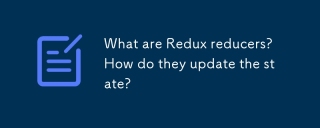 What are Redux reducers? How do they update the state?Mar 21, 2025 pm 06:21 PM
What are Redux reducers? How do they update the state?Mar 21, 2025 pm 06:21 PMRedux reducers are pure functions that update the application's state based on actions, ensuring predictability and immutability.


Hot AI Tools

Undresser.AI Undress
AI-powered app for creating realistic nude photos

AI Clothes Remover
Online AI tool for removing clothes from photos.

Undress AI Tool
Undress images for free

Clothoff.io
AI clothes remover

AI Hentai Generator
Generate AI Hentai for free.

Hot Article

Hot Tools

EditPlus Chinese cracked version
Small size, syntax highlighting, does not support code prompt function

VSCode Windows 64-bit Download
A free and powerful IDE editor launched by Microsoft

ZendStudio 13.5.1 Mac
Powerful PHP integrated development environment

MantisBT
Mantis is an easy-to-deploy web-based defect tracking tool designed to aid in product defect tracking. It requires PHP, MySQL and a web server. Check out our demo and hosting services.

SublimeText3 Chinese version
Chinese version, very easy to use






