 Technology peripherals
Technology peripherals AI
AI Your old Kindle can be transformed into an electronic calendar in seconds, reminding you to get dressed and pick up express delivery, just by typing a few commands on the line.
Your old Kindle can be transformed into an electronic calendar in seconds, reminding you to get dressed and pick up express delivery, just by typing a few commands on the line.Your old Kindle can be transformed into an electronic calendar in seconds, reminding you to get dressed and pick up express delivery, just by typing a few commands on the line.
In addition to eating dust, what else can Kindle do?
It’s not an instant noodle cover, but your smart butler. Before you go out every day, it will remind you of the weather conditions and upcoming packages.
Someone has already built this thing.
An American guy who does front-end and design transformed an old Kindle from more than 10 years ago into a smart display board that can display calendar, weather, online shopping packages, and housework reminders.
During the whole process, there is no need to buy any hardware, and the operation process is simple.

On reddit, the project has received 500 likes, and some netizens said that they have modified several pieces.

How does it work?
Look down.
The cost is cheaper than Raspberry Pi
The reason why I started the transformation was that I wanted to have a display tool hanging on the wall besides my mobile phone to remind myself of time, schedule, weather, etc. What day will the express arrive...etc.
Considering that the Kindle is cheaper than the Raspberry Pi, is based on the Linux operating system, is easy to crack and debug, and the ink screen is more naturally integrated into the home environment than the luminous screen, he decisively bought one online for $30. Second-hand Kindle 4, about 211.5 yuan.

But there are still three problems to be solved:
Kindle will automatically enter sleep state and display the saver;
If you want to update the screen Data, the browser page will be reloaded every time, and the look and feel is very poor;
Kindle browser also has some ugly and redundant elements, such as titles and URL bars, which are not good-looking;

Based on the above reasons, I designed a solution:
Deploy a server that can obtain screenshots of web pages, and let Kindle serve as the terminal display. Download the screenshot once every minute.
In view of the fact that some platforms on the market provide scheduled screenshot services, but the fees are not low, I decided to write a small server myself, use Puppeteer to take screenshots, and then rely on ImageMagick to convert the format.
With this plan, he started.
First set up the image server.
The little brother wrote the code himself and created a free account on Heroku. After filling in the project name on the platform, he can deploy it with one click. (Now open source, available to everyone, see the link at the end of the article)
Before exiting, don’t forget to write down the URL.

Next, return to the Kindle itself.
Connect to WiFi and jailbreak it. There are many related tutorials on the Internet. Just follow the steps. Pay attention to the download file and process and the version number. (Relevant information has been attached to the reference link)
Then, install the USBNetwork plug-in. Just copy the .bin file into it, then go to Settings->Update Kindle to complete the installation.
Disconnect the Kindle from the computer, use the device keyboard, enter; debugOn
and press Enter to start debugging mode.

Continue to open the keyboard, enter ~usbNetwork, press Enter, wait a few seconds, then enter; debugOff, and press Enter.
Reconnect the computer. Open the command line on the desktop, enter ssh root@192.168.15.244 and press Enter. Then enter the default password - mario.
Now, you can program your Kindle.
Next, adjust the driver from "read-only" to "writable", enter mntroot rw and press Enter.
Enter the code below to create an image download script so that you can open and edit it.
nano /mnt/us/script.sh
Enter the following code in the editor. Pay attention to the "Insert_your_URL_from_step_2_here" part and replace it with the URL copied in the second step. :
curl Insert_your_URL_from_step_2_here -o status.pngeips -ceips -ceips -g status.png
In the above code, the first line is to save the image to the status.png file , the two eips -c commands are to clear the screen, and the last line displays the image.
When finished, enter control-O, then control-X, save and exit the editor.
Then run the script to test, enter /script.sh, and you will see the image display on the screen.

The last step is to set the timer program to refresh every minute.
Since the Kindle system is the same as other Linux devices, there is a cron tool that can be run regularly according to the plan.
Just open the configuration file:
nano /etc/crontab/root
Add the following command to the bottom:
*****/mnt/us/script.sh
Similarly, enter ⌃O, press Enter, then enter ⌃X, and finally restart:
/etc/init.d/cron restart
BINGO! Done!
Many people are making magic changes to the ink screen
The guy who made the magic change above is named Matt Healy, who is a designer and front-end engineer.
He is also currently the co-founder of a SaaS platform, mainly providing user/customer preference research and demand insight services for other companies. In his spare time, he also made his own homepage.

# He is not the only one. In fact, there are many players who have modified ink screen equipment.
For example, a Finnish programmer Kimmo made an ink screen weather display to remind himself what clothes to wear before going out every day.

# In the past two days, his transformation posts have reached the top 3 on HackerNews.

Earlier, there was a Dutch guy who was an English literature teacher. He used a Kindle to make a literary clock and gave it to him.
When the program is started, Kindle will display the current time with a passage from a literary classic. In addition, it can also guess which book the sentence comes from. Press the flip button and the answer will be displayed on the screen, which is very popular among female fans.

Finally, what else do you think the Kindle can be used for?
Reference link:
[1]https://matthealy.com/Kindle
[2]https://wiki.mobileread.com/wiki/ Kindle_Hacks_Information#Jail_break_JB
[3]https://blog.adafruit.com/2021/01/29/your-next-smart-home-device-is-a-30-used-Kindle-iot- internetofthings-eink-epaper-lankybutmacho/
[4]https://www.reddit.com/r/Kindle/comments/l75hjz/your_next_smart_home_device_is_a_30_used_Kindle/
[5] https://github.com/lankybutmacho/web-to-Kindle-heroku
[6]https://kimmo.blog/posts/7-building-eink-weather-display-for- our-home/
[7]https://www.instructables.com/Literary-Clock-Made-From-E-reader/
The above is the detailed content of Your old Kindle can be transformed into an electronic calendar in seconds, reminding you to get dressed and pick up express delivery, just by typing a few commands on the line.. For more information, please follow other related articles on the PHP Chinese website!
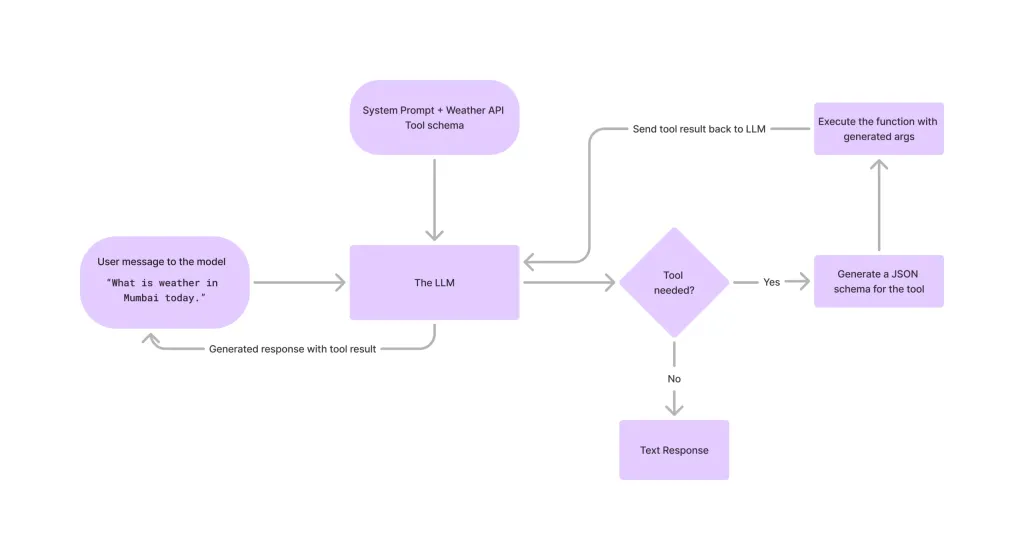 Tool Calling in LLMsApr 14, 2025 am 11:28 AM
Tool Calling in LLMsApr 14, 2025 am 11:28 AMLarge language models (LLMs) have surged in popularity, with the tool-calling feature dramatically expanding their capabilities beyond simple text generation. Now, LLMs can handle complex automation tasks such as dynamic UI creation and autonomous a
 How ADHD Games, Health Tools & AI Chatbots Are Transforming Global HealthApr 14, 2025 am 11:27 AM
How ADHD Games, Health Tools & AI Chatbots Are Transforming Global HealthApr 14, 2025 am 11:27 AMCan a video game ease anxiety, build focus, or support a child with ADHD? As healthcare challenges surge globally — especially among youth — innovators are turning to an unlikely tool: video games. Now one of the world’s largest entertainment indus
 UN Input On AI: Winners, Losers, And OpportunitiesApr 14, 2025 am 11:25 AM
UN Input On AI: Winners, Losers, And OpportunitiesApr 14, 2025 am 11:25 AM“History has shown that while technological progress drives economic growth, it does not on its own ensure equitable income distribution or promote inclusive human development,” writes Rebeca Grynspan, Secretary-General of UNCTAD, in the preamble.
 Learning Negotiation Skills Via Generative AIApr 14, 2025 am 11:23 AM
Learning Negotiation Skills Via Generative AIApr 14, 2025 am 11:23 AMEasy-peasy, use generative AI as your negotiation tutor and sparring partner. Let’s talk about it. This analysis of an innovative AI breakthrough is part of my ongoing Forbes column coverage on the latest in AI, including identifying and explaining
 TED Reveals From OpenAI, Google, Meta Heads To Court, Selfie With MyselfApr 14, 2025 am 11:22 AM
TED Reveals From OpenAI, Google, Meta Heads To Court, Selfie With MyselfApr 14, 2025 am 11:22 AMThe TED2025 Conference, held in Vancouver, wrapped its 36th edition yesterday, April 11. It featured 80 speakers from more than 60 countries, including Sam Altman, Eric Schmidt, and Palmer Luckey. TED’s theme, “humanity reimagined,” was tailor made
 Joseph Stiglitz Warns Of The Looming Inequality Amid AI Monopoly PowerApr 14, 2025 am 11:21 AM
Joseph Stiglitz Warns Of The Looming Inequality Amid AI Monopoly PowerApr 14, 2025 am 11:21 AMJoseph Stiglitz is renowned economist and recipient of the Nobel Prize in Economics in 2001. Stiglitz posits that AI can worsen existing inequalities and consolidated power in the hands of a few dominant corporations, ultimately undermining economic
 What is Graph Database?Apr 14, 2025 am 11:19 AM
What is Graph Database?Apr 14, 2025 am 11:19 AMGraph Databases: Revolutionizing Data Management Through Relationships As data expands and its characteristics evolve across various fields, graph databases are emerging as transformative solutions for managing interconnected data. Unlike traditional
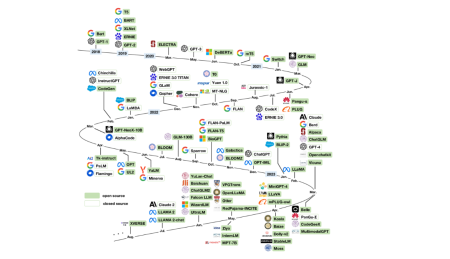 LLM Routing: Strategies, Techniques, and Python ImplementationApr 14, 2025 am 11:14 AM
LLM Routing: Strategies, Techniques, and Python ImplementationApr 14, 2025 am 11:14 AMLarge Language Model (LLM) Routing: Optimizing Performance Through Intelligent Task Distribution The rapidly evolving landscape of LLMs presents a diverse range of models, each with unique strengths and weaknesses. Some excel at creative content gen


Hot AI Tools

Undresser.AI Undress
AI-powered app for creating realistic nude photos

AI Clothes Remover
Online AI tool for removing clothes from photos.

Undress AI Tool
Undress images for free

Clothoff.io
AI clothes remover

AI Hentai Generator
Generate AI Hentai for free.

Hot Article

Hot Tools

Dreamweaver Mac version
Visual web development tools

SublimeText3 English version
Recommended: Win version, supports code prompts!

Notepad++7.3.1
Easy-to-use and free code editor

Atom editor mac version download
The most popular open source editor

SAP NetWeaver Server Adapter for Eclipse
Integrate Eclipse with SAP NetWeaver application server.





