 Technology peripherals
Technology peripherals AI
AI I created a voice chatbot powered by ChatGPT API, please follow the instructions
I created a voice chatbot powered by ChatGPT API, please follow the instructionsI created a voice chatbot powered by ChatGPT API, please follow the instructions
Today’s article focuses on creating a private voice Chatbot web application using the ChatGPT API. The purpose is to explore and discover more potential use cases and business opportunities for artificial intelligence. I'll guide you step-by-step through the development process to ensure you understand and can replicate the process for your own.
Why it’s needed
- Not everyone welcomes typing-based services, imagine kids who are still learning writing skills or seniors who can’t see words correctly on the screen. Voice-based AI Chatbot is the solution to this problem, like how it helped my kid ask his voice Chatbot to read him a bedtime story.
- Given the assistant options currently available, such as Apple’s Siri and Amazon’s Alexa, adding voice interaction to the GPT model could open up a wider range of possibilities. The ChatGPT API has the advantage of its superior ability to create coherent and contextual responses, which, combined with the idea of voice-based smart home connectivity, could offer a wealth of business opportunities. The voice assistant we created in this article will serve as the entry point.
Enough theory, let’s get started.
1. Block diagram
In this application, we are divided into three key modules in processing order:
- Bokeh and Web Speech to Text with Speech API
- Chatting via OpenAI GPT-3.5 API
- gTTS Text to Speech
Web framework built by Streamlit.

If you already know how to use the OpenAI API under the GPT 3.5 model and how to use Streamlit to design web applications, it is recommended that you skip Part 1 and Part 2 to save reading time.
2. OpenAI GPT API
Get your API key
If you already have an OpenAI API key, stick with it instead Instead of creating a new key. However, if you are new to OpenAI, please sign up for a new account and find the following page in your account menu:

After generating the API key , remember it will only appear once, so be sure to copy it to a safe place for future use.
Use of ChatCompletion API
Currently GPT-4.0 has just been released, and the API of this model has not been fully released, so I will introduce the development of still GPT 3.5 model, which is enough to complete our AI voice Chatbot demo.
Now let’s look at the simplest demo from OpenAI to understand the basic definition of ChatCompletion API (also known as gpt-3.5 API or ChatGPT API):
Installation package:
!pip install opena
If you have previously developed some legacy GPT models from OpenAI, you may have to upgrade your package via pip:
!pip install --upgrade openai
Create and send prompt:
import openai
complete = openai.ChatCompletion.create(
model="gpt-3.5-turbo",
messages=[
{"role": "system", "content": "You are a helpful assistant."},
{"role": "user", "content": "Who won the world series in 2020?"},
{"role": "assistant", "content": "The Los Angeles Dodgers won the World Series in 2020."},
{"role": "user", "content": "Where was it played?"}
]
)Receive text response:
message=complete.choices[0].message.content
Because the GPT 3.5 API is a chat-based text completion API, please ensure that the message body of the ChatCompletion request contains the conversation history as context and you want the model to reference a more contextual response in response to your current request.
To implement this functionality, the list objects of the message body should be organized in the following order:
- System messages are defined as settings for the chatbot by adding instructions in the content at the top of the message list Behavior. As mentioned in the introduction, this feature is currently not fully released in gpt-3.5-turbo-0301.
- User messages represent user input or queries, while helper messages refer to the corresponding responses from the GPT-3.5 API. Such paired conversations provide a reference for models about context.
- The last user message refers to the prompt requested at the current moment.
3. Web Development
We will continue to use the powerful Streamlit library to build web applications.
Streamlit is an open source framework that enables data scientists and developers to quickly build and share interactive web applications for machine learning and data science projects. It also provides a bunch of widgets that can be created with just one line of python code, like st.table(...).
If you are not very good at web development and are not willing to build a large commercial application like me, Streamlit is always one of your best choices because it requires almost no expertise in HTML.
Let’s look at a quick example of building a Streamlit web application:
Installation package:
!pip install streamlit
Create a Python file “demo.py”:
import streamlit as st
st.write("""
# My First App
Hello *world!*
""")Run on the local machine or remote server:
!python -m streamlit run demo.py
After printing this output, you can access your website at the address and port listed:
You can now view your Streamlit app in your browser. Network URL: http://xxx.xxx.xxx.xxx:8501 External URL: http://xxx.xxx.xxx.xxx:8501

Streamlit 提供的所有小部件的用法可以在其文档页面中找到:https://docs.streamlit.io/library/api-reference
4.语音转文字的实现
此 AI 语音聊天机器人的主要功能之一是它能够识别用户语音并生成我们的 ChatCompletion API 可用作输入的适当文本。
OpenAI 的 Whisper API 提供的高质量语音识别是一个很好的选择,但它是有代价的。或者,来自 Javascript 的免费 Web Speech API 提供可靠的多语言支持和令人印象深刻的性能。
虽然开发 Python 项目似乎与定制的 Javascript 不兼容,但不要害怕!在下一部分中,我将介绍一种在 Python 程序中调用 Javascript 代码的简单技术。
不管怎样,让我们看看如何使用 Web Speech API 快速开发语音转文本演示。您可以找到它的文档(地址:https://wicg.github.io/speech-api/)。
语音识别的实现可以很容易地完成,如下所示。
var recognition = new webkitSpeechRecognition(); recognition.continuous = false; recognition.interimResults = true; recognition.lang = 'en'; recognition.start();
通过方法 webkitSpeechRecognition() 初始化识别对象后,需要定义一些有用的属性。continuous 属性表示您是否希望 SpeechRecognition 函数在语音输入的一种模式处理成功完成后继续工作。
我将其设置为 false,因为我希望语音聊天机器人能够以稳定的速度根据用户语音输入生成每个答案。
设置为 true 的 interimResults 属性将在用户语音期间生成一些中间结果,以便用户可以看到从他们的语音输入输出的动态消息。
lang 属性将设置请求识别的语言。请注意,如果它在代码中是未设置,则默认语言将来自 HTML 文档根元素和关联的层次结构,因此在其系统中使用不同语言设置的用户可能会有不同的体验。
识别对象有多个事件,我们使用 .onresult 回调来处理来自中间结果和最终结果的文本生成结果。
recognition.onresult = function (e) {
var value, value2 = "";
for (var i = e.resultIndex; i < e.results.length; ++i) {
if (e.results[i].isFinal) {
value += e.results[i][0].transcript;
rand = Math.random();
} else {
value2 += e.results[i][0].transcript;
}
}
}5.引入Bokeh库
从用户界面的定义来看,我们想设计一个按钮来启动我们在上一节中已经用 Javascript 实现的语音识别。

Streamlit 库不支持自定义 JS 代码,所以我们引入了 Bokeh。Bokeh 库是另一个强大的 Python 数据可视化工具。可以支持我们的演示的最佳部分之一是嵌入自定义 Javascript 代码,这意味着我们可以在 Bokeh 的按钮小部件下运行我们的语音识别脚本。
为此,我们应该安装 Bokeh 包。为了兼容后面会提到的streamlit-bokeh-events库,Bokeh的版本应该是2.4.2:
!pip install bokeh==2.4.2
导入按钮和 CustomJS:
from bokeh.models.widgets import Button from bokeh.models import CustomJS
创建按钮小部件:
spk_button = Button(label='SPEAK', button_type='success')
定义按钮点击事件:
spk_button.js_on_event("button_click", CustomJS(code="""
...js code...
"""))定义了.js_on_event()方法来注册spk_button的事件。
在这种情况下,我们注册了“button_click”事件,该事件将在用户单击后触发由 CustomJS() 方法嵌入的 JS 代码块…js 代码…的执行。
Streamlit_bokeh_event
speak 按钮及其回调方法实现后,下一步是将 Bokeh 事件输出(识别的文本)连接到其他功能块,以便将提示文本发送到 ChatGPT API。
幸运的是,有一个名为“Streamlit Bokeh Events”的开源项目专为此目的而设计,它提供与 Bokeh 小部件的双向通信。你可以在这里找到它的 GitHub 页面。
这个库的使用非常简单。首先安装包:
!pip install streamlit-bokeh-events
通过 streamlit_bokeh_events 方法创建结果对象。
result = streamlit_bokeh_events( bokeh_plot = spk_button, events="GET_TEXT,GET_ONREC,GET_INTRM", key="listen", refresh_on_update=False, override_height=75, debounce_time=0)
使用 bokeh_plot 属性来注册我们在上一节中创建的 spk_button。使用 events 属性来标记多个自定义的 HTML 文档事件
- GET_TEXT 接收最终识别文本
- GET_INTRM 接收临时识别文本
- GET_ONREC 接收语音处理阶段
我们可以使用 JS 函数 document.dispatchEvent(new CustomEvent(…)) 来生成事件,例如 GET_TEXT 和 GET_INTRM 事件:
spk_button.js_on_event("button_click", CustomJS(code="""
var recognition = new webkitSpeechRecognition();
recognition.continuous = false;
recognition.interimResults = true;
recognition.lang = 'en';
var value, value2 = "";
for (var i = e.resultIndex; i < e.results.length; ++i) {
if (e.results[i].isFinal) {
value += e.results[i][0].transcript;
rand = Math.random();
} else {
value2 += e.results[i][0].transcript;
}
}
document.dispatchEvent(new CustomEvent("GET_TEXT", {detail: {t:value, s:rand}}));
document.dispatchEvent(new CustomEvent("GET_INTRM", {detail: value2}));
recognition.start();
}
"""))并且,检查事件 GET_INTRM 处理的 result.get() 方法,例如:
tr = st.empty()
if result:
if "GET_INTRM" in result:
if result.get("GET_INTRM") != '':
tr.text_area("**Your input**", result.get("GET_INTRM"))这两个代码片段表明,当用户正在讲话时,任何临时识别文本都将显示在 Streamlit text_area 小部件上:

6. 文字转语音实现
提示请求完成,GPT-3.5模型通过ChatGPT API生成响应后,我们通过Streamlit st.write()方法将响应文本直接显示在网页上。

但是,我们需要将文本转换为语音,这样我们的 AI 语音 Chatbot 的双向功能才能完全完成。
有一个名为“gTTS”的流行 Python 库能够完美地完成这项工作。在与谷歌翻译的文本转语音 API 接口后,它支持多种格式的语音数据输出,包括 mp3 或 stdout。你可以在这里找到它的 GitHub 页面。
只需几行代码即可完成转换。首先安装包:
!pip install gTTS
在这个演示中,我们不想将语音数据保存到文件中,所以我们可以调用 BytesIO() 来临时存储语音数据:
sound = BytesIO() tts = gTTS(output, lang='en', tld='com') tts.write_to_fp(sound)
输出的是要转换的文本字符串,你可以根据自己的喜好,通过tld从不同的google域中选择不同的语言by lang。例如,您可以设置 tld='co.uk' 以生成英式英语口音。
然后,通过 Streamlit 小部件创建一个像样的音频播放器:
st.audio(sound)
全语音聊天机器人
要整合上述所有模块,我们应该完成完整的功能:
- 已完成与 ChatCompletion API 的交互,并在用户和助手消息块中定义了附加的历史对话。使用 Streamlit 的 st.session_state 来存储运行变量。
- 考虑到 .onspeechstart()、.onsoundend() 和 .onerror() 等多个事件以及识别过程,在 SPEAK 按钮的 CustomJS 中完成了事件生成。
- 完成事件“GET_TEXT、GET_ONREC、GET_INTRM”的事件处理,以在网络界面上显示适当的信息,并管理用户讲话时的文本显示和组装。
- 所有必要的 Streamit 小部件
请找到完整的演示代码供您参考:
import streamlit as st
from bokeh.models.widgets import Button
from bokeh.models import CustomJS
from streamlit_bokeh_events import streamlit_bokeh_events
from gtts import gTTS
from io import BytesIO
import openai
openai.api_key = '{Your API Key}'
if 'prompts' not in st.session_state:
st.session_state['prompts'] = [{"role": "system", "content": "You are a helpful assistant. Answer as concisely as possible with a little humor expression."}]
def generate_response(prompt):
st.session_state['prompts'].append({"role": "user", "content":prompt})
completinotallow=openai.ChatCompletion.create(
model="gpt-3.5-turbo",
messages = st.session_state['prompts']
)
message=completion.choices[0].message.content
return message
sound = BytesIO()
placeholder = st.container()
placeholder.title("Yeyu's Voice ChatBot")
stt_button = Button(label='SPEAK', button_type='success', margin = (5, 5, 5, 5), width=200)
stt_button.js_on_event("button_click", CustomJS(code="""
var value = "";
var rand = 0;
var recognition = new webkitSpeechRecognition();
recognition.continuous = false;
recognition.interimResults = true;
recognition.lang = 'en';
document.dispatchEvent(new CustomEvent("GET_ONREC", {detail: 'start'}));
recognition.onspeechstart = function () {
document.dispatchEvent(new CustomEvent("GET_ONREC", {detail: 'running'}));
}
recognition.onsoundend = function () {
document.dispatchEvent(new CustomEvent("GET_ONREC", {detail: 'stop'}));
}
recognition.onresult = function (e) {
var value2 = "";
for (var i = e.resultIndex; i < e.results.length; ++i) {
if (e.results[i].isFinal) {
value += e.results[i][0].transcript;
rand = Math.random();
} else {
value2 += e.results[i][0].transcript;
}
}
document.dispatchEvent(new CustomEvent("GET_TEXT", {detail: {t:value, s:rand}}));
document.dispatchEvent(new CustomEvent("GET_INTRM", {detail: value2}));
}
recognition.onerror = function(e) {
document.dispatchEvent(new CustomEvent("GET_ONREC", {detail: 'stop'}));
}
recognition.start();
"""))
result = streamlit_bokeh_events(
bokeh_plot = stt_button,
events="GET_TEXT,GET_ONREC,GET_INTRM",
key="listen",
refresh_on_update=False,
override_height=75,
debounce_time=0)
tr = st.empty()
if 'input' not in st.session_state:
st.session_state['input'] = dict(text='', sessinotallow=0)
tr.text_area("**Your input**", value=st.session_state['input']['text'])
if result:
if "GET_TEXT" in result:
if result.get("GET_TEXT")["t"] != '' and result.get("GET_TEXT")["s"] != st.session_state['input']['session'] :
st.session_state['input']['text'] = result.get("GET_TEXT")["t"]
tr.text_area("**Your input**", value=st.session_state['input']['text'])
st.session_state['input']['session'] = result.get("GET_TEXT")["s"]
if "GET_INTRM" in result:
if result.get("GET_INTRM") != '':
tr.text_area("**Your input**", value=st.session_state['input']['text']+' '+result.get("GET_INTRM"))
if "GET_ONREC" in result:
if result.get("GET_ONREC") == 'start':
placeholder.image("recon.gif")
st.session_state['input']['text'] = ''
elif result.get("GET_ONREC") == 'running':
placeholder.image("recon.gif")
elif result.get("GET_ONREC") == 'stop':
placeholder.image("recon.jpg")
if st.session_state['input']['text'] != '':
input = st.session_state['input']['text']
output = generate_response(input)
st.write("**ChatBot:**")
st.write(output)
st.session_state['input']['text'] = ''
tts = gTTS(output, lang='en', tld='com')
tts.write_to_fp(sound)
st.audio(sound)
st.session_state['prompts'].append({"role": "user", "content":input})
st.session_state['prompts'].append({"role": "assistant", "content":output})输入后:
!python -m streamlit run demo_voice.py
您最终会在网络浏览器上看到一个简单但智能的语音聊天机器人。
请注意:不要忘记在弹出请求时允许网页访问您的麦克风和扬声器。
就是这样,一个简单聊天机器人就完成了。
最后,希望您能在本文中找到有用的东西,感谢您的阅读!
The above is the detailed content of I created a voice chatbot powered by ChatGPT API, please follow the instructions. For more information, please follow other related articles on the PHP Chinese website!
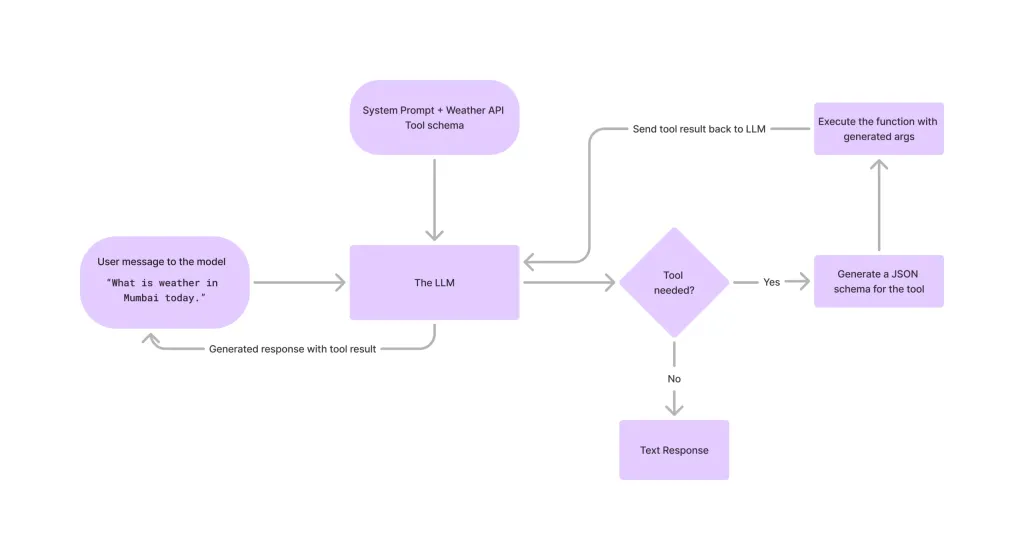 Tool Calling in LLMsApr 14, 2025 am 11:28 AM
Tool Calling in LLMsApr 14, 2025 am 11:28 AMLarge language models (LLMs) have surged in popularity, with the tool-calling feature dramatically expanding their capabilities beyond simple text generation. Now, LLMs can handle complex automation tasks such as dynamic UI creation and autonomous a
 How ADHD Games, Health Tools & AI Chatbots Are Transforming Global HealthApr 14, 2025 am 11:27 AM
How ADHD Games, Health Tools & AI Chatbots Are Transforming Global HealthApr 14, 2025 am 11:27 AMCan a video game ease anxiety, build focus, or support a child with ADHD? As healthcare challenges surge globally — especially among youth — innovators are turning to an unlikely tool: video games. Now one of the world’s largest entertainment indus
 UN Input On AI: Winners, Losers, And OpportunitiesApr 14, 2025 am 11:25 AM
UN Input On AI: Winners, Losers, And OpportunitiesApr 14, 2025 am 11:25 AM“History has shown that while technological progress drives economic growth, it does not on its own ensure equitable income distribution or promote inclusive human development,” writes Rebeca Grynspan, Secretary-General of UNCTAD, in the preamble.
 Learning Negotiation Skills Via Generative AIApr 14, 2025 am 11:23 AM
Learning Negotiation Skills Via Generative AIApr 14, 2025 am 11:23 AMEasy-peasy, use generative AI as your negotiation tutor and sparring partner. Let’s talk about it. This analysis of an innovative AI breakthrough is part of my ongoing Forbes column coverage on the latest in AI, including identifying and explaining
 TED Reveals From OpenAI, Google, Meta Heads To Court, Selfie With MyselfApr 14, 2025 am 11:22 AM
TED Reveals From OpenAI, Google, Meta Heads To Court, Selfie With MyselfApr 14, 2025 am 11:22 AMThe TED2025 Conference, held in Vancouver, wrapped its 36th edition yesterday, April 11. It featured 80 speakers from more than 60 countries, including Sam Altman, Eric Schmidt, and Palmer Luckey. TED’s theme, “humanity reimagined,” was tailor made
 Joseph Stiglitz Warns Of The Looming Inequality Amid AI Monopoly PowerApr 14, 2025 am 11:21 AM
Joseph Stiglitz Warns Of The Looming Inequality Amid AI Monopoly PowerApr 14, 2025 am 11:21 AMJoseph Stiglitz is renowned economist and recipient of the Nobel Prize in Economics in 2001. Stiglitz posits that AI can worsen existing inequalities and consolidated power in the hands of a few dominant corporations, ultimately undermining economic
 What is Graph Database?Apr 14, 2025 am 11:19 AM
What is Graph Database?Apr 14, 2025 am 11:19 AMGraph Databases: Revolutionizing Data Management Through Relationships As data expands and its characteristics evolve across various fields, graph databases are emerging as transformative solutions for managing interconnected data. Unlike traditional
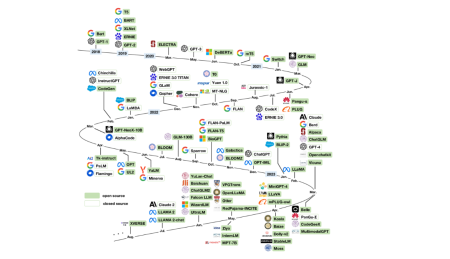 LLM Routing: Strategies, Techniques, and Python ImplementationApr 14, 2025 am 11:14 AM
LLM Routing: Strategies, Techniques, and Python ImplementationApr 14, 2025 am 11:14 AMLarge Language Model (LLM) Routing: Optimizing Performance Through Intelligent Task Distribution The rapidly evolving landscape of LLMs presents a diverse range of models, each with unique strengths and weaknesses. Some excel at creative content gen


Hot AI Tools

Undresser.AI Undress
AI-powered app for creating realistic nude photos

AI Clothes Remover
Online AI tool for removing clothes from photos.

Undress AI Tool
Undress images for free

Clothoff.io
AI clothes remover

AI Hentai Generator
Generate AI Hentai for free.

Hot Article

Hot Tools

SublimeText3 Chinese version
Chinese version, very easy to use

SublimeText3 Mac version
God-level code editing software (SublimeText3)

SecLists
SecLists is the ultimate security tester's companion. It is a collection of various types of lists that are frequently used during security assessments, all in one place. SecLists helps make security testing more efficient and productive by conveniently providing all the lists a security tester might need. List types include usernames, passwords, URLs, fuzzing payloads, sensitive data patterns, web shells, and more. The tester can simply pull this repository onto a new test machine and he will have access to every type of list he needs.

Dreamweaver Mac version
Visual web development tools

PhpStorm Mac version
The latest (2018.2.1) professional PHP integrated development tool





