Vue.js is a very popular front-end JavaScript framework for writing single-page applications in a simple and flexible way. Vue.js is very popular in actual development because it uses a component-based development method to describe complex UI interfaces and provides a good interactive experience. But in Vue.js, how to access files through paths?
Generally, the directory structure of Vue.js files in the project is usually concise and clear. Each Vue component will have a separate file, which allows developers to effectively organize and manage the project. structure while providing good maintainability.
Before we begin, we need to understand the naming convention of each component in Vue.js. The file name of a Vue component usually consists of two parts, namely the component name and the file suffix. For example, a component file name named Hello.vue is usually defined in the following form:
<template>
<!-- template 内容 -->
</template>
<script>
export default {
/* script 内容 */
}
</script>
<style>
/* style 内容 */
</style>
When accessing the Vue.js file via path, we need to understand the basic routing rules. The function of routing is to map the URL to the corresponding component through the URL address. In Vue.js, it is officially recommended to use the Vue Router plug-in to implement routing functions. Vue Router provides multiple routing methods, including hash mode and history mode.
Here we take the hash mode as an example. Routes in Vue.js are marked with #, for example: http://www.example.com/#/home. In this example, the content after # is the routing path, with "/" as the path separator. We can access Vue components based on this feature. For example, the routing path specified when defining the component is /Hello. Our component can be accessed through the following path:
http://www.example.com/#/Hello
It should be noted that we need to change the routing path Bind to the root route of the Vue.js instance so that the browser can correctly identify the routing path and specify it to the corresponding Vue component. The following is a simple Vue.js example that demonstrates how to access Vue components based on routing paths:
import Vue from 'vue'
import VueRouter from 'vue-router'
import App from './App.vue'
import Hello from './components/Hello.vue'
Vue.use(VueRouter)
const routes = [
{ path: '/Hello', component: Hello }
]
const router = new VueRouter({
routes
})
new Vue({
router,
render: h => h(App)
}).$mount('#app')
In this example, we define a routing table, and the paths and corresponding components are set in the routing table. Then a VueRouter object is created, and the routing configuration is completed by passing the routing table into the object. In the Vue.js instance, we pass in the VueRouter instance as an option, render the App.vue component, and mount it into the #app element.
In general, accessing Vue.js files through paths is a relatively simple matter. You only need to understand the basic routing rules, bind the routing path to the Vue component, and use the Vue Router plug-in to implement the routing function. Of course, in the actual project development process, we still need to pay attention to many details, such as parameter passing, component nesting, etc., which requires us to gradually accumulate experience in daily learning and practice.
The above is the detailed content of Let's talk about how to access files based on paths in vue. For more information, please follow other related articles on the PHP Chinese website!
 What is useEffect? How do you use it to perform side effects?Mar 19, 2025 pm 03:58 PM
What is useEffect? How do you use it to perform side effects?Mar 19, 2025 pm 03:58 PMThe article discusses useEffect in React, a hook for managing side effects like data fetching and DOM manipulation in functional components. It explains usage, common side effects, and cleanup to prevent issues like memory leaks.
 Explain the concept of lazy loading.Mar 13, 2025 pm 07:47 PM
Explain the concept of lazy loading.Mar 13, 2025 pm 07:47 PMLazy loading delays loading of content until needed, improving web performance and user experience by reducing initial load times and server load.
 What are higher-order functions in JavaScript, and how can they be used to write more concise and reusable code?Mar 18, 2025 pm 01:44 PM
What are higher-order functions in JavaScript, and how can they be used to write more concise and reusable code?Mar 18, 2025 pm 01:44 PMHigher-order functions in JavaScript enhance code conciseness, reusability, modularity, and performance through abstraction, common patterns, and optimization techniques.
 How does currying work in JavaScript, and what are its benefits?Mar 18, 2025 pm 01:45 PM
How does currying work in JavaScript, and what are its benefits?Mar 18, 2025 pm 01:45 PMThe article discusses currying in JavaScript, a technique transforming multi-argument functions into single-argument function sequences. It explores currying's implementation, benefits like partial application, and practical uses, enhancing code read
 How does the React reconciliation algorithm work?Mar 18, 2025 pm 01:58 PM
How does the React reconciliation algorithm work?Mar 18, 2025 pm 01:58 PMThe article explains React's reconciliation algorithm, which efficiently updates the DOM by comparing Virtual DOM trees. It discusses performance benefits, optimization techniques, and impacts on user experience.Character count: 159
 What is useContext? How do you use it to share state between components?Mar 19, 2025 pm 03:59 PM
What is useContext? How do you use it to share state between components?Mar 19, 2025 pm 03:59 PMThe article explains useContext in React, which simplifies state management by avoiding prop drilling. It discusses benefits like centralized state and performance improvements through reduced re-renders.
 How do you prevent default behavior in event handlers?Mar 19, 2025 pm 04:10 PM
How do you prevent default behavior in event handlers?Mar 19, 2025 pm 04:10 PMArticle discusses preventing default behavior in event handlers using preventDefault() method, its benefits like enhanced user experience, and potential issues like accessibility concerns.
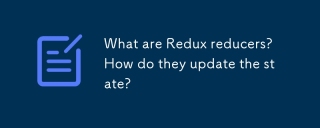 What are Redux reducers? How do they update the state?Mar 21, 2025 pm 06:21 PM
What are Redux reducers? How do they update the state?Mar 21, 2025 pm 06:21 PMRedux reducers are pure functions that update the application's state based on actions, ensuring predictability and immutability.


Hot AI Tools

Undresser.AI Undress
AI-powered app for creating realistic nude photos

AI Clothes Remover
Online AI tool for removing clothes from photos.

Undress AI Tool
Undress images for free

Clothoff.io
AI clothes remover

AI Hentai Generator
Generate AI Hentai for free.

Hot Article

Hot Tools

Zend Studio 13.0.1
Powerful PHP integrated development environment

Dreamweaver CS6
Visual web development tools

EditPlus Chinese cracked version
Small size, syntax highlighting, does not support code prompt function

ZendStudio 13.5.1 Mac
Powerful PHP integrated development environment

SublimeText3 Linux new version
SublimeText3 Linux latest version






