In today's technologically prosperous era, more and more developers are beginning to use Golang (also known as Go language) for development. Golang is widely regarded as a fast, efficient and reliable programming language capable of meeting the needs of modern applications. In this context, mastering how to deploy Golang on Windows will bring many benefits to developers, here are the detailed steps:
- Download Golang
First, you need Download and install Golang on Windows. This is one of the most basic preparations. You can find the download link on Golang’s official website.
- Installing Golang
Once you have downloaded the Golang installation package, you can start the installation. You can directly run the downloaded installation package and click the install button, or you can install it via the command line.
If you choose to install via the command line, then you need to open a command prompt window with administrator privileges and run the following command:
msiexec /i path\to\msi
Among them, path/to/msi is the location of the Golang installation package you downloaded.
- Set environment variables
Golang needs to set environment variables to ensure that it can be used correctly. You need to add Golang's installation directory to your PATH environment variable. To do this, follow these steps:
- Right-click on Computer and select "Properties".
- Select "Advanced System Settings" from the list on the left side of the window.
- Click the "Environment Variables" button.
- Find the variable named "Path" under "System Variables".
- Click the "Edit" button.
- Add the Golang installation path at the end of the variable value. For example, if it is installed in "C:\Go", you should add ";C:\Go\bin".
- Click the "OK" button and close all windows.
- Verify your installation
Once you have successfully installed Golang and configured the environment variables, it is time to verify the correctness of your installation. You can type the following command in the command prompt window:
go version
This will display the version number of Golang. If the version number is displayed, it means you have successfully installed Golang.
- Start using Golang
Now that you have successfully installed Golang and set environment variables, you can start developing with Golang. You can use a text editor to write Golang code and a command prompt window to compile and run your application.
Summary:
The above 5 steps are the basic steps required to deploy Golang on Windows. Although it may feel difficult at first, over time you will gradually develop a deep understanding of the Golang language and the skills to become a good developer. At the same time, it is worth noting that you can also use other operating systems to deploy Golang, such as Linux or MacOS, etc.
The above is the detailed content of How to deploy Golang on Windows. For more information, please follow other related articles on the PHP Chinese website!
 Learn Go String Manipulation: Working with the 'strings' PackageMay 09, 2025 am 12:07 AM
Learn Go String Manipulation: Working with the 'strings' PackageMay 09, 2025 am 12:07 AMGo's "strings" package provides rich features to make string operation efficient and simple. 1) Use strings.Contains() to check substrings. 2) strings.Split() can be used to parse data, but it should be used with caution to avoid performance problems. 3) strings.Join() is suitable for formatting strings, but for small datasets, looping = is more efficient. 4) For large strings, it is more efficient to build strings using strings.Builder.
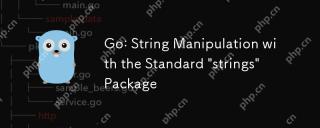 Go: String Manipulation with the Standard 'strings' PackageMay 09, 2025 am 12:07 AM
Go: String Manipulation with the Standard 'strings' PackageMay 09, 2025 am 12:07 AMGo uses the "strings" package for string operations. 1) Use strings.Join function to splice strings. 2) Use the strings.Contains function to find substrings. 3) Use the strings.Replace function to replace strings. These functions are efficient and easy to use and are suitable for various string processing tasks.
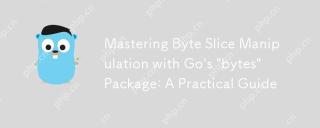 Mastering Byte Slice Manipulation with Go's 'bytes' Package: A Practical GuideMay 09, 2025 am 12:02 AM
Mastering Byte Slice Manipulation with Go's 'bytes' Package: A Practical GuideMay 09, 2025 am 12:02 AMThebytespackageinGoisessentialforefficientbyteslicemanipulation,offeringfunctionslikeContains,Index,andReplaceforsearchingandmodifyingbinarydata.Itenhancesperformanceandcodereadability,makingitavitaltoolforhandlingbinarydata,networkprotocols,andfileI
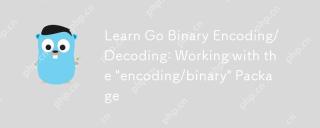 Learn Go Binary Encoding/Decoding: Working with the 'encoding/binary' PackageMay 08, 2025 am 12:13 AM
Learn Go Binary Encoding/Decoding: Working with the 'encoding/binary' PackageMay 08, 2025 am 12:13 AMGo uses the "encoding/binary" package for binary encoding and decoding. 1) This package provides binary.Write and binary.Read functions for writing and reading data. 2) Pay attention to choosing the correct endian (such as BigEndian or LittleEndian). 3) Data alignment and error handling are also key to ensure the correctness and performance of the data.
 Go: Byte Slice Manipulation with the Standard 'bytes' PackageMay 08, 2025 am 12:09 AM
Go: Byte Slice Manipulation with the Standard 'bytes' PackageMay 08, 2025 am 12:09 AMThe"bytes"packageinGooffersefficientfunctionsformanipulatingbyteslices.1)Usebytes.Joinforconcatenatingslices,2)bytes.Bufferforincrementalwriting,3)bytes.Indexorbytes.IndexByteforsearching,4)bytes.Readerforreadinginchunks,and5)bytes.SplitNor
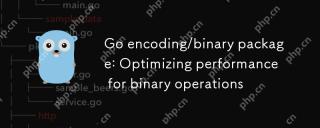 Go encoding/binary package: Optimizing performance for binary operationsMay 08, 2025 am 12:06 AM
Go encoding/binary package: Optimizing performance for binary operationsMay 08, 2025 am 12:06 AMTheencoding/binarypackageinGoiseffectiveforoptimizingbinaryoperationsduetoitssupportforendiannessandefficientdatahandling.Toenhanceperformance:1)Usebinary.NativeEndianfornativeendiannesstoavoidbyteswapping.2)BatchReadandWriteoperationstoreduceI/Oover
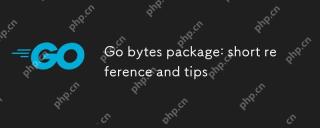 Go bytes package: short reference and tipsMay 08, 2025 am 12:05 AM
Go bytes package: short reference and tipsMay 08, 2025 am 12:05 AMGo's bytes package is mainly used to efficiently process byte slices. 1) Using bytes.Buffer can efficiently perform string splicing to avoid unnecessary memory allocation. 2) The bytes.Equal function is used to quickly compare byte slices. 3) The bytes.Index, bytes.Split and bytes.ReplaceAll functions can be used to search and manipulate byte slices, but performance issues need to be paid attention to.
 Go bytes package: practical examples for byte slice manipulationMay 08, 2025 am 12:01 AM
Go bytes package: practical examples for byte slice manipulationMay 08, 2025 am 12:01 AMThe byte package provides a variety of functions to efficiently process byte slices. 1) Use bytes.Contains to check the byte sequence. 2) Use bytes.Split to split byte slices. 3) Replace the byte sequence bytes.Replace. 4) Use bytes.Join to connect multiple byte slices. 5) Use bytes.Buffer to build data. 6) Combined bytes.Map for error processing and data verification.


Hot AI Tools

Undresser.AI Undress
AI-powered app for creating realistic nude photos

AI Clothes Remover
Online AI tool for removing clothes from photos.

Undress AI Tool
Undress images for free

Clothoff.io
AI clothes remover

Video Face Swap
Swap faces in any video effortlessly with our completely free AI face swap tool!

Hot Article

Hot Tools

Atom editor mac version download
The most popular open source editor

EditPlus Chinese cracked version
Small size, syntax highlighting, does not support code prompt function

mPDF
mPDF is a PHP library that can generate PDF files from UTF-8 encoded HTML. The original author, Ian Back, wrote mPDF to output PDF files "on the fly" from his website and handle different languages. It is slower than original scripts like HTML2FPDF and produces larger files when using Unicode fonts, but supports CSS styles etc. and has a lot of enhancements. Supports almost all languages, including RTL (Arabic and Hebrew) and CJK (Chinese, Japanese and Korean). Supports nested block-level elements (such as P, DIV),

ZendStudio 13.5.1 Mac
Powerful PHP integrated development environment

VSCode Windows 64-bit Download
A free and powerful IDE editor launched by Microsoft






