Node.js is a development platform for building high-performance web applications using JavaScript. Created by Ryan Dahl in 2009, it uses an event-driven, non-blocking I/O model, allowing it to easily handle large numbers of concurrent connections.
Cenos7 is a popular Linux operating system with rich features and excellent performance, so it is often used to build high-performance network applications. In this article, we will explain how to install Node.js in Cenos7.
Step 1: Install Node.js
There are several different methods you can use to install Node.js in Cenos7. The quickest and recommended way is to install it using the NodeSource plugin. By default, the Node.js version provided in CentOS's package manager may be too old to meet your needs.
1.1: Install the EPEL repository
Before you begin, the first step is to install the EPEL repository. The EPEL repository provides a large number of extra packages for CentOS that are usually not available in the default CentOS repository. In many cases, NodeSource plugins depend on the EPEL repository. To install the EPEL repository, you can use the following command:
sudo yum install epel-release
1.2: Install the NodeSource plugin
After installing the EPEL repository, we can now proceed to install the NodeSource plugin. This is a special pre-compiled package that makes it easy to install Node.js.
To install the NodeSource plug-in, open a terminal and execute the following command:
curl -sL https://rpm.nodesource.com/setup_12.x | sudo bash -
This command will download and run the script setup_12.x from the NodeSource official site, which adds the NodeSource repository to the system .
1.3: Install Node.js
After installing the NodeSource plugin, use the following command to install Node.js in Cenos7:
sudo yum install nodejs
This command will download and install Node. js binary package and its dependencies. At this point, your Cenos7 system has the latest Node.js version installed.
Step 2: Verify Node.js
After installing Node.js, let us execute the following command to verify that it was installed correctly:
node -v
If everything goes well, the command will return Current Node.js version. This means that Node.js has been successfully installed on the Cenos7 system.
Step 3: Install npm
Npm is a package manager for Node.js that makes it easy to install and manage dependencies for any Node.js application. To install npm on Cenos7, use the following command:
sudo yum install npm
This command will download and install npm and its dependencies. After the installation is complete, you can use the following command to verify that npm is installed correctly:
npm -v
If all goes well, the command will return the current version of npm and you have successfully installed Node.js and npm on Cenos7.
Conclusion
In this article, we introduced how to install Node.js on Cenos7 and manage its version using the NodeSource plugin. Node.js is an excellent platform for building high-performance web applications, and CentOS is an excellent Linux operating system for building and managing these web applications. Therefore, by installing Node.js and npm, you can get the best performance from your CentOS architecture and manage and manage your Node.js applications more efficiently.
The above is the detailed content of How to install Node.js in Cenos7. For more information, please follow other related articles on the PHP Chinese website!
 How do I configure log rotation in CentOS?Mar 17, 2025 pm 04:43 PM
How do I configure log rotation in CentOS?Mar 17, 2025 pm 04:43 PMThe article explains how to configure log rotation in CentOS using logrotate, detailing installation, configuration, and benefits like disk space management and security.
 How do I install and configure MySQL/MariaDB on CentOS?Mar 17, 2025 pm 04:35 PM
How do I install and configure MySQL/MariaDB on CentOS?Mar 17, 2025 pm 04:35 PMArticle discusses installation, configuration, and troubleshooting of MySQL/MariaDB on CentOS, including system requirements and security measures.(159 characters)
 How do I use Logical Volume Management (LVM) in CentOS to manage storage?Mar 17, 2025 pm 04:51 PM
How do I use Logical Volume Management (LVM) in CentOS to manage storage?Mar 17, 2025 pm 04:51 PMThe article discusses using Logical Volume Management (LVM) in CentOS for efficient storage management, detailing steps for setup, extension, and backup/restore processes, and highlighting LVM's advantages over traditional partitioning.
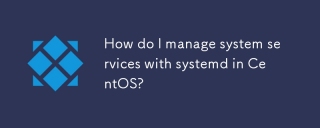 How do I manage system services with systemd in CentOS?Mar 17, 2025 pm 04:38 PM
How do I manage system services with systemd in CentOS?Mar 17, 2025 pm 04:38 PMThe article explains how to manage system services using systemd on CentOS, covering starting, stopping, enabling at boot, and troubleshooting services.
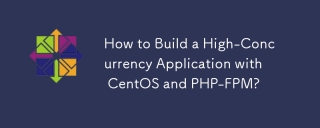 How to Build a High-Concurrency Application with CentOS and PHP-FPM?Mar 12, 2025 pm 06:19 PM
How to Build a High-Concurrency Application with CentOS and PHP-FPM?Mar 12, 2025 pm 06:19 PMThis article details building high-concurrency PHP-FPM applications on CentOS. It addresses key issues like server configuration (hardware, PHP-FPM settings, load balancing), caching, database optimization, code efficiency, and resource monitoring.
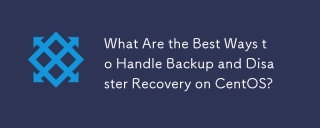 What Are the Best Ways to Handle Backup and Disaster Recovery on CentOS?Mar 12, 2025 pm 06:21 PM
What Are the Best Ways to Handle Backup and Disaster Recovery on CentOS?Mar 12, 2025 pm 06:21 PMThis article details CentOS backup and disaster recovery (DR) best practices. It emphasizes a multi-faceted approach encompassing regular backups (full, incremental, differential), offsite storage, and rigorous testing. High availability clustering
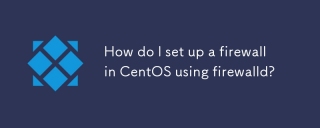 How do I set up a firewall in CentOS using firewalld?Mar 17, 2025 pm 04:44 PM
How do I set up a firewall in CentOS using firewalld?Mar 17, 2025 pm 04:44 PMThe article provides a comprehensive guide on setting up and managing firewalld on CentOS, including installation, enabling, basic commands, and troubleshooting steps.
 How do I monitor system performance in CentOS using tools like top, htop, and vmstat?Mar 17, 2025 pm 04:41 PM
How do I monitor system performance in CentOS using tools like top, htop, and vmstat?Mar 17, 2025 pm 04:41 PMThe article discusses monitoring CentOS system performance using top, htop, and vmstat, detailing their features, differences, and customization for effective system analysis.


Hot AI Tools

Undresser.AI Undress
AI-powered app for creating realistic nude photos

AI Clothes Remover
Online AI tool for removing clothes from photos.

Undress AI Tool
Undress images for free

Clothoff.io
AI clothes remover

AI Hentai Generator
Generate AI Hentai for free.

Hot Article

Hot Tools

Safe Exam Browser
Safe Exam Browser is a secure browser environment for taking online exams securely. This software turns any computer into a secure workstation. It controls access to any utility and prevents students from using unauthorized resources.

PhpStorm Mac version
The latest (2018.2.1) professional PHP integrated development tool

SublimeText3 Chinese version
Chinese version, very easy to use

MinGW - Minimalist GNU for Windows
This project is in the process of being migrated to osdn.net/projects/mingw, you can continue to follow us there. MinGW: A native Windows port of the GNU Compiler Collection (GCC), freely distributable import libraries and header files for building native Windows applications; includes extensions to the MSVC runtime to support C99 functionality. All MinGW software can run on 64-bit Windows platforms.

Dreamweaver CS6
Visual web development tools






