For a first-class programming language like Golang, its power lies not only in its efficient execution and full-stack support, but also in its popularity due to its very flexible customization functions. When using Golang to write a graphical interface or terminal interface, we usually need to use different fonts in the interface to display various information. This article will discuss in detail how to use Golang to modify fonts.
First of all, we need to understand the basic principles of font setting in Golang. Golang provides a series of standard fonts, which can be referenced using the "font" package in the standard library. By using this package, we can easily set fonts in Golang programs. For example, you can add the standard font Helvetica to your Golang program with the following code:
package main
import (
"golang.org/x/image/font"
"golang.org/x/image/font/basicfont"
"golang.org/x/image/font/inconsolata"
)
func main() {
// 将字体Helvetica添加到程序中
var helv font.Face = basicfont.Face7x13
// 将字体Inconsolata添加到程序中
var inconsolata font.Face = inconsolata.Regular8x16
}
Next, we need to know how to use a custom font. In Golang, you can use a third-party font library such as "freetype-go", which allows you to use custom fonts. Freetype is a popular open source font engine. In order to use Freetype, you need to install it on your computer first. The detailed process of installing Freetype is beyond the scope of this article, and readers can obtain installation details from Freetype's official website.
Next, we need to modify the code of the Golang program to use custom fonts. We can start using the "DrawString" function, which allows us to draw text on the screen. When calling the "DrawString" function, we can pass the name of the custom font and the font size as parameters. For example:
package main
import (
"fmt"
"image"
"image/color"
"github.com/golang/freetype"
"github.com/golang/freetype/truetype"
"golang.org/x/image/font"
)
func main() {
// 在屏幕上绘制文本,使用自定义字体
// 加载字体
fontData, err := ioutil.ReadFile("myfont.ttf")
if err!=nil{
panic(err)
}
fontFace, err := freetype.ParseFont(fontData)
if err!=nil{
panic(err)
}
// 创建新image
rgba := image.NewRGBA(image.Rect(0,0,180, 60))
c := freetype.NewContext()
c.SetDPI(72)
c.SetFont(fontFace)
c.SetFontSize(16)
c.SetClip(rgba.Bounds())
c.SetDst(rgba)
c.SetSrc(image.NewUniform(color.RGBA{R: 255, G:255, B: 255, A: 255}))
// 绘制文本字符串
pt := freetype.Pt(10, 10)
_, err = c.DrawString("Hello world", pt)
if err!=nil{
panic(err)
}
// encode image
if err := png.Encode(os.Stdout, rgba); err != nil {
panic(err)
}
}
In this example, we first load our custom font from the file "myfont.ttf". Then, after creating a new RGBA image, we attached some Context properties for the custom font. Finally, we use the "DrawString" function to draw the text string on the canvas. You can freely change the text content and format that require custom modifications.
Summary
For graphical or terminal programs written in Golang, it is very important to use custom fonts. In this article, we discuss in detail how to use Golang to modify fonts, including using standard fonts and using custom fonts. Golang provides many options to control the appearance of text, which each developer can drill down and customize according to their needs. Hope this article helps you!
The above is the detailed content of How to modify fonts using Golang. For more information, please follow other related articles on the PHP Chinese website!
 How do I write mock objects and stubs for testing in Go?Mar 10, 2025 pm 05:38 PM
How do I write mock objects and stubs for testing in Go?Mar 10, 2025 pm 05:38 PMThis article demonstrates creating mocks and stubs in Go for unit testing. It emphasizes using interfaces, provides examples of mock implementations, and discusses best practices like keeping mocks focused and using assertion libraries. The articl
 How do you write unit tests in Go?Mar 21, 2025 pm 06:34 PM
How do you write unit tests in Go?Mar 21, 2025 pm 06:34 PMThe article discusses writing unit tests in Go, covering best practices, mocking techniques, and tools for efficient test management.
 How can I define custom type constraints for generics in Go?Mar 10, 2025 pm 03:20 PM
How can I define custom type constraints for generics in Go?Mar 10, 2025 pm 03:20 PMThis article explores Go's custom type constraints for generics. It details how interfaces define minimum type requirements for generic functions, improving type safety and code reusability. The article also discusses limitations and best practices
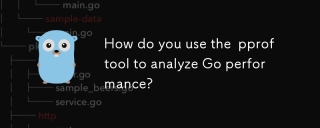 How do you use the pprof tool to analyze Go performance?Mar 21, 2025 pm 06:37 PM
How do you use the pprof tool to analyze Go performance?Mar 21, 2025 pm 06:37 PMThe article explains how to use the pprof tool for analyzing Go performance, including enabling profiling, collecting data, and identifying common bottlenecks like CPU and memory issues.Character count: 159
 How can I use tracing tools to understand the execution flow of my Go applications?Mar 10, 2025 pm 05:36 PM
How can I use tracing tools to understand the execution flow of my Go applications?Mar 10, 2025 pm 05:36 PMThis article explores using tracing tools to analyze Go application execution flow. It discusses manual and automatic instrumentation techniques, comparing tools like Jaeger, Zipkin, and OpenTelemetry, and highlighting effective data visualization
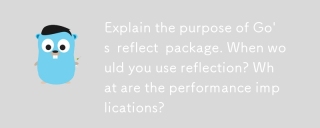 Explain the purpose of Go's reflect package. When would you use reflection? What are the performance implications?Mar 25, 2025 am 11:17 AM
Explain the purpose of Go's reflect package. When would you use reflection? What are the performance implications?Mar 25, 2025 am 11:17 AMThe article discusses Go's reflect package, used for runtime manipulation of code, beneficial for serialization, generic programming, and more. It warns of performance costs like slower execution and higher memory use, advising judicious use and best
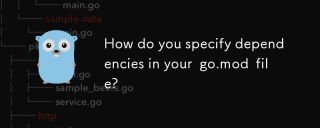 How do you specify dependencies in your go.mod file?Mar 27, 2025 pm 07:14 PM
How do you specify dependencies in your go.mod file?Mar 27, 2025 pm 07:14 PMThe article discusses managing Go module dependencies via go.mod, covering specification, updates, and conflict resolution. It emphasizes best practices like semantic versioning and regular updates.
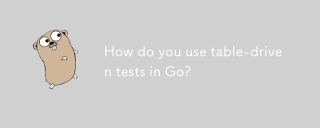 How do you use table-driven tests in Go?Mar 21, 2025 pm 06:35 PM
How do you use table-driven tests in Go?Mar 21, 2025 pm 06:35 PMThe article discusses using table-driven tests in Go, a method that uses a table of test cases to test functions with multiple inputs and outcomes. It highlights benefits like improved readability, reduced duplication, scalability, consistency, and a


Hot AI Tools

Undresser.AI Undress
AI-powered app for creating realistic nude photos

AI Clothes Remover
Online AI tool for removing clothes from photos.

Undress AI Tool
Undress images for free

Clothoff.io
AI clothes remover

AI Hentai Generator
Generate AI Hentai for free.

Hot Article

Hot Tools

Safe Exam Browser
Safe Exam Browser is a secure browser environment for taking online exams securely. This software turns any computer into a secure workstation. It controls access to any utility and prevents students from using unauthorized resources.

PhpStorm Mac version
The latest (2018.2.1) professional PHP integrated development tool

MinGW - Minimalist GNU for Windows
This project is in the process of being migrated to osdn.net/projects/mingw, you can continue to follow us there. MinGW: A native Windows port of the GNU Compiler Collection (GCC), freely distributable import libraries and header files for building native Windows applications; includes extensions to the MSVC runtime to support C99 functionality. All MinGW software can run on 64-bit Windows platforms.

WebStorm Mac version
Useful JavaScript development tools

mPDF
mPDF is a PHP library that can generate PDF files from UTF-8 encoded HTML. The original author, Ian Back, wrote mPDF to output PDF files "on the fly" from his website and handle different languages. It is slower than original scripts like HTML2FPDF and produces larger files when using Unicode fonts, but supports CSS styles etc. and has a lot of enhancements. Supports almost all languages, including RTL (Arabic and Hebrew) and CJK (Chinese, Japanese and Korean). Supports nested block-level elements (such as P, DIV),






