Home >Common Problem >How to set up the mouse right-click menu in win10
How to set up the mouse right-click menu in win10
- PHPzforward
- 2023-04-04 17:00:0911955browse
How to set up the right-click menu of win10 mouse? When you use the win10 system, have you ever found that the desktop menu function that is displayed by right-clicking has too many advantages? This is actually caused by the system constantly adding some service functions. If you want to be more beautiful, You can set up the right-click menu by yourself. Below, the editor will bring you a tutorial on how to set up the win10 mouse right-click menu.

win10 right-click mouse menu setting tutorial
1. First, right-click "Start Menu → Run" on the desktop.
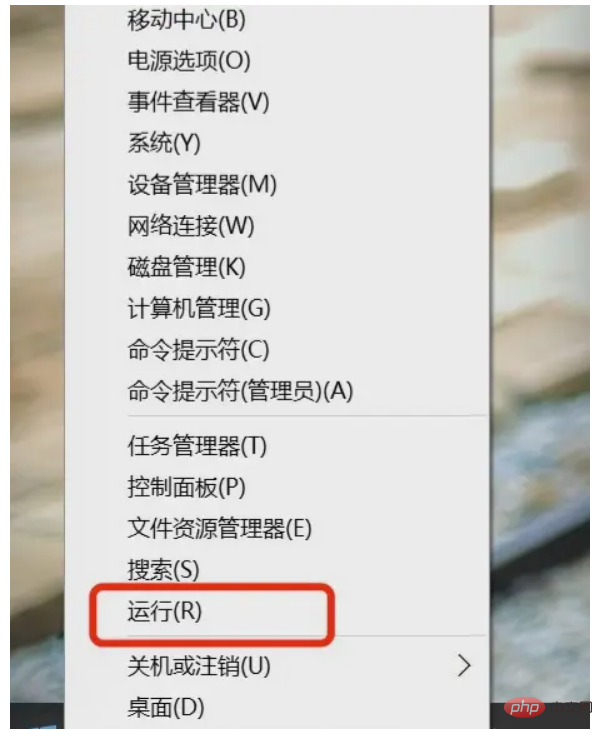
#2. Then enter "regedit" in the run window that appears and click "OK".
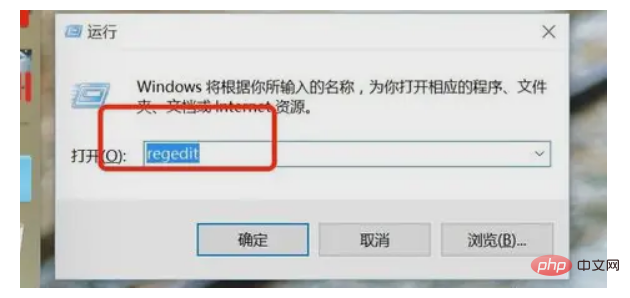
3. Next, open "HKEY_CURRENT_USER" - "SOFTWARE" in the registry.
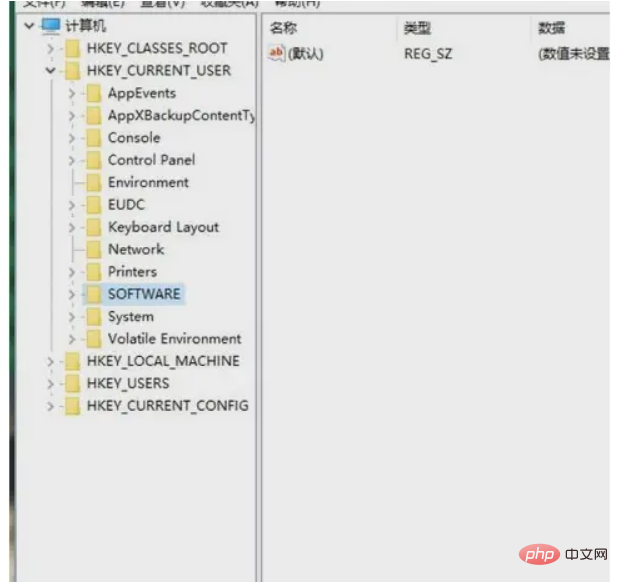
4. Finally, find MicrosoftInternetExplorerMenuExt, and users only need to delete the items they do not want to use.
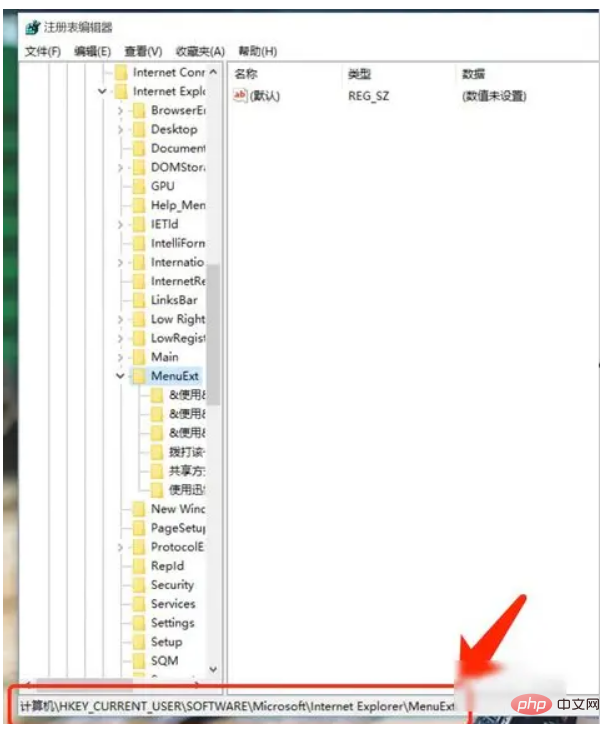
The above is the detailed content of How to set up the mouse right-click menu in win10. For more information, please follow other related articles on the PHP Chinese website!

