Home >Common Problem >Detailed explanation of the steps to display file extension format in win7
Detailed explanation of the steps to display file extension format in win7
- 王林forward
- 2023-04-04 16:40:0216090browse
How to display the file extension format in win7? When we use the win7 system, most of the file suffixes are completely unrealistic. Some friends want to display them to facilitate management and change the file format at any time. So, how do we display the files specifically? What about the suffix name format? Below, the editor will bring you the steps to display the file suffix format in win7.

Steps to display file extension name format in win7
1. First click "Start" in the lower left corner, then click "Control Panel",
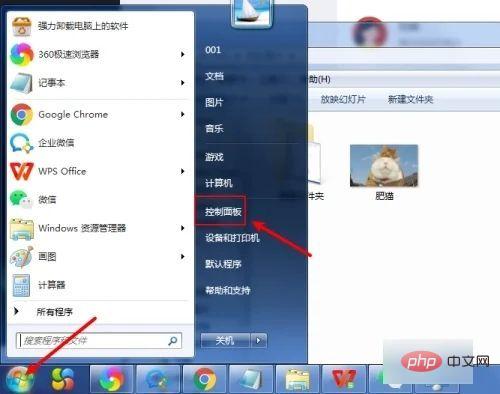
2. Then select "Appearance and Personalization" in the "Control Panel",
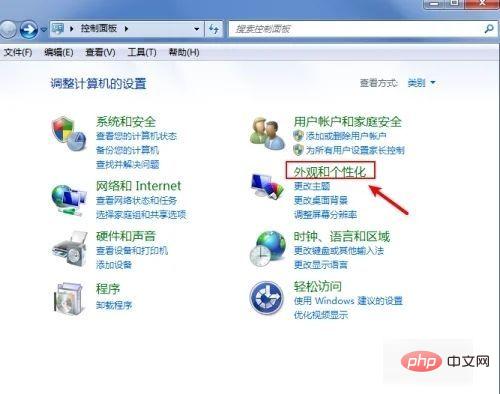
3. Then find the "Folder Options" ",
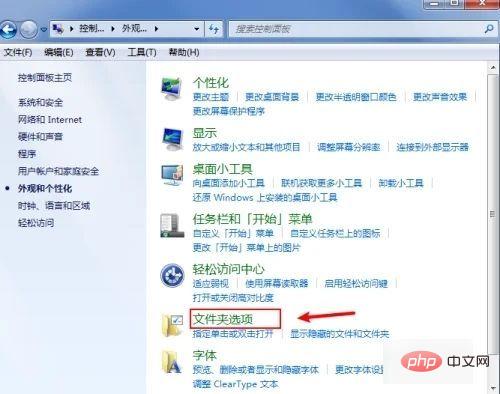
4. Then uncheck "Hide extensions for known file types", and then click "OK",
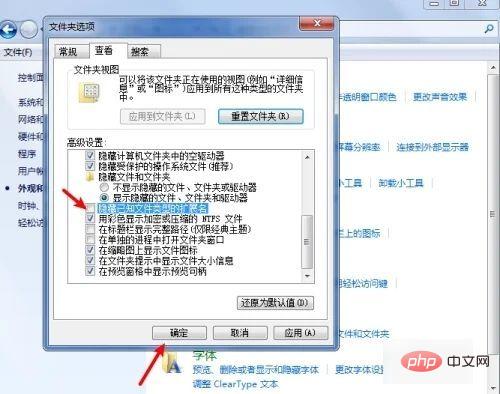
5. Then you will find that the suffix name can be displayed.
The above is the detailed content of Detailed explanation of the steps to display file extension format in win7. For more information, please follow other related articles on the PHP Chinese website!

