The data files of the Oracle database are one of the most important parts. They save all table space data and are crucial to the normal operation of the database. When the database reaches the storage space limit, the administrator needs to add data files to expand the storage space. This article will introduce in detail how to add data files through Oracle.
1. Confirm the current table space status
Before adding data files, the first step is to confirm the current table space status. You can use the following command to view:
SELECT tablespace_name, status FROM dba_tablespaces;
This command will display the names and status of all table spaces. Normally, the tablespace status should be "online".
2. View the data files in the table space
Use the following command to view the data files in the current table space:
SELECT file_name FROM dba_data_files WHERE tablespace_name = 'tablespace_name';
Among them, "tablespace_name" refers to the file you want to view Table space name. This command will return the names of all data files. If there are no data files in the tablespace, it returns an empty result.
3. Create a new data file
Use the following command to create a new data file:
ALTER TABLESPACE tablespace_name ADD DATAFILE 'file_path/file_name.dbf' SIZE file_size;
In the above command, "tablespace_name" refers to the data file to be added. Table space name, "file_path" refers to the path of the file, "file_name.dbf" is the name of the new data file, and "file_size" is the size of the new data file. Be sure to choose an appropriate path and name for the new data file, and set a sufficient size.
4. Confirm the added data file
Use the following command to confirm that the new data file has been added to the table space:
SELECT file_name FROM dba_data_files WHERE tablespace_name = 'tablespace_name';
This command should return the new data The name of the file. If the name of the newly added data file is not displayed, please check whether the above steps have been performed correctly.
5. Check the table space status
Use the following command to check whether the newly added data file has changed the table space status to "online":
SELECT tablespace_name, status FROM dba_tablespaces;
If the table space status Displayed as "offline", you can use the following command to change it to the "online" state:
ALTER TABLESPACE tablespace_name ONLINE;
This article describes how to add data files through Oracle. Please note that when growing data files, please follow appropriate security and best practices. Additionally, before performing any database maintenance tasks, be sure to back up your data so you can restore it if needed.
The above is the detailed content of How to add data files through Oracle. For more information, please follow other related articles on the PHP Chinese website!
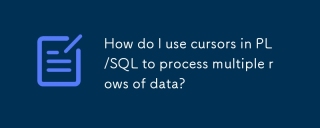 How do I use cursors in PL/SQL to process multiple rows of data?Mar 13, 2025 pm 01:16 PM
How do I use cursors in PL/SQL to process multiple rows of data?Mar 13, 2025 pm 01:16 PMThis article explains PL/SQL cursors for row-by-row data processing. It details cursor declaration, opening, fetching, and closing, comparing implicit, explicit, and ref cursors. Techniques for efficient large dataset handling and using FOR loops
 What are the commonly used segments in oracle databasesMar 04, 2025 pm 06:08 PM
What are the commonly used segments in oracle databasesMar 04, 2025 pm 06:08 PMThis article examines Oracle database segment types (data, index, rollback, temporary), their performance implications, and management. It emphasizes choosing appropriate segment types based on workload and data characteristics for optimal efficienc
 What are the performance testing tools for oracle databasesMar 04, 2025 pm 06:11 PM
What are the performance testing tools for oracle databasesMar 04, 2025 pm 06:11 PMThis article explores Oracle database performance testing tools. It discusses selecting the right tool based on budget, complexity, and features like monitoring, diagnostics, workload simulation, and reporting. The article also details effective bo
 What are the oracle database installation client tools?Mar 04, 2025 pm 06:09 PM
What are the oracle database installation client tools?Mar 04, 2025 pm 06:09 PMThis article explores Oracle Database client tools, essential for interacting with Oracle databases without a full server installation. It details commonly used tools like SQL*Plus, SQL Developer, Enterprise Manager, and RMAN, highlighting their fun
 What default tablespaces does the oracle database provide?Mar 04, 2025 pm 06:10 PM
What default tablespaces does the oracle database provide?Mar 04, 2025 pm 06:10 PMThis article examines Oracle's default tablespaces (SYSTEM, SYSAUX, USERS), their characteristics, identification methods, and performance implications. It argues against relying on defaults, emphasizing the importance of creating separate tablespac
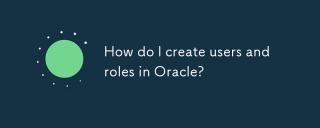 How do I create users and roles in Oracle?Mar 17, 2025 pm 06:41 PM
How do I create users and roles in Oracle?Mar 17, 2025 pm 06:41 PMThe article explains how to create users and roles in Oracle using SQL commands, and discusses best practices for managing user permissions, including using roles, following the principle of least privilege, and regular audits.
 How to download oracle databaseMar 04, 2025 pm 06:07 PM
How to download oracle databaseMar 04, 2025 pm 06:07 PMThis article guides users through downloading Oracle Database. It details the process, emphasizing edition selection (Express, Standard, Enterprise), platform compatibility, and license agreement acceptance. System requirements and edition suitabil
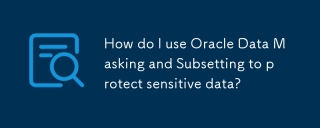 How do I use Oracle Data Masking and Subsetting to protect sensitive data?Mar 13, 2025 pm 01:19 PM
How do I use Oracle Data Masking and Subsetting to protect sensitive data?Mar 13, 2025 pm 01:19 PMThis article details Oracle Data Masking and Subsetting (DMS), a solution for protecting sensitive data. It covers identifying sensitive data, defining masking rules (shuffling, substitution, randomization), setting up jobs, monitoring, and deployme


Hot AI Tools

Undresser.AI Undress
AI-powered app for creating realistic nude photos

AI Clothes Remover
Online AI tool for removing clothes from photos.

Undress AI Tool
Undress images for free

Clothoff.io
AI clothes remover

AI Hentai Generator
Generate AI Hentai for free.

Hot Article

Hot Tools

mPDF
mPDF is a PHP library that can generate PDF files from UTF-8 encoded HTML. The original author, Ian Back, wrote mPDF to output PDF files "on the fly" from his website and handle different languages. It is slower than original scripts like HTML2FPDF and produces larger files when using Unicode fonts, but supports CSS styles etc. and has a lot of enhancements. Supports almost all languages, including RTL (Arabic and Hebrew) and CJK (Chinese, Japanese and Korean). Supports nested block-level elements (such as P, DIV),

SublimeText3 Linux new version
SublimeText3 Linux latest version

Notepad++7.3.1
Easy-to-use and free code editor

PhpStorm Mac version
The latest (2018.2.1) professional PHP integrated development tool

Dreamweaver CS6
Visual web development tools






