GitLab is an open source code hosting platform that provides web-based Git warehouse management functions, as well as many collaboration tools and automated processes. In this article, we will explain how to install GitLab.
Preparation:
Before you start installing GitLab, you need to ensure that your server meets the following requirements:
- 64-bit operating system
- At least 4GB RAM, preferably 8GB and above
- 2 CPU cores
- 20 GB available storage
Install Docker and Docker Compose:
GitLab provides Docker images to simplify the installation process. First, you need to install Docker and Docker Compose on your server.
On Ubuntu, you can use the following command to install Docker:
sudo apt-get update sudo apt-get install docker.io
After the installation is complete, you can use the following command to install Docker Compose:
sudo apt-get install docker-compose
Install GitLab:
Once Docker and Docker Compose have been installed on your system, you can start installing GitLab.
Here are the installation steps:
- Create a directory on your server to save GitLab’s configuration files:
sudo mkdir -p /var/opt/gitlab
- Create a docker-compose.yml file and enter the following content:
version: '3' services: web: image: 'gitlab/gitlab-ce:latest' restart: always hostname: 'ubuntu.yourdomain.com' environment: GITLAB_OMNIBUS_CONFIG: | external_url 'http://ubuntu.yourdomain.com' gitlab_rails['gitlab_shell_ssh_port'] = 2224 ports: - '80:80' - '443:443' - '2224:22' volumes: - '/var/opt/gitlab:/var/opt/gitlab' - '/var/opt/gitlab/config:/etc/gitlab' - '/var/opt/gitlab/logs:/var/log/gitlab'
Please note: before copying the above configuration file to your server, you should replace 'ubuntu.yourdomain.com' with your own domain name or IP address.
- Run the following command to start GitLab:
sudo docker-compose up -d
This will start the GitLab container. You can check if the container is running using the following command:
sudo docker ps
- Access GitLab’s web interface:
Visit the domain name or IP address where your GitLab installation is located. On first access, you will need to set up an administrator username and password.
- Configure SMTP:
In GitLab's management interface, click "Admin Area" > "Settings" > "Network" > "Outbound SMTP server".
Configure the details of your SMTP server and click "Test SMTP Settings" to test if it is working properly.
Now, you have successfully installed GitLab and configured the SMTP server for code management and collaboration on the platform.
Summary:
This article introduces the process of installing GitLab on Ubuntu. Using Docker containers makes the installation process simpler and more reliable. Through this step, you can create a code hosting platform with Git warehouse management function on the server.
The above is the detailed content of An in-depth analysis of how to install GitLab. For more information, please follow other related articles on the PHP Chinese website!
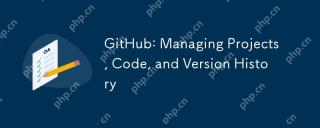 GitHub: Managing Projects, Code, and Version HistoryApr 17, 2025 am 12:05 AM
GitHub: Managing Projects, Code, and Version HistoryApr 17, 2025 am 12:05 AMGitHub can manage projects efficiently. 1) Create a repository and submit code, 2) Collaborate development with branch and pull requests, 3) Use GitHubActions to implement CI/CD, 4) manage tasks through Issues, 5) Optimize the use of branch policies and code reviews to avoid excessive use of branches and neglect security.
 Git vs. GitHub: Exploring Their RolesApr 16, 2025 am 12:06 AM
Git vs. GitHub: Exploring Their RolesApr 16, 2025 am 12:06 AMGit and GitHub are different tools: Git is a distributed version control system for managing code versions and collaborative development; GitHub is an online platform based on Git, providing code hosting and collaboration tools. Git's main features include version management, branch management, and collaborative development, while GitHub provides code hosting, collaboration tools and social networking capabilities.
 GitHub: A Hub for Open Source and Software DevelopmentApr 15, 2025 am 12:10 AM
GitHub: A Hub for Open Source and Software DevelopmentApr 15, 2025 am 12:10 AMGitHub is a Git-based version control system hosting platform that provides version control, collaborative development and community communication functions. Using GitHub can improve development efficiency and code quality.
 Git and GitHub: What's the Relationship?Apr 14, 2025 am 12:10 AM
Git and GitHub: What's the Relationship?Apr 14, 2025 am 12:10 AMGit and GitHub are different tools: Git is software for version control, and GitHub is an online platform based on Git. 1.Git allows you to track file changes and collaborative development. 2. GitHub provides code hosting and collaboration tools to enhance team development efficiency.
 GitHub: The Platform for Developers and ProjectsApr 13, 2025 am 12:01 AM
GitHub: The Platform for Developers and ProjectsApr 13, 2025 am 12:01 AMThe core features of GitHub include version control, branch management, code review, issue tracking and project management. 1. Version control and branch management are based on Git, allowing tracking of code changes and experimental development. 2. Code review is implemented through PullRequest to improve code quality and team collaboration. 3. Issues tracking and project management are carried out through Issues and the project management board to improve project transparency and traceability.
 GitHub in Action: Examples and Use CasesApr 12, 2025 am 12:16 AM
GitHub in Action: Examples and Use CasesApr 12, 2025 am 12:16 AMGitHub is a powerful tool to improve the efficiency and quality of software development. 1) Version control: manage code changes through Git. 2) PullRequests: Conduct code review and improve code quality. 3) Issues: Track bugs and project progress. 4) GitHubActions: Automate the construction, testing and deployment process.
 Git vs. GitHub: Version Control and Code HostingApr 11, 2025 am 11:33 AM
Git vs. GitHub: Version Control and Code HostingApr 11, 2025 am 11:33 AMGit is a version control system, and GitHub is a Git-based code hosting platform. Git is used to manage code versions and supports local operations; GitHub provides online collaboration tools such as Issue tracking and PullRequest.
 What is Git in simple words?Apr 09, 2025 am 12:12 AM
What is Git in simple words?Apr 09, 2025 am 12:12 AMGit is an open source distributed version control system that helps developers track file changes, work together and manage code versions. Its core functions include: 1) record code modifications, 2) fallback to previous versions, 3) collaborative development, and 4) create and manage branches for parallel development.


Hot AI Tools

Undresser.AI Undress
AI-powered app for creating realistic nude photos

AI Clothes Remover
Online AI tool for removing clothes from photos.

Undress AI Tool
Undress images for free

Clothoff.io
AI clothes remover

AI Hentai Generator
Generate AI Hentai for free.

Hot Article

Hot Tools

Atom editor mac version download
The most popular open source editor

PhpStorm Mac version
The latest (2018.2.1) professional PHP integrated development tool

Zend Studio 13.0.1
Powerful PHP integrated development environment

WebStorm Mac version
Useful JavaScript development tools

SublimeText3 Mac version
God-level code editing software (SublimeText3)





