When using Git for code version control, we often encounter situations where we are unable to connect to the Git repository or download the code due to network restrictions. At this time, we can solve this problem by setting up a proxy. This article will introduce how to configure the proxy settings of the Git client in the Windows operating system.
1. Understand the proxy principle
Before introducing the proxy settings, let’s first understand the working principle of the proxy. A proxy server is a network service that acts as a middleman between the client and the target server. When the client initiates a request to the proxy server, the proxy server forwards the request to the target server and returns the server's response to the client.
Through the relay of proxy servers, network traffic can be effectively managed and controlled. After having a proxy server, we can configure the proxy settings on the client to send all network requests to the proxy server, thereby smoothly accessing those restricted sites.
2. Configure the agent
In the Windows operating system, we can configure the agent in two ways: command line and graphical interface.
- Command line configuration proxy
Open the command line window and enter the following command:
git config --global http.proxy http://代理服务器地址:端口号 git config --global https.proxy https://代理服务器地址:端口号
Among them, the proxy server address and port number need to be based on the actual situation fill in. If the proxy server requires username and password authentication, you can add the username and password information after the address and port number, for example:
git config --global http.proxy http://用户名:密码@代理服务器地址:端口号 git config --global https.proxy https://用户名:密码@代理服务器地址:端口号
- Graphical interface configuration proxy
In Git In the client, we can configure the agent through the following steps:
Open Git Bash and enter the following command:
git config --global --edit
This will open a configuration file, and we need to add the following content to the file:
[http] proxy = http://代理服务器地址:端口号 [https] proxy = https://代理服务器地址:端口号
After saving and closing the configuration file, the proxy settings will take effect.
3. Test the proxy
After configuring the proxy, we need to test whether the proxy is effective. Open Git Bash or a command line window and enter the following command:
git clone https://github.com/xxx/xxx.git
Among them, https://github.com/xxx/xxx.git is a Git warehouse address, you need to replace it with the one you want to clone Code warehouse address. If the proxy setting is successful, Git will successfully clone the code locally.
4. Cancel proxy settings
If you need to cancel the proxy settings, you can remove the proxy settings from the Git client through the following command:
git config --global --unset http.proxy git config --global --unset https.proxy
Of course, you can also Manually delete the corresponding configuration content in the Git configuration file to achieve the same effect.
The above is how to configure the Git client agent in the Windows operating system. Through proxy settings, we can smoothly perform code version control and improve development efficiency.
The above is the detailed content of How to configure proxy settings for your Git client. For more information, please follow other related articles on the PHP Chinese website!
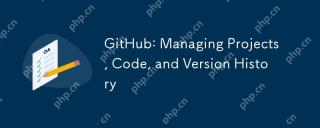 GitHub: Managing Projects, Code, and Version HistoryApr 17, 2025 am 12:05 AM
GitHub: Managing Projects, Code, and Version HistoryApr 17, 2025 am 12:05 AMGitHub can manage projects efficiently. 1) Create a repository and submit code, 2) Collaborate development with branch and pull requests, 3) Use GitHubActions to implement CI/CD, 4) manage tasks through Issues, 5) Optimize the use of branch policies and code reviews to avoid excessive use of branches and neglect security.
 Git vs. GitHub: Exploring Their RolesApr 16, 2025 am 12:06 AM
Git vs. GitHub: Exploring Their RolesApr 16, 2025 am 12:06 AMGit and GitHub are different tools: Git is a distributed version control system for managing code versions and collaborative development; GitHub is an online platform based on Git, providing code hosting and collaboration tools. Git's main features include version management, branch management, and collaborative development, while GitHub provides code hosting, collaboration tools and social networking capabilities.
 GitHub: A Hub for Open Source and Software DevelopmentApr 15, 2025 am 12:10 AM
GitHub: A Hub for Open Source and Software DevelopmentApr 15, 2025 am 12:10 AMGitHub is a Git-based version control system hosting platform that provides version control, collaborative development and community communication functions. Using GitHub can improve development efficiency and code quality.
 Git and GitHub: What's the Relationship?Apr 14, 2025 am 12:10 AM
Git and GitHub: What's the Relationship?Apr 14, 2025 am 12:10 AMGit and GitHub are different tools: Git is software for version control, and GitHub is an online platform based on Git. 1.Git allows you to track file changes and collaborative development. 2. GitHub provides code hosting and collaboration tools to enhance team development efficiency.
 GitHub: The Platform for Developers and ProjectsApr 13, 2025 am 12:01 AM
GitHub: The Platform for Developers and ProjectsApr 13, 2025 am 12:01 AMThe core features of GitHub include version control, branch management, code review, issue tracking and project management. 1. Version control and branch management are based on Git, allowing tracking of code changes and experimental development. 2. Code review is implemented through PullRequest to improve code quality and team collaboration. 3. Issues tracking and project management are carried out through Issues and the project management board to improve project transparency and traceability.
 GitHub in Action: Examples and Use CasesApr 12, 2025 am 12:16 AM
GitHub in Action: Examples and Use CasesApr 12, 2025 am 12:16 AMGitHub is a powerful tool to improve the efficiency and quality of software development. 1) Version control: manage code changes through Git. 2) PullRequests: Conduct code review and improve code quality. 3) Issues: Track bugs and project progress. 4) GitHubActions: Automate the construction, testing and deployment process.
 Git vs. GitHub: Version Control and Code HostingApr 11, 2025 am 11:33 AM
Git vs. GitHub: Version Control and Code HostingApr 11, 2025 am 11:33 AMGit is a version control system, and GitHub is a Git-based code hosting platform. Git is used to manage code versions and supports local operations; GitHub provides online collaboration tools such as Issue tracking and PullRequest.
 What is Git in simple words?Apr 09, 2025 am 12:12 AM
What is Git in simple words?Apr 09, 2025 am 12:12 AMGit is an open source distributed version control system that helps developers track file changes, work together and manage code versions. Its core functions include: 1) record code modifications, 2) fallback to previous versions, 3) collaborative development, and 4) create and manage branches for parallel development.


Hot AI Tools

Undresser.AI Undress
AI-powered app for creating realistic nude photos

AI Clothes Remover
Online AI tool for removing clothes from photos.

Undress AI Tool
Undress images for free

Clothoff.io
AI clothes remover

AI Hentai Generator
Generate AI Hentai for free.

Hot Article

Hot Tools

WebStorm Mac version
Useful JavaScript development tools

SAP NetWeaver Server Adapter for Eclipse
Integrate Eclipse with SAP NetWeaver application server.

VSCode Windows 64-bit Download
A free and powerful IDE editor launched by Microsoft

SublimeText3 Chinese version
Chinese version, very easy to use

Atom editor mac version download
The most popular open source editor





