Git is a popular version control tool that helps programmers better manage code changes. In Git, key setting can help you push and pull code easily. This article will introduce you how to set Git key.
What is Git Key?
Git Key is a method used for authorization in Git. It allows you to access GitHub or other Git repositories without entering a username and password. If you often pull or push code from a Git repository, setting up a Git Key will make your work easier and more efficient.
How Git Key works
Git Key is a public and private key authentication method. When using Git, we need to generate a pair of public and private keys first. The public key can be made public and used for external authorization, while the private key needs to be kept safe and visible only to you.
When you initiate a push or pull request to a Git repository, Git will send a random number challenge to your computer. Your computer uses the private key to sign the challenge and then sends it back to the Git repository. The Git repository then uses your public key to verify the legitimacy of the signature. If the verification passes, it proves that your private key is valid and can pass the authentication.
Generate a new Git Key
Now let’s start with how to generate a new Git Key. The following are the detailed steps:
Step 1: Open Git Bash
Under Windows system, press Win R, enter cmd to enter the DOS command window. Enter git in the command window. If the system prompts no git, it means git is not installed. The steps to install git will not be described here.
When running Git Bash, you need to enter the following command to generate the public and private keys:
ssh-keygen -t rsa -b 4096 -C "youremail@example.com"
Where "youremail@example.com" is your email address, you can set it freely during the generation process.
Step 2: Select the save location
Next, you will be asked to select the location where the ssh key is saved. Here you can just press Enter and use the default location.
If you want to specify the save location yourself, you can manually enter the save path in this step.
Step 3: Create a password
After creating the public and private keys, you need to create a password, or you can skip it without setting a password.
If you choose to create a password, you will need to enter it repeatedly to confirm. Passwords can make your Git Key more secure and prevent someone from using your private key to operate the code repository without permission.
Step 4: Add the public key to the Git repository
After you generate the public and private keys, you need to add the public key to Github or other Git repository.
The operation of adding a public key is different every time, please check the warehouse for details. For example, the following is how to add a public key in Github:
Open Github, click Settings -> SSH and GPG Keys -> New SSH Key.
Just add the copied public key. At this point, you can perform Git operations without entering your account and password.
Summary
This article introduces how to set Key in Git and why Key is so important. Whether in a personal project or a collaborative team, Key can effectively protect your code security and perform Git operations conveniently and quickly.
The above is the detailed content of How to set key in git. For more information, please follow other related articles on the PHP Chinese website!
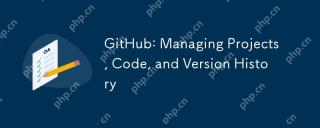 GitHub: Managing Projects, Code, and Version HistoryApr 17, 2025 am 12:05 AM
GitHub: Managing Projects, Code, and Version HistoryApr 17, 2025 am 12:05 AMGitHub can manage projects efficiently. 1) Create a repository and submit code, 2) Collaborate development with branch and pull requests, 3) Use GitHubActions to implement CI/CD, 4) manage tasks through Issues, 5) Optimize the use of branch policies and code reviews to avoid excessive use of branches and neglect security.
 Git vs. GitHub: Exploring Their RolesApr 16, 2025 am 12:06 AM
Git vs. GitHub: Exploring Their RolesApr 16, 2025 am 12:06 AMGit and GitHub are different tools: Git is a distributed version control system for managing code versions and collaborative development; GitHub is an online platform based on Git, providing code hosting and collaboration tools. Git's main features include version management, branch management, and collaborative development, while GitHub provides code hosting, collaboration tools and social networking capabilities.
 GitHub: A Hub for Open Source and Software DevelopmentApr 15, 2025 am 12:10 AM
GitHub: A Hub for Open Source and Software DevelopmentApr 15, 2025 am 12:10 AMGitHub is a Git-based version control system hosting platform that provides version control, collaborative development and community communication functions. Using GitHub can improve development efficiency and code quality.
 Git and GitHub: What's the Relationship?Apr 14, 2025 am 12:10 AM
Git and GitHub: What's the Relationship?Apr 14, 2025 am 12:10 AMGit and GitHub are different tools: Git is software for version control, and GitHub is an online platform based on Git. 1.Git allows you to track file changes and collaborative development. 2. GitHub provides code hosting and collaboration tools to enhance team development efficiency.
 GitHub: The Platform for Developers and ProjectsApr 13, 2025 am 12:01 AM
GitHub: The Platform for Developers and ProjectsApr 13, 2025 am 12:01 AMThe core features of GitHub include version control, branch management, code review, issue tracking and project management. 1. Version control and branch management are based on Git, allowing tracking of code changes and experimental development. 2. Code review is implemented through PullRequest to improve code quality and team collaboration. 3. Issues tracking and project management are carried out through Issues and the project management board to improve project transparency and traceability.
 GitHub in Action: Examples and Use CasesApr 12, 2025 am 12:16 AM
GitHub in Action: Examples and Use CasesApr 12, 2025 am 12:16 AMGitHub is a powerful tool to improve the efficiency and quality of software development. 1) Version control: manage code changes through Git. 2) PullRequests: Conduct code review and improve code quality. 3) Issues: Track bugs and project progress. 4) GitHubActions: Automate the construction, testing and deployment process.
 Git vs. GitHub: Version Control and Code HostingApr 11, 2025 am 11:33 AM
Git vs. GitHub: Version Control and Code HostingApr 11, 2025 am 11:33 AMGit is a version control system, and GitHub is a Git-based code hosting platform. Git is used to manage code versions and supports local operations; GitHub provides online collaboration tools such as Issue tracking and PullRequest.
 What is Git in simple words?Apr 09, 2025 am 12:12 AM
What is Git in simple words?Apr 09, 2025 am 12:12 AMGit is an open source distributed version control system that helps developers track file changes, work together and manage code versions. Its core functions include: 1) record code modifications, 2) fallback to previous versions, 3) collaborative development, and 4) create and manage branches for parallel development.


Hot AI Tools

Undresser.AI Undress
AI-powered app for creating realistic nude photos

AI Clothes Remover
Online AI tool for removing clothes from photos.

Undress AI Tool
Undress images for free

Clothoff.io
AI clothes remover

AI Hentai Generator
Generate AI Hentai for free.

Hot Article

Hot Tools

EditPlus Chinese cracked version
Small size, syntax highlighting, does not support code prompt function

mPDF
mPDF is a PHP library that can generate PDF files from UTF-8 encoded HTML. The original author, Ian Back, wrote mPDF to output PDF files "on the fly" from his website and handle different languages. It is slower than original scripts like HTML2FPDF and produces larger files when using Unicode fonts, but supports CSS styles etc. and has a lot of enhancements. Supports almost all languages, including RTL (Arabic and Hebrew) and CJK (Chinese, Japanese and Korean). Supports nested block-level elements (such as P, DIV),

SublimeText3 Chinese version
Chinese version, very easy to use

Zend Studio 13.0.1
Powerful PHP integrated development environment

Dreamweaver Mac version
Visual web development tools





