Docker is a popular containerization service that helps developers build, package and deploy applications more easily. Although Docker is extremely useful during development and deployment, there are times when you may need to turn it off. In this article, we will explain how to turn off Docker on Ubuntu.
Step 1: Determine the status of Docker
First we need to determine whether Docker is running or has stopped. We can use the following command to check the status of Docker:
sudo systemctl status docker
If Docker is running, you will see the following output:
● docker.service - Docker Application Container Engine Loaded: loaded (/lib/systemd/system/docker.service; enabled; vendor preset: enabled) Active: active (running) since Fri 2019-04-26 14:35:32 CST; 13h ago Docs: https://docs.docker.com Main PID: 12629 (dockerd) Tasks: 16 Memory: 45.2M CGroup: /system.slice/docker.service ├─12629 /usr/bin/dockerd -H fd:// --containerd=/run/containerd/containerd.sock ├─12651 docker-containerd --config /var/run/docker/containerd/containerd.toml ├─18741 docker-containerd-shim -namespace moby -workdir /var/lib/docker/containerd/daemon/io.containerd.runtime.v1.linux/moby/99aa9b57e8d8f11e68f36bbc92b54d90eda8c81375268cc... ├─18806 /usr/bin/docker-proxy -proto tcp -host-ip 0.0.0.0 -host-port 80 -container-ip 172.17.0.4 -container-port 80 └─18817 /usr/bin/docker-proxy -proto tcp -host-ip 0.0.0.0 -host-port 443 -container-ip 172.17.0.4 -container-port 443
If Docker has stopped running, you will see the following output:
● docker.service - Docker Application Container Engine Loaded: loaded (/lib/systemd/system/docker.service; enabled; vendor preset: enabled) Active: inactive (dead) since Fri 2019-04-26 12:01:07 CST; 17h ago Docs: https://docs.docker.com Main PID: 10423 (code=exited, status=0/SUCCESS)
Step 2: Shut down Docker
If Docker is running, we can use the following command to stop Docker:
sudo systemctl stop docker
If you encounter problems, you can try to force kill Dead Docker process:
sudo killall docker
Step 3: Disable Docker
If you wish to disable Docker after restarting the system, you can use the following command:
sudo systemctl disable docker
At this point, you have succeeded Closed Docker. If you need to restart Docker, you can use the following command:
sudo systemctl start docker
If you need to configure it to run automatically, you can use the following command:
sudo systemctl enable docker
Summary
In this article, We covered how to turn off Docker on Ubuntu. If you have unfinished tasks, be sure to save your work before closing Docker. Shutting down Docker is a simple but important process to ensure your system is in a secure state. If you have any questions, please feel free to contact our support team.
The above is the detailed content of Let's talk about how to shut down Docker on Ubuntu. For more information, please follow other related articles on the PHP Chinese website!
 How do I deploy applications to a Docker Swarm cluster?Mar 17, 2025 pm 04:20 PM
How do I deploy applications to a Docker Swarm cluster?Mar 17, 2025 pm 04:20 PMThe article details deploying applications to Docker Swarm, covering preparation, deployment steps, and security measures during the process.
 What are Kubernetes pods, deployments, and services?Mar 17, 2025 pm 04:25 PM
What are Kubernetes pods, deployments, and services?Mar 17, 2025 pm 04:25 PMThe article explains Kubernetes' pods, deployments, and services, detailing their roles in managing containerized applications. It discusses how these components enhance scalability, stability, and communication within applications.(159 characters)
 How do I scale applications in Kubernetes?Mar 17, 2025 pm 04:28 PM
How do I scale applications in Kubernetes?Mar 17, 2025 pm 04:28 PMThe article discusses scaling applications in Kubernetes using manual scaling, HPA, VPA, and Cluster Autoscaler, and provides best practices and tools for monitoring and automating scaling.
 How do I manage deployments in Kubernetes?Mar 17, 2025 pm 04:27 PM
How do I manage deployments in Kubernetes?Mar 17, 2025 pm 04:27 PMThe article discusses managing Kubernetes deployments, focusing on creation, updates, scaling, monitoring, and automation using various tools and best practices.
 How do I implement rolling updates in Docker Swarm?Mar 17, 2025 pm 04:23 PM
How do I implement rolling updates in Docker Swarm?Mar 17, 2025 pm 04:23 PMThe article discusses implementing rolling updates in Docker Swarm to update services without downtime. It covers updating services, setting update parameters, monitoring progress, and ensuring smooth updates.
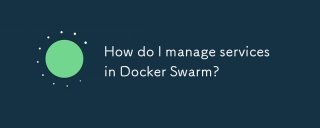 How do I manage services in Docker Swarm?Mar 17, 2025 pm 04:22 PM
How do I manage services in Docker Swarm?Mar 17, 2025 pm 04:22 PMArticle discusses managing services in Docker Swarm, focusing on creation, scaling, monitoring, and updating without downtime.
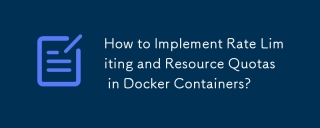 How to Implement Rate Limiting and Resource Quotas in Docker Containers?Mar 12, 2025 pm 06:07 PM
How to Implement Rate Limiting and Resource Quotas in Docker Containers?Mar 12, 2025 pm 06:07 PMThis article details implementing rate limiting and resource quotas in Docker. It covers CPU, memory, and I/O limits using cgroups, emphasizing best practices for preventing resource exhaustion. Network rate limiting, requiring external tools like
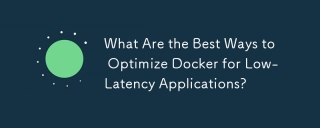 What Are the Best Ways to Optimize Docker for Low-Latency Applications?Mar 14, 2025 pm 02:00 PM
What Are the Best Ways to Optimize Docker for Low-Latency Applications?Mar 14, 2025 pm 02:00 PMThe article discusses strategies to optimize Docker for low-latency applications, focusing on minimizing image size, using lightweight base images, and adjusting resource allocation and network settings.


Hot AI Tools

Undresser.AI Undress
AI-powered app for creating realistic nude photos

AI Clothes Remover
Online AI tool for removing clothes from photos.

Undress AI Tool
Undress images for free

Clothoff.io
AI clothes remover

AI Hentai Generator
Generate AI Hentai for free.

Hot Article

Hot Tools

EditPlus Chinese cracked version
Small size, syntax highlighting, does not support code prompt function

Safe Exam Browser
Safe Exam Browser is a secure browser environment for taking online exams securely. This software turns any computer into a secure workstation. It controls access to any utility and prevents students from using unauthorized resources.

Dreamweaver CS6
Visual web development tools

SublimeText3 Linux new version
SublimeText3 Linux latest version

mPDF
mPDF is a PHP library that can generate PDF files from UTF-8 encoded HTML. The original author, Ian Back, wrote mPDF to output PDF files "on the fly" from his website and handle different languages. It is slower than original scripts like HTML2FPDF and produces larger files when using Unicode fonts, but supports CSS styles etc. and has a lot of enhancements. Supports almost all languages, including RTL (Arabic and Hebrew) and CJK (Chinese, Japanese and Korean). Supports nested block-level elements (such as P, DIV),






