With the widespread use of GitLab in the open source community and developers, the increasing importance of GitLab has made it an indispensable part of the development team because it provides a platform for collaborative code development and project management. However, if something goes wrong or is damaged in GitLab, how can we restore GitLab?
This article will introduce how to recover GitLab from Disaster Recovery. In this article, we’ll discuss some of the most common GitLab disasters and explain how to secure your GitLab instance to keep your data safe.
- Backup GitLab
First of all, it is very important to back up GitLab. Through regular backups, we can ensure that we can recover the data if GitLab fails. In order to back up GitLab, we can use GitLab's own backup program, which can create a tar.gz file containing all GitLab configuration and data. We can create a GitLab backup by running the following command:
sudo gitlab-rake gitlab:backup:create
This command will create a backup file in the GitLab installation root directory. We recommend storing backup files in an external location or uploading them to a cloud storage service in case of a hardware failure or disaster on the GitLab server.
- Backup and Recovery
If GitLab fails or data is lost, we need to use backup files for recovery. We can restore GitLab from the backup file using the following command:
sudo gitlab-rake gitlab:backup:restore BACKUP=
where "backup_file" is the name of the backup file we created . We can use this command to restore GitLab database and code repository.
- Database recovery
GitLab data is stored in the PostgreSQL database. If there is a problem with the GitLab database, we need to perform database recovery. We can restore the GitLab database by following the steps below.
First, stop all services of the GitLab server:
sudo gitlab-ctl stop unicorn
sudo gitlab-ctl stop sidekiq
sudo gitlab-ctl stop nginx
Then, back up the database data:
sudo gitlab-rake gitlab:backup:create
Next, we need to restore the database from the backup:
sudo gitlab-rake gitlab :db:drop
sudo gitlab-rake gitlab:db:create
sudo gitlab-rake gitlab:backup:restore BACKUP=
After restoring from the backup file, we need to restart Start all GitLab services:
sudo gitlab-ctl start
- Git repository recovery
GitLab's code repository is located at /var/opt/gitlab /git-data/repositories directory, if the repository becomes corrupted, we can use the backup to restore it. We can restore the GitLab repository by following the steps:
First, stop all services of the GitLab server:
sudo gitlab-ctl stop unicorn
sudo gitlab-ctl stop sidekiq
sudo gitlab-ctl stop nginx
Then, backup the repository data:
sudo gitlab-rake gitlab:backup:create
Next, we need to restore the storage from the backup Library:
sudo rm -rf /var/opt/gitlab/git-data/repositories/
sudo gitlab-rake gitlab:backup:restore BACKUP=
Where "project_name" is the name of the repository we need to restore, and "backup_file" is the name of the backup file we created.
After restoring from the backup file, we need to restart all GitLab services:
sudo gitlab-ctl start
Summary:
In this article, We covered how to recover GitLab from disaster. Backing up GitLab is very important, we recommend backing up GitLab regularly and storing the backup data in a reliable location. Additionally, GitLab’s data can be quickly restored by using GitLab’s backup and restore program. If you encounter a problem with your GitLab server, by using these steps to recover, you can ensure the normal operation of GitLab and keep your data safe.
The above is the detailed content of Let's talk about how gitlab recovers data. For more information, please follow other related articles on the PHP Chinese website!
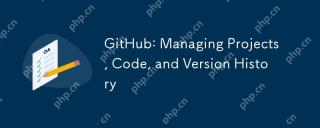 GitHub: Managing Projects, Code, and Version HistoryApr 17, 2025 am 12:05 AM
GitHub: Managing Projects, Code, and Version HistoryApr 17, 2025 am 12:05 AMGitHub can manage projects efficiently. 1) Create a repository and submit code, 2) Collaborate development with branch and pull requests, 3) Use GitHubActions to implement CI/CD, 4) manage tasks through Issues, 5) Optimize the use of branch policies and code reviews to avoid excessive use of branches and neglect security.
 Git vs. GitHub: Exploring Their RolesApr 16, 2025 am 12:06 AM
Git vs. GitHub: Exploring Their RolesApr 16, 2025 am 12:06 AMGit and GitHub are different tools: Git is a distributed version control system for managing code versions and collaborative development; GitHub is an online platform based on Git, providing code hosting and collaboration tools. Git's main features include version management, branch management, and collaborative development, while GitHub provides code hosting, collaboration tools and social networking capabilities.
 GitHub: A Hub for Open Source and Software DevelopmentApr 15, 2025 am 12:10 AM
GitHub: A Hub for Open Source and Software DevelopmentApr 15, 2025 am 12:10 AMGitHub is a Git-based version control system hosting platform that provides version control, collaborative development and community communication functions. Using GitHub can improve development efficiency and code quality.
 Git and GitHub: What's the Relationship?Apr 14, 2025 am 12:10 AM
Git and GitHub: What's the Relationship?Apr 14, 2025 am 12:10 AMGit and GitHub are different tools: Git is software for version control, and GitHub is an online platform based on Git. 1.Git allows you to track file changes and collaborative development. 2. GitHub provides code hosting and collaboration tools to enhance team development efficiency.
 GitHub: The Platform for Developers and ProjectsApr 13, 2025 am 12:01 AM
GitHub: The Platform for Developers and ProjectsApr 13, 2025 am 12:01 AMThe core features of GitHub include version control, branch management, code review, issue tracking and project management. 1. Version control and branch management are based on Git, allowing tracking of code changes and experimental development. 2. Code review is implemented through PullRequest to improve code quality and team collaboration. 3. Issues tracking and project management are carried out through Issues and the project management board to improve project transparency and traceability.
 GitHub in Action: Examples and Use CasesApr 12, 2025 am 12:16 AM
GitHub in Action: Examples and Use CasesApr 12, 2025 am 12:16 AMGitHub is a powerful tool to improve the efficiency and quality of software development. 1) Version control: manage code changes through Git. 2) PullRequests: Conduct code review and improve code quality. 3) Issues: Track bugs and project progress. 4) GitHubActions: Automate the construction, testing and deployment process.
 Git vs. GitHub: Version Control and Code HostingApr 11, 2025 am 11:33 AM
Git vs. GitHub: Version Control and Code HostingApr 11, 2025 am 11:33 AMGit is a version control system, and GitHub is a Git-based code hosting platform. Git is used to manage code versions and supports local operations; GitHub provides online collaboration tools such as Issue tracking and PullRequest.
 What is Git in simple words?Apr 09, 2025 am 12:12 AM
What is Git in simple words?Apr 09, 2025 am 12:12 AMGit is an open source distributed version control system that helps developers track file changes, work together and manage code versions. Its core functions include: 1) record code modifications, 2) fallback to previous versions, 3) collaborative development, and 4) create and manage branches for parallel development.


Hot AI Tools

Undresser.AI Undress
AI-powered app for creating realistic nude photos

AI Clothes Remover
Online AI tool for removing clothes from photos.

Undress AI Tool
Undress images for free

Clothoff.io
AI clothes remover

AI Hentai Generator
Generate AI Hentai for free.

Hot Article

Hot Tools

Safe Exam Browser
Safe Exam Browser is a secure browser environment for taking online exams securely. This software turns any computer into a secure workstation. It controls access to any utility and prevents students from using unauthorized resources.

Notepad++7.3.1
Easy-to-use and free code editor

MinGW - Minimalist GNU for Windows
This project is in the process of being migrated to osdn.net/projects/mingw, you can continue to follow us there. MinGW: A native Windows port of the GNU Compiler Collection (GCC), freely distributable import libraries and header files for building native Windows applications; includes extensions to the MSVC runtime to support C99 functionality. All MinGW software can run on 64-bit Windows platforms.

DVWA
Damn Vulnerable Web App (DVWA) is a PHP/MySQL web application that is very vulnerable. Its main goals are to be an aid for security professionals to test their skills and tools in a legal environment, to help web developers better understand the process of securing web applications, and to help teachers/students teach/learn in a classroom environment Web application security. The goal of DVWA is to practice some of the most common web vulnerabilities through a simple and straightforward interface, with varying degrees of difficulty. Please note that this software

PhpStorm Mac version
The latest (2018.2.1) professional PHP integrated development tool





