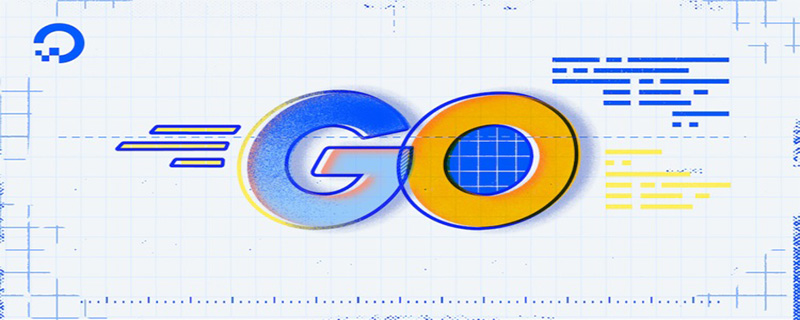Golang, also known as Go language, is an open source programming language developed by Google. It is a fast and concise programming language that focuses more on high performance and high concurrency of applications than programming languages such as Python and Java. Installing and configuring Golang is the first step to using the language. In this article, we will explain how to install and configure Golang.
1. Install Golang
Installing Golang is very simple. You only need to download the Golang installation package from the official website golang.org. Please follow the steps below:
- Visit golang.org.
- Click on the Downloads tab.
- Select your operating system (Windows, Mac, Linux, etc.). In this article, we will explain how to install and configure Golang on Windows.
- Click the "Download Go" button to download the Golang installation package.
- Find the executable installation package in the browser download list and run it.
- During the installation process, you need to specify the installation path and environment variable settings. By default, Golang will be installed in the C:/Go directory and added to the PATH environment variable. Make sure these parameters are correct.
- Click the "Install" button and wait for the installation to complete.
Now, you have successfully installed Golang.
2. Set environment variables
When installing Golang, environment variables have been automatically set. However, if the environment variables are not set correctly, you should set them manually by following the steps below.
On Windows, you can set environment variables by:
- Click the Start button and search for "environment variables".
- Click "Edit System Environment Variables".
- Click the "Environment Variables" button.
- Find the Path option in the "User Variables" and "System Variables" sections and click "Edit".
- Click "New" in the edit environment variable window and enter the path to the Golang binary file. Please note that the default path for Golang binaries is C:\Go\bin.
- Click the "OK" button to save the settings.
Now you can use Golang commands or Golang programs from the command line or PowerShell.
3. Verify installation and run Hello World
Now, you are ready to verify that Golang is installed correctly and run your first Golang program: Hello World.
- Open the command line or PowerShell.
- Run the following command: go version
This will display the Golang version you have installed.
- In the command line, create a new Golang project directory, for example: C:\GoProjects.
- Create a file named hello.go in this directory and enter the following code:
package main
import "fmt"
func main() {
fmt.Println("Hello, World!")
}
- Navigate to the C:\GoProjects directory on the command line.
- Run the following command: go run hello.go
This will compile the code and start the program, outputting "Hello, World!" to the console.
Congratulations, you have successfully installed and configured Golang, and run your first program - Hello World.
Conclusion
Golang is a popular high-performance programming language, and installing and configuring it are basic steps for using the language. Detailed instructions on how to install and configure Golang, set environment variables, and verify that Hello World is installed and running are provided in this article. If you've mastered these basic steps, hopefully you can write more powerful programs in Golang.
The above is the detailed content of Detailed explanation of golang installation and configuration. For more information, please follow other related articles on the PHP Chinese website!
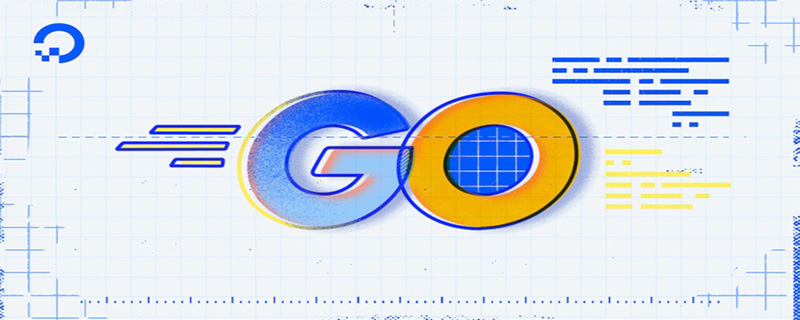 go语言有没有缩进Dec 01, 2022 pm 06:54 PM
go语言有没有缩进Dec 01, 2022 pm 06:54 PMgo语言有缩进。在go语言中,缩进直接使用gofmt工具格式化即可(gofmt使用tab进行缩进);gofmt工具会以标准样式的缩进和垂直对齐方式对源代码进行格式化,甚至必要情况下注释也会重新格式化。
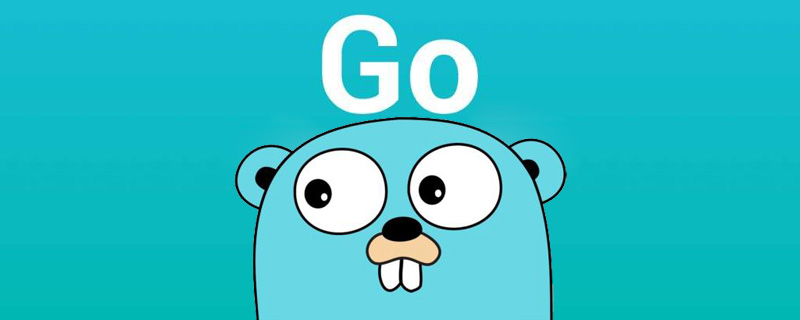 go语言为什么叫goNov 28, 2022 pm 06:19 PM
go语言为什么叫goNov 28, 2022 pm 06:19 PMgo语言叫go的原因:想表达这门语言的运行速度、开发速度、学习速度(develop)都像gopher一样快。gopher是一种生活在加拿大的小动物,go的吉祥物就是这个小动物,它的中文名叫做囊地鼠,它们最大的特点就是挖洞速度特别快,当然可能不止是挖洞啦。
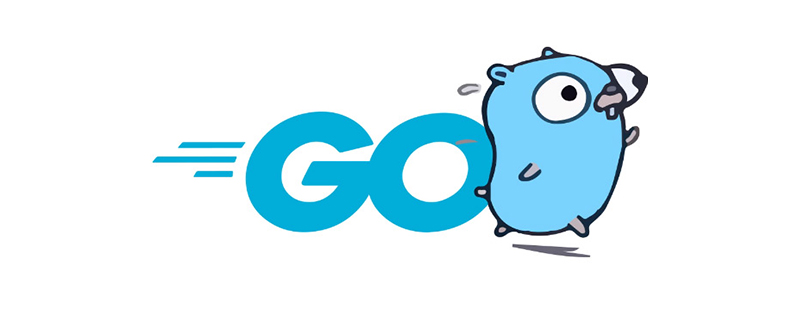 聊聊Golang中的几种常用基本数据类型Jun 30, 2022 am 11:34 AM
聊聊Golang中的几种常用基本数据类型Jun 30, 2022 am 11:34 AM本篇文章带大家了解一下golang 的几种常用的基本数据类型,如整型,浮点型,字符,字符串,布尔型等,并介绍了一些常用的类型转换操作。
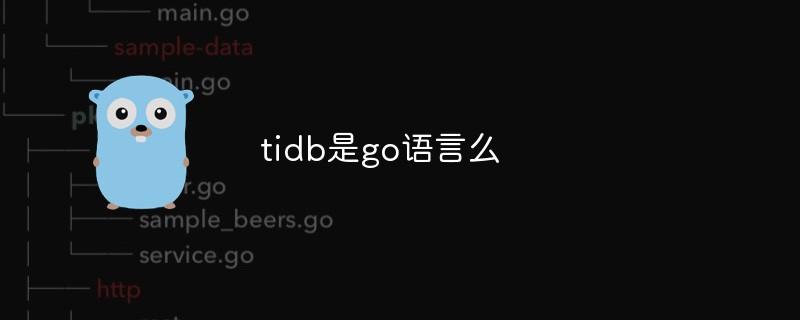 tidb是go语言么Dec 02, 2022 pm 06:24 PM
tidb是go语言么Dec 02, 2022 pm 06:24 PM是,TiDB采用go语言编写。TiDB是一个分布式NewSQL数据库;它支持水平弹性扩展、ACID事务、标准SQL、MySQL语法和MySQL协议,具有数据强一致的高可用特性。TiDB架构中的PD储存了集群的元信息,如key在哪个TiKV节点;PD还负责集群的负载均衡以及数据分片等。PD通过内嵌etcd来支持数据分布和容错;PD采用go语言编写。
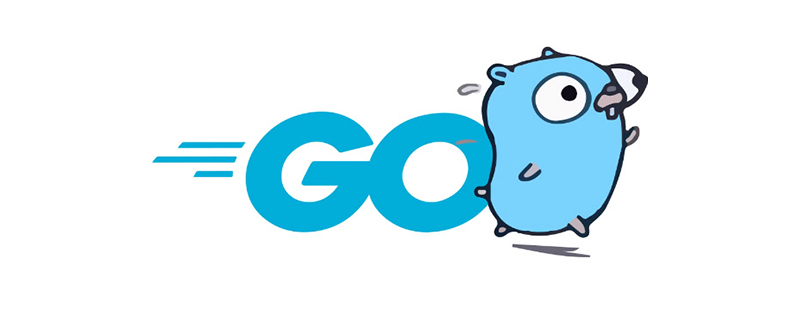 go语言是否需要编译Dec 01, 2022 pm 07:06 PM
go语言是否需要编译Dec 01, 2022 pm 07:06 PMgo语言需要编译。Go语言是编译型的静态语言,是一门需要编译才能运行的编程语言,也就说Go语言程序在运行之前需要通过编译器生成二进制机器码(二进制的可执行文件),随后二进制文件才能在目标机器上运行。
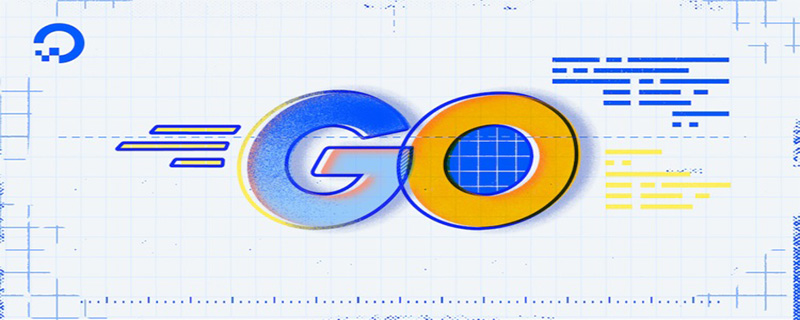 聊聊Golang自带的HttpClient超时机制Nov 18, 2022 pm 08:25 PM
聊聊Golang自带的HttpClient超时机制Nov 18, 2022 pm 08:25 PM在写 Go 的过程中经常对比这两种语言的特性,踩了不少坑,也发现了不少有意思的地方,下面本篇就来聊聊 Go 自带的 HttpClient 的超时机制,希望对大家有所帮助。
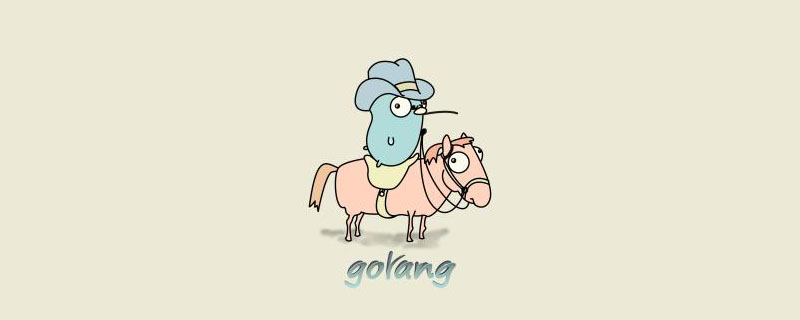 golang map怎么删除元素Dec 08, 2022 pm 06:26 PM
golang map怎么删除元素Dec 08, 2022 pm 06:26 PM删除map元素的两种方法:1、使用delete()函数从map中删除指定键值对,语法“delete(map, 键名)”;2、重新创建一个新的map对象,可以清空map中的所有元素,语法“var mapname map[keytype]valuetype”。


Hot AI Tools

Undresser.AI Undress
AI-powered app for creating realistic nude photos

AI Clothes Remover
Online AI tool for removing clothes from photos.

Undress AI Tool
Undress images for free

Clothoff.io
AI clothes remover

AI Hentai Generator
Generate AI Hentai for free.

Hot Article

Hot Tools

MinGW - Minimalist GNU for Windows
This project is in the process of being migrated to osdn.net/projects/mingw, you can continue to follow us there. MinGW: A native Windows port of the GNU Compiler Collection (GCC), freely distributable import libraries and header files for building native Windows applications; includes extensions to the MSVC runtime to support C99 functionality. All MinGW software can run on 64-bit Windows platforms.

mPDF
mPDF is a PHP library that can generate PDF files from UTF-8 encoded HTML. The original author, Ian Back, wrote mPDF to output PDF files "on the fly" from his website and handle different languages. It is slower than original scripts like HTML2FPDF and produces larger files when using Unicode fonts, but supports CSS styles etc. and has a lot of enhancements. Supports almost all languages, including RTL (Arabic and Hebrew) and CJK (Chinese, Japanese and Korean). Supports nested block-level elements (such as P, DIV),

WebStorm Mac version
Useful JavaScript development tools

Atom editor mac version download
The most popular open source editor

ZendStudio 13.5.1 Mac
Powerful PHP integrated development environment