 Development Tools
Development Tools git
git A brief analysis of the reasons and solutions for why the username for submitting code on github is not my username
A brief analysis of the reasons and solutions for why the username for submitting code on github is not my usernameGitHub is one of the most popular platforms in open source code bases. It provides developers around the world with an excellent environment for writing, sharing, and collaboration. However, sometimes you may encounter a situation where when you submit code through the command line or using the GitHub client, a prompt appears that the username is not your own.
This problem usually occurs when you use a third-party Git client or the Git command line to submit code to GitHub. This is because the user information in the Git client or command line is not necessarily your GitHub username and password, but your local computer username and password. Therefore, you need to reset the user information in your local Git client or Git command line to correctly display your GitHub username.
Here are some possible causes and solutions to help you solve this annoying problem quickly.
Cause one: User information is not configured correctly
The first reason is that you may not have configured the Git client or Git command correctly line of user information, so that the wrong username is used when submitting the code. To solve this problem, you need to use the following command to configure your username and email address on your local computer:
git config --global user.name "Your GitHub Username" git config --global user.email "Your GitHub Email Address"
Here "Your GitHub Username" is your GitHub account name, "Your GitHub Email Address" is the email address you registered with GitHub. Please make sure that the username and email address you enter are consistent with your GitHub account information.
Cause two: Using the wrong SSH key
Another reason that may cause this problem is that you may be using the wrong SSH key. SSH key. If your GitHub repository uses the SSH protocol, then you need to configure the correct SSH keys on your local computer to allow you to push and pull code. If you use the wrong key, your GitHub account information will not be properly verified.
To resolve this issue, you need to check the SSH keys you have stored on your local computer. Use the following command:
ls -al ~/.ssh
This will list all stored SSH keys on your local machine. If you did not set up the key correctly, you will need to create and add a new key to your GitHub account.
Cause Three: Wrong Credentials Used
Another reason that may cause this problem is that you may have used wrong credentials. For example, you may have used your personal AccessToken or there is a problem with the Token. Or you logged in with the wrong username or password.
To resolve this issue, you need to check your GitHub account credentials stored on your local computer. Open your Git client, go to the "Account Settings" menu, and make sure you are using the correct credentials, including username and password or token.
Finally, if you have tried the above methods and the issue persists, please consider contacting technical support from GitHub GitHub Support. They will tell you in more detail how to fix the problem.
Committing code on GitHub is a common way to write code, which allows you to collaborate, share and improve your code with other developers. But sometimes there will be a prompt that the username is not your username. This may be because you did not configure the user information of the Git client or Git command line correctly, used the wrong SSH key, or used the wrong credentials. By following the above steps and contacting technical support, you will be able to successfully submit your code to GitHub and gain the opportunity to participate in the open source community.
The above is the detailed content of A brief analysis of the reasons and solutions for why the username for submitting code on github is not my username. For more information, please follow other related articles on the PHP Chinese website!
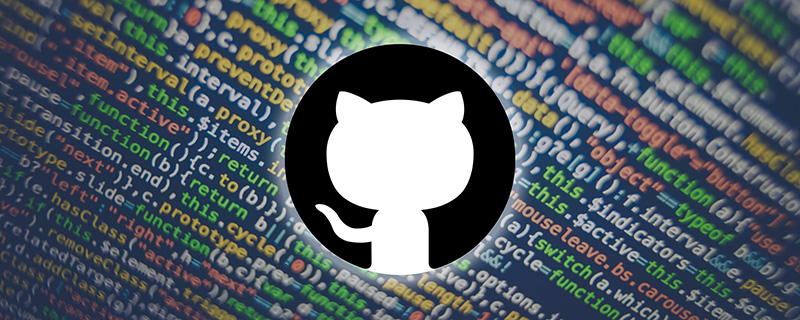 GitHub项目分享:10款点开就能玩的开源在线游戏Mar 24, 2023 pm 07:15 PM
GitHub项目分享:10款点开就能玩的开源在线游戏Mar 24, 2023 pm 07:15 PM本篇文章在GitHub上给大家整理总结10 款开源的在线游戏,点开就能玩的那种,大部分游戏支持手机端玩耍,简直不要太爽!
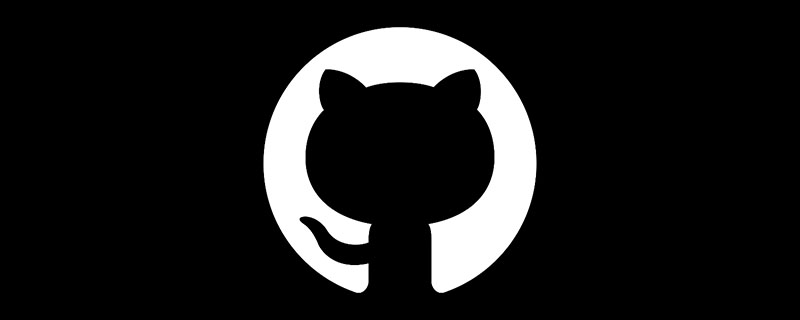 github是什么Mar 24, 2023 pm 05:46 PM
github是什么Mar 24, 2023 pm 05:46 PMGitHub是一个面向开源及私有软件项目的托管平台,可以让开发者们在这里托管自己的代码,并进行版本控制。GitHub主打的是开源项目与协作,通过这个平台上的开源项目,开发者们可以查看其他开发者的项目源代码,并进行交流和学习。
 【总结】一些可能导致GitHub不能打开的原因和解决方法Mar 27, 2023 am 11:33 AM
【总结】一些可能导致GitHub不能打开的原因和解决方法Mar 27, 2023 am 11:33 AMGitHub是一个非常受欢迎的版本控制和代码托管平台。然而,有时候我们可能会遭遇到无法访问GitHub的问题。这是因为GitHub是一个全球性的平台,受到地理位置、网络状况、网站设置等因素的影响。本文将介绍一些可能导致GitHub不能打开的原因,以及解决这些问题的方法。
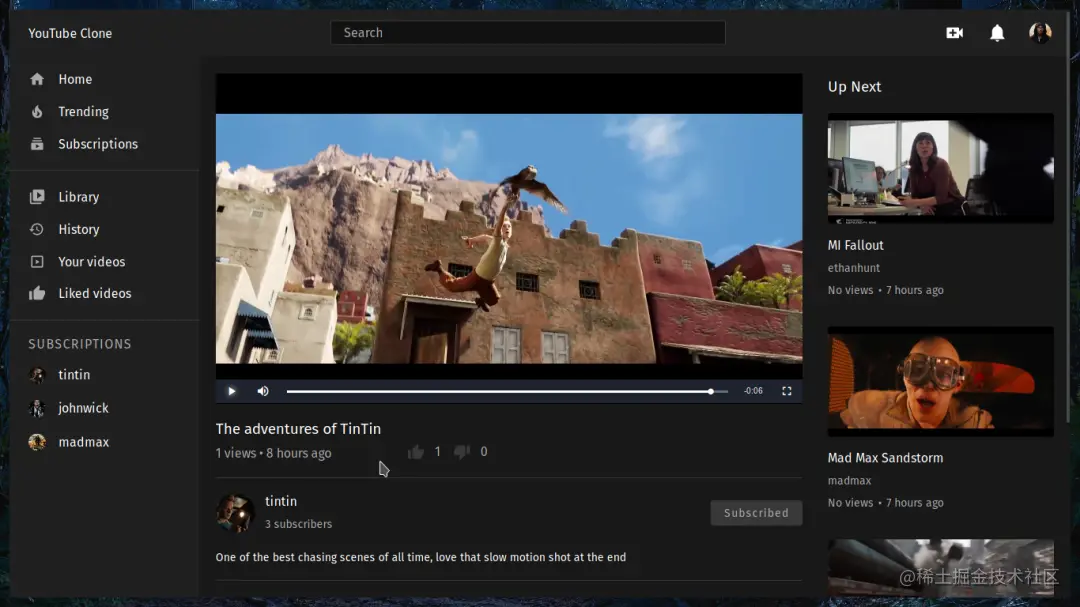 【整理分享】7个有趣又实用的开源GitHub项目Nov 30, 2022 pm 06:18 PM
【整理分享】7个有趣又实用的开源GitHub项目Nov 30, 2022 pm 06:18 PM本篇文章给大家整理分享7个有趣又实用的开源项目,这些项目都已经收录到GitHub上的,希望对大家有所帮助!
 聊聊github中怎么上传项目和文本文档Mar 27, 2023 am 10:53 AM
聊聊github中怎么上传项目和文本文档Mar 27, 2023 am 10:53 AMGitHub是一个基于Git的代码托管平台,被广泛用于开源社区和企业内部代码管理。在GitHub上可以上传项目和文本文档,但是它所支持的格式和上传方式略有不同。
 github中怎么只下载一个文件夹中的内容Mar 27, 2023 am 10:53 AM
github中怎么只下载一个文件夹中的内容Mar 27, 2023 am 10:53 AMGitHub是一个流行的代码托管平台,用于开发人员协作和版本控制。作为开发人员,您可能需要从其他开发人员的GitHub存储库中只下载特定文件夹的内容。在本文中,我们将演示如何在不下载整个存储库的情况下只下载GitHub存储库中的一个文件夹。
 聊聊如何删除GitHub库中的一个文件夹Mar 27, 2023 am 11:33 AM
聊聊如何删除GitHub库中的一个文件夹Mar 27, 2023 am 11:33 AMGitHub是一个非常受欢迎的版本控制系统,它允许用户在互联网上存储和共享自己的代码库。它是程序员的必备工具之一。但是,有时候我们可能需要删除GitHub库中的一个文件夹。本篇文章将介绍如何删除GitHub库中的一个文件夹。
 详解将Github项目部署到服务器上的步骤Mar 27, 2023 am 10:53 AM
详解将Github项目部署到服务器上的步骤Mar 27, 2023 am 10:53 AMGithub是目前全球最大的开源社区,很多程序员都会将自己的代码托管在Github上,借助其方便的版本控制和协作功能。然而,Github上的项目仅仅是代码,要把它部署到服务器上运行,需要一些额外的工作。本文将为大家介绍具体的操作步骤。


Hot AI Tools

Undresser.AI Undress
AI-powered app for creating realistic nude photos

AI Clothes Remover
Online AI tool for removing clothes from photos.

Undress AI Tool
Undress images for free

Clothoff.io
AI clothes remover

AI Hentai Generator
Generate AI Hentai for free.

Hot Article

Hot Tools

Safe Exam Browser
Safe Exam Browser is a secure browser environment for taking online exams securely. This software turns any computer into a secure workstation. It controls access to any utility and prevents students from using unauthorized resources.

SublimeText3 Mac version
God-level code editing software (SublimeText3)

Atom editor mac version download
The most popular open source editor

PhpStorm Mac version
The latest (2018.2.1) professional PHP integrated development tool

VSCode Windows 64-bit Download
A free and powerful IDE editor launched by Microsoft





