How to register Gitlab in an enterprise? How to create a company project? The following article will introduce to you how to register Gitlab and create a company project. I hope it will be helpful to you!

Login
Generally, the gitlab of an enterprise is private, that is, it is deployed on the enterprise's private server and cannot be accessed from the external network. , such as icode.xiumubai.com/, when you join the company, the company will open a corporate email for you, and you can use this email to log in to the corporate gitlab.

Of course, individuals can also register their own gitlab account. You can visit Gitlab registration link to register.
Now that we have successfully entered the Gitlab panel, the two most common ones are our Group and Project.
Group is a group, which contains many projects. Your leader will invite you to the group where your project is located.

Project is a project, and your Leader will give you the permission to operate the Project. If your level is not very high, you may only have permission to submit code.

Generate SSH KEY
After taking over the project, we need to clone to the local area and modify the code as needed pushCome to the remote warehouse. At this time, you need to grant permissions to the local operation so that we can submit the local code to the remote warehouse. This time involves the configuration of ssh key , the following are the steps.
1. Set user name and user email
Open your terminal and enter the following two lines of commands
git config --global user.name "xiumubai" git config --global user.email "xiumubai@qq.com"
Command explanation: The first line is to configure the user name, and the second line is to configure the email address. After the configuration is successful, use git config --list to view the user

This means the configuration is successful
Generatessh key
Enter the commandssh-keygen -t rsa -C 'Mailbox', just press Enter all the way.

id_rsa and id_rsa.pub## will be generated under the ~/.ssh folder. #Execute the following command to enter ssh, and then open the
file. The content of this file is the ssh key<pre class='brush:php;toolbar:false;'>cd ~/.ssh
cat id_rsa.pub</pre>## we need to configure.
 #Configuration
#Configuration
, click on my avatar, and then select edit profile
After opening, there is  SSH Keys
SSH Keys
in the input box The content of id_rsa.pub, enter a title, click Add key
After the addition is successful, You can see the added ssh key
Next we can submit our code locally to the remote warehouse.
If it is in an enterprise, generally the groups and projects have been created. We just  clone
clone
Create a group
If you don’t have any groups or projects before, your panel will be very clean
Click Create a group to create a group, enter a personalized name, because duplicate names will be detected here, and then click Create a group at the end to create. Pay attention to the permission control here. Private is a private warehouse, which can only be viewed by those with permission, while Public is accessible to everyone.
Create project
Next we create a Project,

Click New project to create a project. Here we select a blank project

Give the project a name and select Permissions are selected according to your own needs. Generally, in enterprises, you select Private and initialize a REAME.md file. Click Create Project

Project created successfully

Add developer & permissions
Next we add developers to the project. This operation is also the work of the leaders in the company. If you have just entered the company and are at a relatively low level, you do not have this permission to operate.
In Porject information, select Members

After entering the page, click in the upper right corner invite members

In the pop-up window, search for members
based on username or email. Among them, role role identities are The following differences:
- Guest: Guest role: This role can create issues and make comments in the project but cannot view or modify the GitLab project code.
- Reporter: Tester of the GitLab project: This role has additional permissions to view and clone the code of the Gitlab project based on the Guest role permissions, but cannot submit the project code, that is, it can only be viewed but not change.
- Developer: Project developer of GitLab project: This role can clone, develop, and submit project code.
- Maintainer: GitLab project administrator: This role can create projects, add tags, protect branches, add project members, and edit projects. The core RD leader can grant this authority.
- Owner: The Git system administrator is Administrator: This role has supreme authority. The development team leader can grant this permission.
Finally select an expiration time, which is chosen based on the actual situation

After setting it, click Invite to add it .
After the addition is successful, you can see the member you just invited in the list. You can set his permissions here or remove him. It is very convenient to manage each developer in the project.

(Learning video sharing: Basic Programming Video)
The above is the detailed content of Detailed explanation of how companies register Gitlab and create projects. For more information, please follow other related articles on the PHP Chinese website!
 gitlab如何将项目恢复到上一个版本号Mar 27, 2023 pm 07:09 PM
gitlab如何将项目恢复到上一个版本号Mar 27, 2023 pm 07:09 PMGitLab是一个为开发者提供的版本管理和协作工具,它的历史版本可以让用户轻松地找回之前的代码。有时候我们可能不小心更新了一个错误的代码,或者意外地删除了一些文件,这时候我们就需要恢复到之前的某个版本,以便重新开始工作。本文主要介绍如何在GitLab上恢复到上一个版本号。
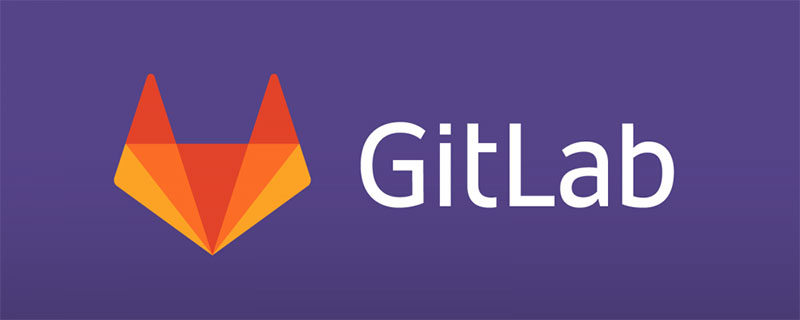 如何在GitLab上进行第一次登录并更改密码Mar 24, 2023 pm 05:46 PM
如何在GitLab上进行第一次登录并更改密码Mar 24, 2023 pm 05:46 PMGitLab是一种基于Web的Git版本控制库管理软件,旨在帮助开发团队更好地协同工作,提高工作效率。当您第一次登录GitLab时,系统会提示您要更改初始密码以确保账户安全。本文将为大家介绍如何在GitLab上进行第一次登录并更改密码。
 聊聊Gitlab中如何设置保护分支并且提交PRMar 30, 2023 pm 09:01 PM
聊聊Gitlab中如何设置保护分支并且提交PRMar 30, 2023 pm 09:01 PM本篇文章进行Gitlab的学习,聊聊如何设置保护分支并且给自己的Leader提交一个PR,希望对大家有所帮助!
 如何利用GitLab进行项目文档管理Oct 20, 2023 am 10:40 AM
如何利用GitLab进行项目文档管理Oct 20, 2023 am 10:40 AM如何利用GitLab进行项目文档管理一、背景介绍在软件开发过程中,项目文档是非常重要的资料,不仅能够帮助开发团队了解项目的需求和设计,还能提供给测试团队和客户参考。为了方便项目文档的版本控制和团队协作,我们可以利用GitLab来进行项目文档管理。GitLab是一个基于Git的版本控制系统,除了支持代码管理,还可以管理项目文档。二、GitLab环境搭建首先,我
 python中gitlab库有什么用May 16, 2023 pm 06:01 PM
python中gitlab库有什么用May 16, 2023 pm 06:01 PM安装首先需要安装python-gitlab库pip安装sudopipinstall--upgradepython-gitlab源码安装gitclonehttps://github.com/python-gitlab/python-gitlabcdpython-gitlabsudopythonsetup.pyinstall用法CLI用法首先需要对环境进行配置才能使用cli,需要提供一个配置文件,指明gitlabserver信息以及连接参数,配置文件格式为INI,样例如下:[global]defau
 如何下载GitLab服务器上的代码到本地Mar 24, 2023 pm 05:45 PM
如何下载GitLab服务器上的代码到本地Mar 24, 2023 pm 05:45 PM在本地下载GitLab服务器上的代码可以让你更方便地修改和管理代码。本文将介绍如何下载GitLab服务器上的代码到本地。
 GitLab的代码库备份和恢复功能及实施步骤Oct 20, 2023 pm 12:04 PM
GitLab的代码库备份和恢复功能及实施步骤Oct 20, 2023 pm 12:04 PMGitLab是一个开源的代码托管平台,提供了丰富的功能,包括代码库备份和恢复。代码库备份是确保代码安全的重要步骤之一,它可以帮助我们在发生意外情况时恢复数据。本文将介绍GitLab的代码库备份和恢复功能,并提供相应的实施步骤和代码示例。GitLab的代码库备份功能GitLab提供了两种类型的备份:增量备份和全量备份。增量备份:增量备份是指只备份最新更改的数据
 如何在GitLab中设置访问权限和用户角色Oct 20, 2023 am 11:57 AM
如何在GitLab中设置访问权限和用户角色Oct 20, 2023 am 11:57 AM如何在GitLab中设置访问权限和用户角色GitLab是一个功能强大的开源代码托管平台,它不仅可以帮助团队轻松管理和协作开发代码,还能提供灵活的访问权限和用户角色设置。在这篇文章中,我们将探讨如何在GitLab中设置访问权限和用户角色,并提供具体的代码示例供参考。一、设置用户角色在GitLab中,用户角色主要分为Owner、Maintainer、Develo


Hot AI Tools

Undresser.AI Undress
AI-powered app for creating realistic nude photos

AI Clothes Remover
Online AI tool for removing clothes from photos.

Undress AI Tool
Undress images for free

Clothoff.io
AI clothes remover

AI Hentai Generator
Generate AI Hentai for free.

Hot Article

Hot Tools

PhpStorm Mac version
The latest (2018.2.1) professional PHP integrated development tool

VSCode Windows 64-bit Download
A free and powerful IDE editor launched by Microsoft

WebStorm Mac version
Useful JavaScript development tools

Dreamweaver CS6
Visual web development tools

SublimeText3 Mac version
God-level code editing software (SublimeText3)








