GitLab is a web-based Git version control library management software designed to help development teams work better together and improve work efficiency. When you log in to GitLab for the first time, you will be prompted to change your initial password to ensure account security. This article will introduce how to log in for the first time and change the password on GitLab.
Step 1: Visit the GitLab website
First, you need to enter the URL of GitLab in the browser, such as "https://gitlab.com", and then Press "Enter" to visit GitLab's website.
Step 2: Enter username and password
In the login interface of the GitLab website, you need to enter your username and initial password. This information will be generated when you register for a GitLab account. If you log in to GitLab through third-party authentication, you need to enter your third-party login information. After entering, click the "Sign in" button to log in to GitLab.
Step Three: Change Password
When you log in to GitLab for the first time, you will be prompted to change your initial password immediately. To ensure the security of your account, it is recommended that you change your password as soon as possible. You can learn how to change your password in the steps below.
- In the upper right corner of the page, move the mouse pointer to the drop-down menu.
- Select the "Settings" option.
- Click on the "Account" tab.
- Scroll the page to the "Password" column.
- Enter your new password.
- Confirm your new password.
- Click the "Update Password" button to change your password.
Please note that the password must meet certain security requirements. It needs to contain at least 8 characters, including uppercase letters, lowercase letters, numbers and special symbols. It is recommended that you do not use passwords that are easy to guess, such as your birthday or personal name.
Conclusion
GitLab is a very practical tool that can help teams better manage version control libraries. When logging into GitLab for the first time, it is very important to ensure the security of your account by changing your password. I hope this article can help you and make it easier for you to use GitLab.
The above is the detailed content of How to log in for the first time on GitLab and change your password. For more information, please follow other related articles on the PHP Chinese website!
 gitlab如何将项目恢复到上一个版本号Mar 27, 2023 pm 07:09 PM
gitlab如何将项目恢复到上一个版本号Mar 27, 2023 pm 07:09 PMGitLab是一个为开发者提供的版本管理和协作工具,它的历史版本可以让用户轻松地找回之前的代码。有时候我们可能不小心更新了一个错误的代码,或者意外地删除了一些文件,这时候我们就需要恢复到之前的某个版本,以便重新开始工作。本文主要介绍如何在GitLab上恢复到上一个版本号。
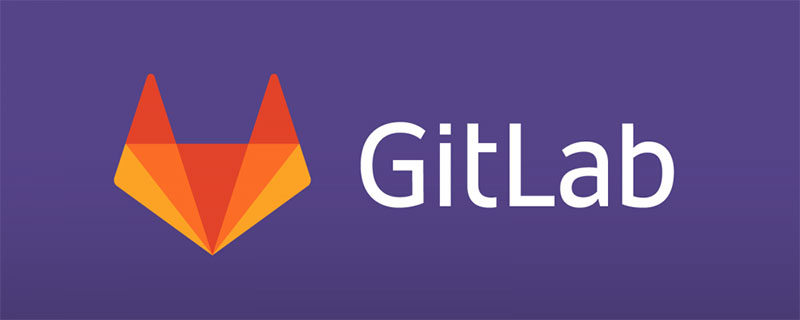 如何在GitLab上进行第一次登录并更改密码Mar 24, 2023 pm 05:46 PM
如何在GitLab上进行第一次登录并更改密码Mar 24, 2023 pm 05:46 PMGitLab是一种基于Web的Git版本控制库管理软件,旨在帮助开发团队更好地协同工作,提高工作效率。当您第一次登录GitLab时,系统会提示您要更改初始密码以确保账户安全。本文将为大家介绍如何在GitLab上进行第一次登录并更改密码。
 聊聊Gitlab中如何设置保护分支并且提交PRMar 30, 2023 pm 09:01 PM
聊聊Gitlab中如何设置保护分支并且提交PRMar 30, 2023 pm 09:01 PM本篇文章进行Gitlab的学习,聊聊如何设置保护分支并且给自己的Leader提交一个PR,希望对大家有所帮助!
 如何利用GitLab进行项目文档管理Oct 20, 2023 am 10:40 AM
如何利用GitLab进行项目文档管理Oct 20, 2023 am 10:40 AM如何利用GitLab进行项目文档管理一、背景介绍在软件开发过程中,项目文档是非常重要的资料,不仅能够帮助开发团队了解项目的需求和设计,还能提供给测试团队和客户参考。为了方便项目文档的版本控制和团队协作,我们可以利用GitLab来进行项目文档管理。GitLab是一个基于Git的版本控制系统,除了支持代码管理,还可以管理项目文档。二、GitLab环境搭建首先,我
 python中gitlab库有什么用May 16, 2023 pm 06:01 PM
python中gitlab库有什么用May 16, 2023 pm 06:01 PM安装首先需要安装python-gitlab库pip安装sudopipinstall--upgradepython-gitlab源码安装gitclonehttps://github.com/python-gitlab/python-gitlabcdpython-gitlabsudopythonsetup.pyinstall用法CLI用法首先需要对环境进行配置才能使用cli,需要提供一个配置文件,指明gitlabserver信息以及连接参数,配置文件格式为INI,样例如下:[global]defau
 如何下载GitLab服务器上的代码到本地Mar 24, 2023 pm 05:45 PM
如何下载GitLab服务器上的代码到本地Mar 24, 2023 pm 05:45 PM在本地下载GitLab服务器上的代码可以让你更方便地修改和管理代码。本文将介绍如何下载GitLab服务器上的代码到本地。
 GitLab的代码库备份和恢复功能及实施步骤Oct 20, 2023 pm 12:04 PM
GitLab的代码库备份和恢复功能及实施步骤Oct 20, 2023 pm 12:04 PMGitLab是一个开源的代码托管平台,提供了丰富的功能,包括代码库备份和恢复。代码库备份是确保代码安全的重要步骤之一,它可以帮助我们在发生意外情况时恢复数据。本文将介绍GitLab的代码库备份和恢复功能,并提供相应的实施步骤和代码示例。GitLab的代码库备份功能GitLab提供了两种类型的备份:增量备份和全量备份。增量备份:增量备份是指只备份最新更改的数据
 GitLab的权限管理和单点登录集成技巧Oct 21, 2023 am 11:15 AM
GitLab的权限管理和单点登录集成技巧Oct 21, 2023 am 11:15 AMGitLab的权限管理和单点登录集成技巧,需要具体代码示例概述:在GitLab中,权限管理和单点登录(SSO)是非常重要的功能。权限管理可以控制用户对代码仓库、项目和其他资源的访问权限,而单点登录集成可以提供更方便的用户认证和授权方式。本文将介绍如何在GitLab中进行权限管理和单点登录集成。一、权限管理项目访问权限控制在GitLab中,项目可以被设置为私有


Hot AI Tools

Undresser.AI Undress
AI-powered app for creating realistic nude photos

AI Clothes Remover
Online AI tool for removing clothes from photos.

Undress AI Tool
Undress images for free

Clothoff.io
AI clothes remover

AI Hentai Generator
Generate AI Hentai for free.

Hot Article

Hot Tools

EditPlus Chinese cracked version
Small size, syntax highlighting, does not support code prompt function

Safe Exam Browser
Safe Exam Browser is a secure browser environment for taking online exams securely. This software turns any computer into a secure workstation. It controls access to any utility and prevents students from using unauthorized resources.

Dreamweaver CS6
Visual web development tools

SublimeText3 Linux new version
SublimeText3 Linux latest version

mPDF
mPDF is a PHP library that can generate PDF files from UTF-8 encoded HTML. The original author, Ian Back, wrote mPDF to output PDF files "on the fly" from his website and handle different languages. It is slower than original scripts like HTML2FPDF and produces larger files when using Unicode fonts, but supports CSS styles etc. and has a lot of enhancements. Supports almost all languages, including RTL (Arabic and Hebrew) and CJK (Chinese, Japanese and Korean). Supports nested block-level elements (such as P, DIV),






