Home >Common Problem >What should I do if the CAD mouse capture keeps jumping?
What should I do if the CAD mouse capture keeps jumping?
- 藏色散人Original
- 2023-03-24 11:50:4117794browse
Solution to the problem that CAD mouse capture keeps jumping: 1. Open CAD on the computer, and then find the "Tools" option; 2. Click to enter and find "Drawing Settings"; 3. Click "Object" in the pop-up dialog box Click the "Snap" module and select content as needed; 4. Click the "Snap and Grid" module, and then clear the check mark in front of "Enable Snap".

The operating environment of this tutorial: Windows 10 system, AutoCAD 2019, Dell G3 computer.
What should I do if the CAD mouse capture keeps jumping?
1. First open CAD on your computer and find the "Tools" option in the upper column.

#2. Click to enter and find “Drawing Settings”.
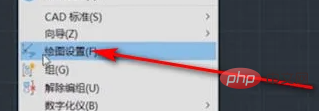
#3. Click the "Object Capture" module in the pop-up dialog box and select the content as needed, as shown in the figure below.
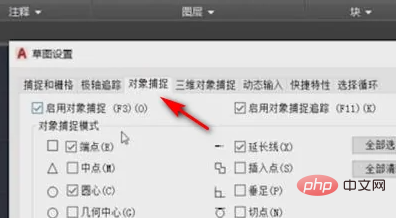
4. Then in the opened page, click the "Snap and Grid" module.
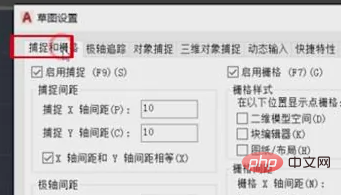
5. Remove the check mark in front of "Enable Snap", as shown in the figure below, so that the problem of CAD unable to capture points and always jumping around will be solved. .
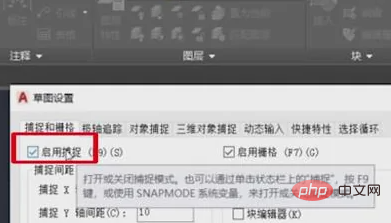
For more related knowledge, please visit the FAQ column!
The above is the detailed content of What should I do if the CAD mouse capture keeps jumping?. For more information, please follow other related articles on the PHP Chinese website!
Related articles
See more- How to mark the diameter symbol in CAD
- What should I do if the CAD drawing gets stuck in the middle of drawing and does not respond?
- What should I do if the CAD straight line is not straight?
- Why can't I see the CAD lines that are thickened?
- What should I do if the font of the cad file changes to weird traditional Chinese characters?

