 Backend Development
Backend Development PHP Problem
PHP Problem How to install multiple PHP versions in Pagoda? How to switch between versions?
How to install multiple PHP versions in Pagoda? How to switch between versions?BT Panel is an open source control panel that provides a visual interface for operation and maintenance management, and supports the integrated installation and management of multiple basic services. Among them, PHP is the most commonly used programming language in web development. Many websites need to use different versions of PHP to run different codes. This article will introduce how to install multiple PHP versions on the Pagoda panel and how to switch between different websites. Switch to use.
1. Install multiple PHP versions
- Enter the home page of the Pagoda control panel, click [Software Store] on the left menu bar, and in the pop-up list Find the row where "PHP" is located and click the [Install] button on the right to download and install PHP.
- After the installation is successful, return to the homepage of the Pagoda panel and click [PHP Management] on the left menu bar to see the list of currently installed PHP versions.
- If you need to add more versions of PHP to the Pagoda Panel, just follow the steps above to reinstall it.
2. Switching between different PHP versions
The following will use creating a new website and setting different PHP versions for it as an example to illustrate how to Use different versions of PHP on different websites.
- On the home page of the Pagoda control panel, click [Website] on the left menu bar, select one of the websites and copy the website's access address and root directory path.
- Click [PHP Management] on the left menu bar, in the row of the website that needs to use a different PHP version, click the [Settings] button on the operation bar to enter the PHP version setting page.
- On the PHP version setting page, select the PHP version you want to use and click the [Save] button to save the settings.
- After completing the PHP version setting, return to the website settings page, create an index.php file in the corresponding website root directory, and fill in the following code:
<?php phpinfo(); ?>
- Then, visit the address of the website through the browser to view the PHP information page. If you can see the set PHP version information on this page, it means you have successfully switched to the corresponding PHP version.
3. Summary
This article introduces how to install multiple PHP versions on the Pagoda panel and switch between them on different websites. In this way, different websites can run the required PHP versions, achieving more flexible PHP language application and management. Of course, if you encounter problems during use, you can also refer to the relevant documents of the Pagoda panel or consult the official customer service of the Pagoda.
The above is the detailed content of How to install multiple PHP versions in Pagoda? How to switch between versions?. For more information, please follow other related articles on the PHP Chinese website!
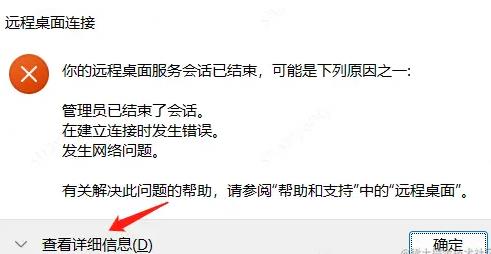 浅析server安装宝塔后出现不能远程的问题Nov 23, 2022 pm 04:56 PM
浅析server安装宝塔后出现不能远程的问题Nov 23, 2022 pm 04:56 PM本文由宝塔面板教程栏目给大家介绍关于server2022安装宝塔后出现不能远程的问题,不知道大家有没有遇到这样的问题呢?下面就带大家一起来看看我是怎么处理的吧!
 宝塔部署thinkphp5报错怎么办Dec 19, 2022 am 11:04 AM
宝塔部署thinkphp5报错怎么办Dec 19, 2022 am 11:04 AM宝塔部署thinkphp5报错的解决办法:1、打开宝塔服务器,安装php pathinfo扩展并启用;2、配置“.access”文件,内容为“RewriteRule ^(.*)$ index.php?s=/$1 [QSA,PT,L]”;3、在网站管理里面,启用thinkphp的伪静态即可。
 如何使用宝塔面板进行域名解析设置Jun 21, 2023 am 09:19 AM
如何使用宝塔面板进行域名解析设置Jun 21, 2023 am 09:19 AM随着互联网的发展和普及,域名成为了我们在网络世界中不可或缺的一部分。但是,很多人对域名解析的设置仍然感到困惑。今天,我们来介绍如何使用宝塔面板进行域名解析设置。什么是域名解析?域名解析是将域名与其所代表的网站或服务器IP地址进行绑定的过程。它是一个将人们可阅读的域名转化为计算机可读的IP地址的过程。域名解析的主要组成部分有:域名注册、DNS解析和we
 如何使用宝塔面板进行MySQL管理Jun 21, 2023 am 09:44 AM
如何使用宝塔面板进行MySQL管理Jun 21, 2023 am 09:44 AM宝塔面板是一种功能强大的面板软件,它可以帮助我们快速部署、管理和监控服务器,尤其是经常需要进行网站搭建、数据库管理以及服务器维护的小型企业或个人用户。在这些任务中,MySQL数据库管理在很多情况下是一个重要的工作。那么如何使用宝塔面板进行MySQL管理呢?接下来,我们将逐步介绍。第一步:安装宝塔面板在开始使用宝塔面板进行MySQL管理之前,首先需要安装宝塔面
 宝塔BT面板能同时安装多个php版本吗Mar 21, 2023 am 11:49 AM
宝塔BT面板能同时安装多个php版本吗Mar 21, 2023 am 11:49 AM宝塔BT面板是一款非常实用的服务器管理工具,它可以帮助用户快速地搭建和管理自己的服务器。作为一款实用性很高的工具,宝塔BT面板是目前最受欢迎的服务器管理软件之一。但是,有些人可能会问,宝塔BT面板可以同时安装多个PHP版本吗?下面,我们就来探讨一下这个问题。
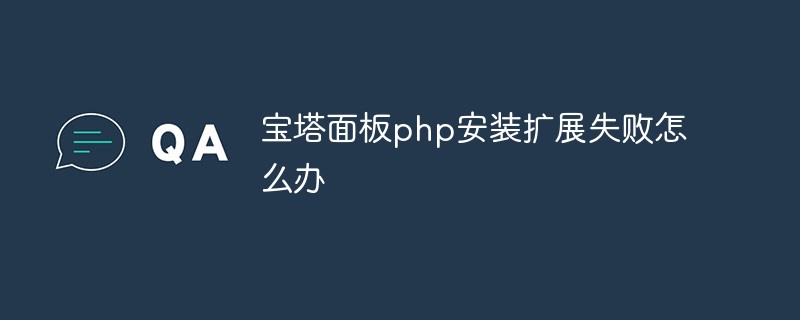 宝塔面板php安装扩展失败怎么办Nov 13, 2022 am 09:23 AM
宝塔面板php安装扩展失败怎么办Nov 13, 2022 am 09:23 AM宝塔面板php安装扩展失败的解决办法:1、在软件商城中搜索“工具箱”;2、安装linux工具箱;3、点击“设置”,并设置虚拟内存“1224m”;4、重新安装即可。
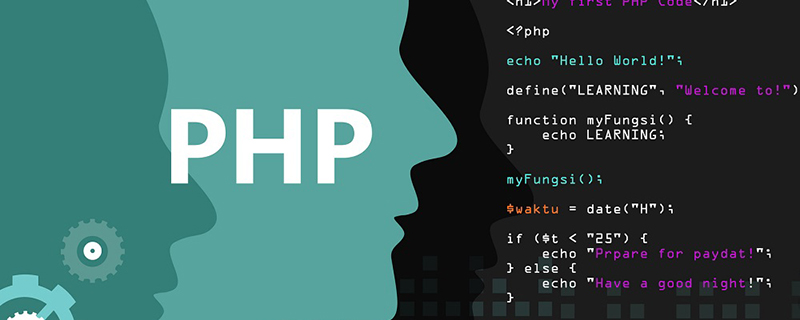 宝塔php运行不了怎么办Oct 27, 2022 am 09:38 AM
宝塔php运行不了怎么办Oct 27, 2022 am 09:38 AM宝塔php运行不了的解决办法:1、执行“find / -name libcrypto.so.1.0.0”命令;2、查找出so所在的目录;3、编辑“/etc/ld.so.conf”文件,加上一行“.so”文件路径;4、更新“/etc/ld.so.cache”;5、重新启动php即可。
 如何通过宝塔面板进行UFW防火墙的配置Jun 21, 2023 am 09:08 AM
如何通过宝塔面板进行UFW防火墙的配置Jun 21, 2023 am 09:08 AM在Linux服务器上配置防火墙非常重要,它可以有效地保护服务器免受恶意攻击。在Ubuntu操作系统上,我们可以使用UFW防火墙来保护服务器的安全。在本文中,我们将介绍如何使用宝塔面板配置UFW防火墙。第一步:安装宝塔面板首先,我们需要在Ubuntu上安装宝塔面板。您可以在宝塔官网免费下载宝塔面板的安装包,然后在命令行中运行以下命令来安装宝塔面板:$wget


Hot AI Tools

Undresser.AI Undress
AI-powered app for creating realistic nude photos

AI Clothes Remover
Online AI tool for removing clothes from photos.

Undress AI Tool
Undress images for free

Clothoff.io
AI clothes remover

AI Hentai Generator
Generate AI Hentai for free.

Hot Article

Hot Tools

Dreamweaver Mac version
Visual web development tools

SAP NetWeaver Server Adapter for Eclipse
Integrate Eclipse with SAP NetWeaver application server.

Atom editor mac version download
The most popular open source editor

VSCode Windows 64-bit Download
A free and powerful IDE editor launched by Microsoft

SublimeText3 Chinese version
Chinese version, very easy to use





