Home >Operation and Maintenance >Linux Operation and Maintenance >What is the command to configure ip address in linux?
What is the command to configure ip address in linux?
- 青灯夜游Original
- 2023-03-20 11:42:1343419browse
Linux configuration ip address command: 1. Ifconfig command, you can configure the ip address of the network card, the syntax is "Ifconfig ethx ipaddr netmask x.x.x.x"; this command is usually used for zero-time testing. After the computer starts, the ip address The configuration will automatically become invalid. 2. neat command. 3. netconfig command. 4. "vi /etc/sysconfig/network-scripts/ifcfg-ethx" command.

#The operating environment of this tutorial: linux7.3 system, Dell G3 computer.
Four ways to configure the IP address under Linux
After the Linux system is installed, configure the network card IP through the command mode.
The configuration file is usually the content displayed after /etc/sysconfig/network-scripts/ifcfg-interface-name
ifconfig, lo represents loop.
1. Ifconfig command
Ifconfig ethx ipaddr netmask x.x.x.x
x in ethx represents the fastest Ethernet card, the default first block is 0; ipaddr represents the ip address; x.x.x.x is the subnet mask.
For example, the IP address configured for the network card eth0 is 192.168.1.1 and the subnet mask is 255.255.255.0.
As shown below:
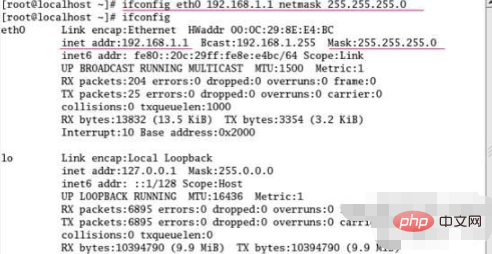
2. Neat command
Neat command=redhat-config-network Configure the ip address under the graphic:
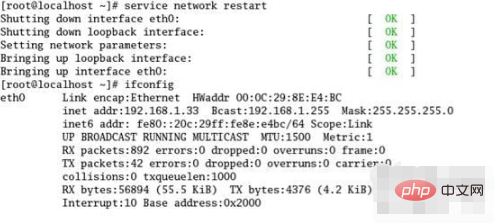
Double-click the red line under the picture
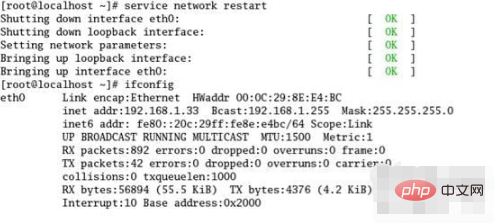
After double-clicking the underlined part, the following picture will appear: Configure relevant information as required
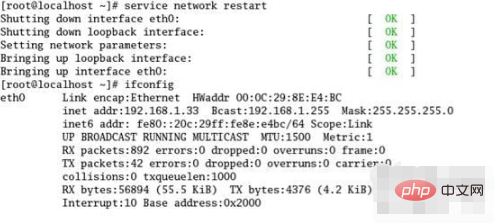
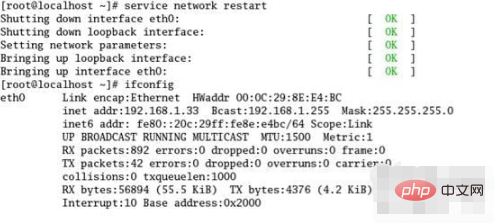
3. netconfig command
After entering netconfig, the following figure will appear. Click the yes button.
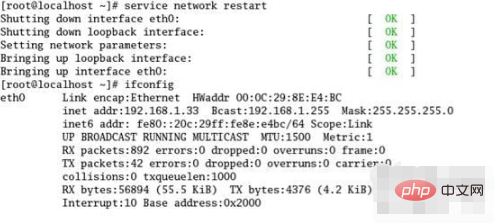
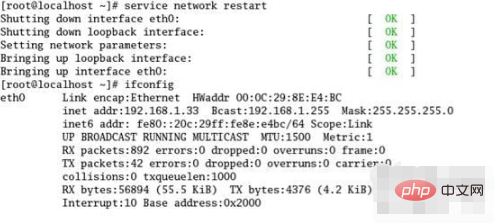
Note: The ip address configured by this method will still be valid after the computer is restarted.
4.vi /etc/sysconfig/network-scripts/ifcfg-ethx
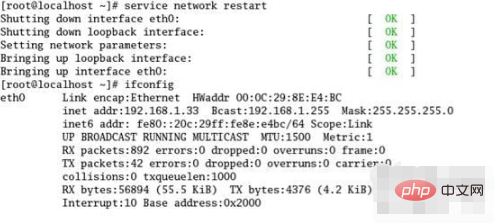
p address is configured. In fact, the previous 3 configuration methods ultimately changed the configuration file under /etc/sysconfig/network-scripts/ifcfg-ethx.
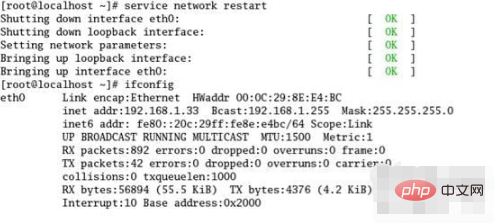
How to configure Linux fixed ip and temporary ip?
Modify the ifcfg-eth0 file and set the ONBOOT value to yes to use the network card when the network service starts. Set the value of BOOTPROTO to dhcp to allow the network card to automatically obtain an IP address from the DHCP server. Use the command to modify vi /etc/sysconfig/network-scripts/ifcfg-eth0 ONBOOT=yes BOOTPROTO=dhcp to temporarily configure ip ifconfig eth0 network 255.255.255.0 (subnet mask set by yourself)This command is to set the subnet mask of the host, and the setting is also temporary.How to configure the network IP address of the Linux system?
First log in to the system as the root user, and then use the lspci | grep Ethernet command to check whether the Ethernet card device on the computer is detected by the kernel. Here I would like to remind everyone that by default, only root, that is, the root user, has permission to configure the network. The red box contains the detected network card information.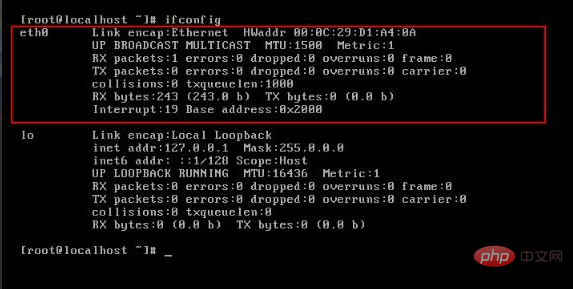
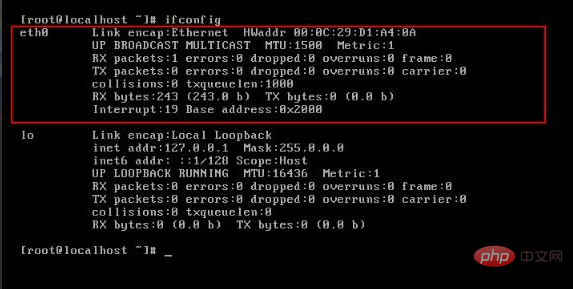
Linux Video Tutorial"
The above is the detailed content of What is the command to configure ip address in linux?. For more information, please follow other related articles on the PHP Chinese website!





