How to select a rectangle in word: 1. Open a word document and enter the homepage of the document; 2. Enter the required data content in the document; 3. Find the Alt key on the keyboard and press While holding the Alt key, use the mouse to select the area that requires a rectangle.

The operating environment of this tutorial: Windows 10 system, Microsoft Office word 2019 version, Dell G3 computer.
How to choose a word rectangle?
When selecting a Word document, press the Alt key while dragging the mouse to select a rectangle
1. First, open a document and enter the homepage of the document.

#2. Then enter the required data content in the document.

#3. After completing the input, find the Alt key on the keyboard, and while holding down the Alt key, use the mouse to select the area that requires a rectangle, and click Copy.

#4. After copying, select paste, as shown in the picture. This is the content of a rectangular area selected.

Recommended tutorial: "Word Tutorial"
The above is the detailed content of How to choose a rectangle in word. For more information, please follow other related articles on the PHP Chinese website!
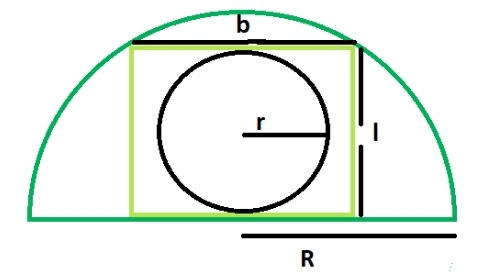 在一个内接于半圆的矩形中的圆的面积是多少?Sep 13, 2023 am 08:45 AM
在一个内接于半圆的矩形中的圆的面积是多少?Sep 13, 2023 am 08:45 AM一个内切于矩形的圆与矩形的较长边相切,即长度与圆相切。一个内切于半圆的矩形在半圆的弧上接触两点。矩形的宽度等于圆的直径。如果R是半圆的半径。矩形的长度=√2R/2矩形的宽度=R/√2内切圆的半径为r=b/2=R/2√2使用这个公式我们可以计算出内切于内切于半圆的矩形的圆的面积,面积=(π*r2)=π*R/8例子 演示#include<stdio.h>intmain(){&
 Word与Excel联动:表格借用Word进行分栏打印!May 07, 2022 am 10:28 AM
Word与Excel联动:表格借用Word进行分栏打印!May 07, 2022 am 10:28 AM在之前的文章《实用Word技巧分享:聊聊你没用过的“行号”功能》中,我们了解了Word中你肯定没用过的"行号”功能。今天继续实用Word技巧分享,看看Excel表格怎么借用Word进行分栏打印,快来收藏使用吧!
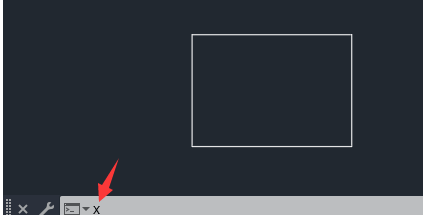 cad矩形打散后怎么合并一个图形Feb 28, 2024 pm 12:10 PM
cad矩形打散后怎么合并一个图形Feb 28, 2024 pm 12:10 PM在使用CAD软件时,我们经常遇到需要将已经“打散”的矩形对象重新组合成一个单独图形的情况。这个需求在很多领域都有出现,如空间规划、机械设计和建筑图纸绘制等。为了满足这一需求,我们需要了解并掌握CAD软件中的一些关键功能。接下来,本站小编就将为你详细介绍如何在CAD环境下完成这项任务,有疑惑的用户们就快来跟着本文一起操作学习吧。cad矩形打散后合并一个图形方法步骤1、打开CAD2023软件,创建一个矩形,然后输入X命令,空格。如下图:2、选择矩形对象,空格。就可以打散对象了。3、选择所有打开的直线
 实用Word技巧分享:使页面自动滚动May 02, 2022 am 10:00 AM
实用Word技巧分享:使页面自动滚动May 02, 2022 am 10:00 AM在之前的文章《实用Word技巧分享:隐藏图片,提升文档浏览和编辑效率!》中,我们学习了隐藏图片的技巧,可提升文档浏览和编辑效率。下面本篇文章再给大家分享一个实用Word技巧,看看怎么让页面自动滚动,快来收藏使用吧!
 使用类的概念编写Java程序来计算矩形的面积和周长Sep 03, 2023 am 11:37 AM
使用类的概念编写Java程序来计算矩形的面积和周长Sep 03, 2023 am 11:37 AMJava语言是当今世界上最常用的面向对象编程语言之一。类的概念是面向对象语言中最重要的特性之一。一个类就像一个对象的蓝图。例如,当我们想要建造一座房子时,我们首先创建一份房子的蓝图,换句话说,我们创建一个显示我们将如何建造房子的计划。根据这个计划,我们可以建造许多房子。同样地,使用类,我们可以创建许多对象。类是创建许多对象的蓝图,其中对象是真实世界的实体,如汽车、自行车、笔等。一个类具有所有对象的特征,而对象具有这些特征的值。在本文中,我们将使用类的概念编写一个Java程序,以找到矩形的周长和面
 实用Word技巧分享:设置字符间距、行距和段落间距Apr 26, 2022 am 10:25 AM
实用Word技巧分享:设置字符间距、行距和段落间距Apr 26, 2022 am 10:25 AM在之前的文章《实用Word技巧分享:设置页码的终极方法!》中,我们学习了Word页码的设置方法。而今天我们来一起聊聊Word文本间距设置的几个技巧,快来收藏使用吧!
 实用Word技巧分享:【F4】键快速统一图片大小Jun 07, 2022 am 10:27 AM
实用Word技巧分享:【F4】键快速统一图片大小Jun 07, 2022 am 10:27 AM在之前的文章《实用Word技巧分享:怎么跨文档快速复制样式》中,我们了解了在文档间快速复制样式的方法。今天我们聊聊Word快捷键,聊聊【F4】键快速统一图片大小,快来看看吧!
 word打一个字后面就少一个字怎么回事Jun 15, 2019 pm 03:07 PM
word打一个字后面就少一个字怎么回事Jun 15, 2019 pm 03:07 PM原因:输入模式有问题,进入了插入模式。解决方法:在键盘中,找到“Insert”键,敲击一下关闭插入模式,恢复正常输入模式即可。


Hot AI Tools

Undresser.AI Undress
AI-powered app for creating realistic nude photos

AI Clothes Remover
Online AI tool for removing clothes from photos.

Undress AI Tool
Undress images for free

Clothoff.io
AI clothes remover

AI Hentai Generator
Generate AI Hentai for free.

Hot Article

Hot Tools

EditPlus Chinese cracked version
Small size, syntax highlighting, does not support code prompt function

MinGW - Minimalist GNU for Windows
This project is in the process of being migrated to osdn.net/projects/mingw, you can continue to follow us there. MinGW: A native Windows port of the GNU Compiler Collection (GCC), freely distributable import libraries and header files for building native Windows applications; includes extensions to the MSVC runtime to support C99 functionality. All MinGW software can run on 64-bit Windows platforms.

SublimeText3 Chinese version
Chinese version, very easy to use

PhpStorm Mac version
The latest (2018.2.1) professional PHP integrated development tool

SublimeText3 Linux new version
SublimeText3 Linux latest version





