How to add dots below word text
- 藏色散人Original
- 2023-03-14 14:30:2832774browse
How to add dots under word text: 1. Open Word and click the "Start" option; 2. Select the small downward arrow under the font to open the font settings page; 3. Find it in the font settings page And select the "Emphasis" option to add a dot under the text.

The operating environment of this tutorial: Windows 10 system, WPS Office2019, Dell G3 computer.
How to add dots under word text?
Let’s open a word first. Well, this step is also a cliché. Then we click on the start option. The following is the font setting.
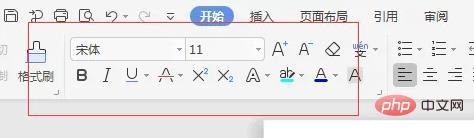
Then we select the small downward arrow under the font. This arrow is not particularly easy to find. Let’s take a look at the screenshot I gave you. .
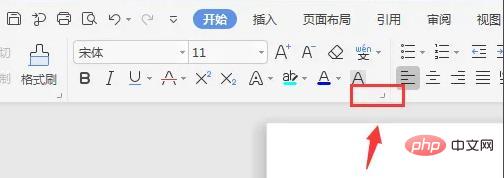
When we click on the small downward arrow, a font settings page will appear. On this page, there is an option with an emphasis on it and there will be a small dot after clicking it.
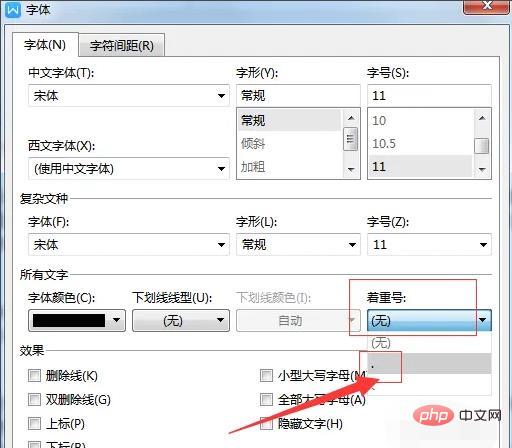
Let’s use this text as an example. After I set it up, it will look like this. After setting it up, the text will be successful. Isn’t it very simple?
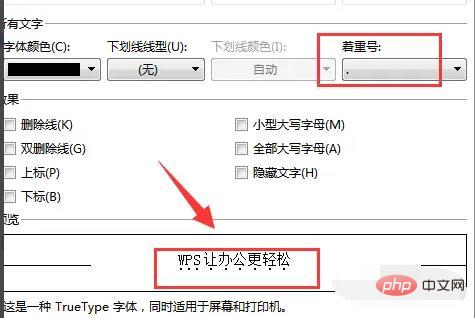
Recommended tutorial: "Word Tutorial"
The above is the detailed content of How to add dots below word text. For more information, please follow other related articles on the PHP Chinese website!

