Home >Common Problem >What should I do if my m590 mouse cannot be used via USB connection?
What should I do if my m590 mouse cannot be used via USB connection?
- 藏色散人Original
- 2023-03-09 15:18:4013280browse
Solution to the problem that the USB connection of the m590 mouse cannot be used: 1. Check the Bluetooth device to see if it is recognized as a Logitech Unifying connector, then download the Logitech Unifying software and run the software; 2. Delete the Bluetooth device , then add a Bluetooth device and reconnect the m590.

#The operating environment of this tutorial: Windows 10 system, Dell G3 computer.
m590 mouse USB connection cannot be used?
Logitech mouse m590 cannot connect to usb or bluetooth and cannot be used?
m590 mode is USB connection, plug in the Uniconnect connector, light 1 flashes quickly, unable to connect.
Solution:
(1) First check the Bluetooth device to see if it is recognized as a Logitech Unified connector. Otherwise, download the Logitech official website firmware update tool. 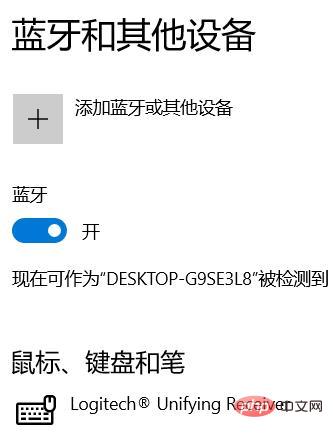
(2) If it still cannot be connected and used, download Logitech Unifying™ Unifying software. Run the software and follow the steps to solve the problem (note that light 1 needs to flash quickly after restarting). 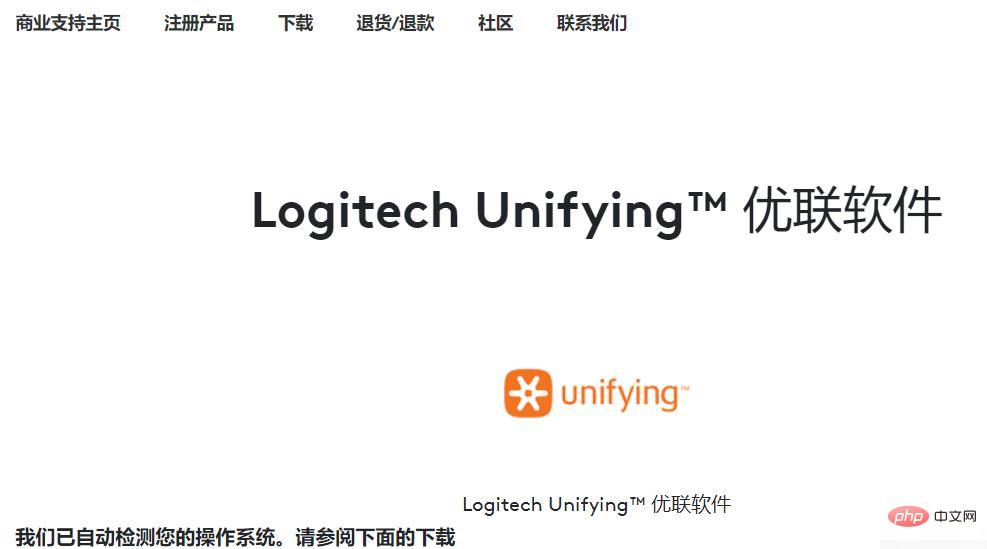
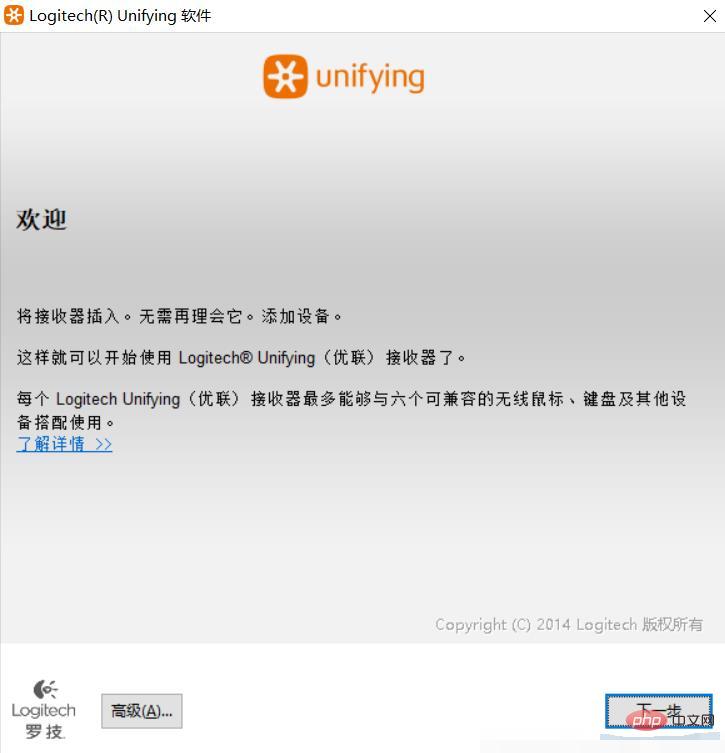
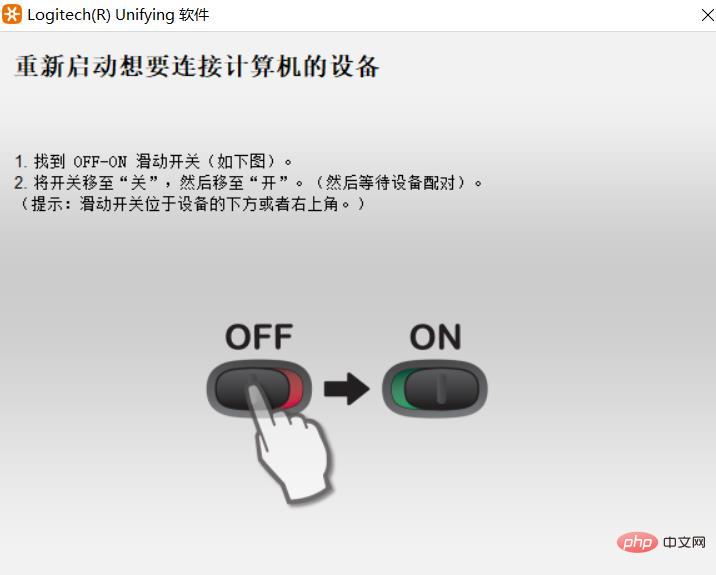
m590 mode is Bluetooth connection, light 2 flashes quickly, Bluetooth shows paired, but the mouse cannot be used —for windows 10
Solution:
Delete the Bluetooth device, add the Bluetooth device, and reconnect the m590. (If it is still unavailable, delete the Bluetooth device, restart the computer Bluetooth, restart the mouse, and then add the Bluetooth device m590.) 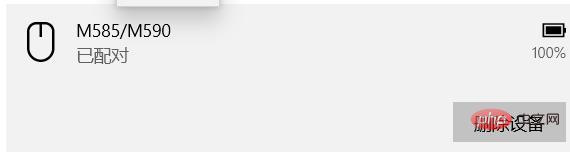
FAQ column!
The above is the detailed content of What should I do if my m590 mouse cannot be used via USB connection?. For more information, please follow other related articles on the PHP Chinese website!
Related articles
See more- Make the interaction more vivid! Clever use of CSS to achieve mouse-following 3D rotation effect
- What should I do if my laptop mouse arrow is missing?
- Can I use a mouse in linux?
- What to do if the mouse cannot be pulled back from the upper left corner of Win10
- What to do if the mouse fails after reinstalling Windows 7 system

