The reason why the alt tab cannot switch the interface is that this command is disabled. The solution: 1. Turn on the computer, click the start menu, and select the run command; 2. Enter "regedit" in the blank bar to the right of the start. After that, click OK; 3. Enter the Registry Manager and find the "AltTabSettings" option; 4. Double-click "AltTabSettings", modify the value data in the open option to "00000001", and click "Confirm".

#The operating environment of this tutorial: Windows 10 system, Dell G3 computer.
Why can’t alt tab switch interfaces?
If alt tab cannot switch windows during computer operation, it may be that this command is disabled for some reason. The specific solution steps are as follows.
1. Turn on the computer, click the Start menu, and select the Run command.

#2. Enter "regedit" in the blank field to the right of the start and click OK.

3. Enter the Registry Manager, and then expand "HKEY_CURRENT_USER\SOFTWARE\Microsoft\Windows\CurrentVersion\Explorer" in this dialog box to find the "AltTabSettings" option.

4. Then double-click "AltTabSettings", modify the numerical data in the open option to "00000001", and click "Confirm" to complete the switching settings.

For more related knowledge, please visit the FAQ column!
The above is the detailed content of Why can't alt+tab switch interfaces?. For more information, please follow other related articles on the PHP Chinese website!
 alt+=是什么快捷键Mar 10, 2023 am 11:40 AM
alt+=是什么快捷键Mar 10, 2023 am 11:40 AMalt+=是快速求和的快捷键,使用“alt+=”快捷键的方法是:1、打开Excel表格文件;2、创建数字数据;3、用鼠标选中需要求和数据;4、按“alt+=”键,即可对所选数据进行求和。
 小米14Ultra如何切换4g和5g?Feb 23, 2024 am 11:49 AM
小米14Ultra如何切换4g和5g?Feb 23, 2024 am 11:49 AM小米14Ultra是今年小米中非常火热的机型之一,小米14Ultra不仅仅升级了处理器以及各种配置,而且还为用户们带来了很多新的功能应用,从小米14Ultra销量就可以看出来手机的火爆程度,不过有一些常用的功能可能你还没了解。那么小米14Ultra如何切换4g和5g呢?下面小编就为大家介绍一下具体的内容吧!小米14Ultra怎么切换4g和5g?1、打开手机的设置菜单。2、设置菜单中查找并选择“网络”、“移动网络”的选项。3、移动网络设置中,会看到“首选网络类型”选项。4、点击或选择该选项,会看到
 Win10系统如何实现双系统切换Jan 03, 2024 pm 05:41 PM
Win10系统如何实现双系统切换Jan 03, 2024 pm 05:41 PM很多朋友刚接触win系统的时候可能用不习惯,电脑中存着双系统,这个时候其实是可以双系统切换的,下面就一起来看看两个系统切换的详细步骤吧。win10系统如何两个系统切换方法一、快捷键切换1、按下“win”+“R”键打开运行2、在运行框中输入“msconfig”点击“确定”3、在打开的“系统配置”界面中选择自己需要的系统点击“设为默认值”,完成后“重新启动”即可完成切换方法二、开机时选择切换1、拥有双系统时开机会出现一个选择操作界面,可以使用键盘“上下”键进行选择系统
 切换苹果电脑双系统启动方式Feb 19, 2024 pm 06:50 PM
切换苹果电脑双系统启动方式Feb 19, 2024 pm 06:50 PM苹果双系统开机怎么切换苹果电脑作为一款功能强大的设备,除了搭载自家的macOS操作系统外,也可以选择安装其他操作系统,比如Windows,从而实现双系统的切换。那么在开机时,我们如何切换这两个系统呢?本文就来为大家介绍一下在苹果电脑上如何实现双系统的切换。首先,在安装双系统之前,我们需要确认自己的苹果电脑是否支持双系统切换。一般来说,苹果电脑都是基于
 解决CentOS7的Tab键无法补全命令问题Jan 17, 2024 pm 01:30 PM
解决CentOS7的Tab键无法补全命令问题Jan 17, 2024 pm 01:30 PM今天在centOS上做实验,发现之前在Ubuntu下使用的比较习惯的tab键补全命令的方式不能使用,于是非常好奇,经过查找资料并亲自测试,将可行的解决方式记录如下:1)首先需要在终端中运行如下命令:#yuminstallbash-completion//也可以使用通配符安装:yuminstallbash-c*或者你可以安装一些初始化的包组yum-ygroupinstallBaseCompatibilitylibrariesDebuggingToolsDial-upNetworkingsupppo
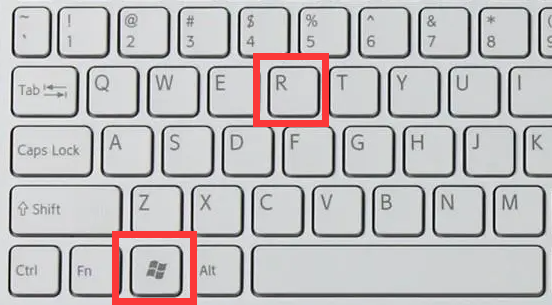 无法使用win11的alt+tab切换界面,出现的原因是什么?Jan 02, 2024 am 08:35 AM
无法使用win11的alt+tab切换界面,出现的原因是什么?Jan 02, 2024 am 08:35 AMwin11支持用户使用alt+tab快捷键的方式来调出桌面切换工具,但是最近有朋友遇到了win11alt+tab切换不了界面的问题,不知道是什么原因也不知道怎么解决。win11alt+tab切换不了界面什么原因:答:因为快捷键功能被禁用了,下面是解决方法:1、首先我们按下键盘“win+r”打开运行。2、接着输入“regedit”并回车打开组策略。3、然后进入“HKEY_CURRENT_USER\SOFTWARE\Microsoft\Windows\CurrentVersion\Explorer”
 Vue 中如何实现 tab 组件及多标签页?Jun 25, 2023 am 09:33 AM
Vue 中如何实现 tab 组件及多标签页?Jun 25, 2023 am 09:33 AM随着前端技术的不断更新,Vue作为一款流行的前端框架,已经成为很多开发者的首选。在实际项目中,常常需要使用tab组件以及多标签页来实现不同功能模块的切换和管理。在本文中,我们将介绍如何利用Vue实现一个简单的tab组件以及多标签页。一、实现一个简单的tab组件创建Tab.vue组件在项目中创建一个Tab.vue的组件,用于显示ta
 如何在华为手机上切换双系统设置Feb 20, 2024 am 10:09 AM
如何在华为手机上切换双系统设置Feb 20, 2024 am 10:09 AM随着智能手机的迅速发展,华为作为一家领先的科技公司,推出了许多备受欢迎的手机产品。其中,华为双系统是一项让许多用户感到兴奋的功能。通过华为双系统,用户可以在同一台手机上同时运行两个操作系统,例如Android和HarmonyOS。这个功能可以带来更大的灵活性和便利性。那么,华为双系统如何切换设置?让我们来一起了解一下。首先,在华为手机上切换到双系统设置之前,

Hot AI Tools

Undresser.AI Undress
AI-powered app for creating realistic nude photos

AI Clothes Remover
Online AI tool for removing clothes from photos.

Undress AI Tool
Undress images for free

Clothoff.io
AI clothes remover

AI Hentai Generator
Generate AI Hentai for free.

Hot Article

Hot Tools

SublimeText3 Mac version
God-level code editing software (SublimeText3)

SublimeText3 Linux new version
SublimeText3 Linux latest version

SecLists
SecLists is the ultimate security tester's companion. It is a collection of various types of lists that are frequently used during security assessments, all in one place. SecLists helps make security testing more efficient and productive by conveniently providing all the lists a security tester might need. List types include usernames, passwords, URLs, fuzzing payloads, sensitive data patterns, web shells, and more. The tester can simply pull this repository onto a new test machine and he will have access to every type of list he needs.

WebStorm Mac version
Useful JavaScript development tools

SublimeText3 English version
Recommended: Win version, supports code prompts!






