What to do if black squares appear when typing in Word
- 藏色散人Original
- 2023-03-06 11:57:2535271browse
Black squares appear when typing in Word because the rewrite mode is turned on. The solution: 1. Open the Word file and check where the black squares appear; 2. Press the Insert key on the keyboard to turn off the rewrite mode; 3. , re-enter the text.

The operating environment of this tutorial: Windows 10 system, Microsoft Office word 2021 version, DELL G3 computer.
What should I do if black squares appear when typing in Word?
It should be that the text change mode is turned on and press the Insert key.
1. Open Word on the computer. This means that the rewrite mode is turned on, and the text will have a black block.
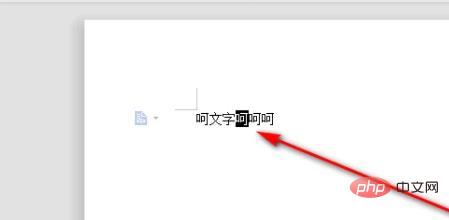
#2. After entering a text, it will overwrite the next text.
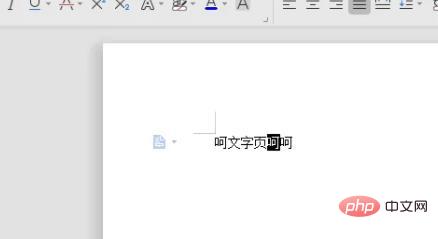
#3. Press the Insert key on the keyboard to turn off the rewrite mode.
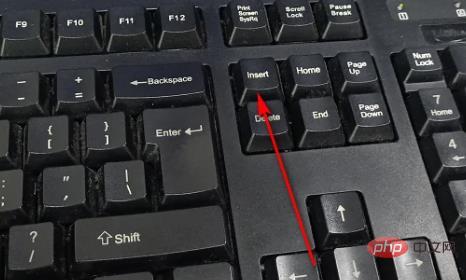
#4. After turning off the rewrite mode, you can enter text normally.
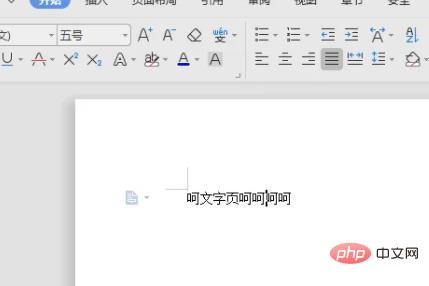
#5, or right-click the bottom of Word and turn off the rewrite function.
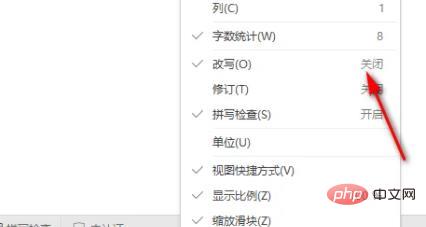
Recommended study: "Word Tutorial"
The above is the detailed content of What to do if black squares appear when typing in Word. For more information, please follow other related articles on the PHP Chinese website!

