Kmode_except_not_handled blue screen solution: 1. Uninstall the graphics card driver and then restart; 2. Uninstall the anti-virus software in "Applications"; 3. Open "Control Panel->Uninstall a program->Enable or Turn off Windows features->Hyper-v" and then uncheck it.

#The operating environment of this tutorial: Windows 10 system, Dell G3 computer.
What to do if the kmode_except_not_handled blue screen occurs?
win10Solution to blue screen prompt kmode exception not handled
Kmode exception not handled situation occurs
The network summary is divided into Here are some points and solutions
1. Installing or updating the graphics card driver causes a blue screen caused by othersoftware or other reasons
Solution: Uninstall the graphics card driver
Right-click on this computer and select Manage→Device Manager→Display Adapter. Right-click on the graphics card to uninstall and check Delete the driver software for this device. Then restart to solve the problem

2. HardwareProblem
Solution: It is recommended to check in the physical store
3. Anti-virus software (xx Security Manager xx computer housekeeper, etc.) There is a conflict with the driver in some way, causing
Solution: Uninstall the anti-virus software
Start (Control Panel) → Settings (Uninstall a program) → Application (select to uninstall) → Select Software Uninstall



The above is the detailed content of What to do if the kmode_except_not_handled blue screen occurs?. For more information, please follow other related articles on the PHP Chinese website!
 如何修复Windows 11中的Ntoskrnl.exe蓝屏死机问题Apr 22, 2023 pm 01:22 PM
如何修复Windows 11中的Ntoskrnl.exe蓝屏死机问题Apr 22, 2023 pm 01:22 PM该错误表明Windows操作系统内核可执行文件(ntoskrnl.exe)存在问题。没有此文件,Windows将无法运行。如果您收到此错误,以下步骤将帮助您修复Windows11上的ntoskrnl.exe蓝屏死机。检查您的RAM是否有错误您应该做的第一件事是检查系统的RAM完整性是否存在可能的错误。您可以使用Windows内存诊断工具或其他第三方实用程序来执行此操作。要运行RAM的诊断测试,请执行以下操作:单击“开始”或按Windows键以启动“开始”菜单。键入m
 0x00000f4蓝屏怎么办Mar 09, 2023 pm 01:46 PM
0x00000f4蓝屏怎么办Mar 09, 2023 pm 01:46 PM0x00000f4蓝屏的解决办法:1、打开机箱,拔出内存条,用橡皮擦擦金手指,再装上;2、内存条拔下来擦一下换个插槽;3、升级显卡驱动;4、重新ghost一遍或者在现在的分区状态下重新安装一遍即可。
 ntoskrnl.exe引起蓝屏怎么办Jan 12, 2021 pm 02:58 PM
ntoskrnl.exe引起蓝屏怎么办Jan 12, 2021 pm 02:58 PMntoskrnl.exe引起蓝屏的解决办法:1、在开始菜单上单击右键,点击命令提示符;2、在命令提示符中输入“chkdsk c: /f”并按下回车键;3、让电脑自己完全启动并修复即可。
 win11蓝屏提示nvlddmkmsys如何解决Jun 29, 2023 pm 01:23 PM
win11蓝屏提示nvlddmkmsys如何解决Jun 29, 2023 pm 01:23 PMwin11蓝屏提示nvlddmkmsys如何解决?最近有windows11用户的时候在开机或者是正常使用的时候,突然蓝屏。win11系统提示:失败的操作,nvlddmkmsys。出现这个提示,一般是系统在运行过程中,丢失了某个文件导致的。很多小伙伴不知道怎么详细操作,小编下面整理了win11蓝屏错误代码nvlddmkmsys修复介绍,如果你感兴趣的话,跟着小编一起往下看看吧!win11蓝屏错误代码nvlddmkmsys修复介绍1、首先,如果我们还处于蓝屏界面,就长按“电源键”重启电脑。2、重启后
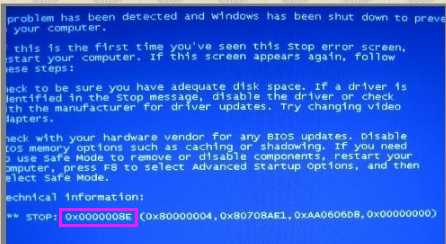 教你解决0x00008e蓝屏代码Jul 10, 2023 pm 02:37 PM
教你解决0x00008e蓝屏代码Jul 10, 2023 pm 02:37 PM经常玩电脑的网民有时会遇到电脑蓝屏的情况,但他们不知道是什么原因,因为情况不同,原因不明确,那么蓝屏代码0x万万8e是什么情况呢?如何解决它?为了更好地使用这些用户,小边将告诉您蓝屏代码0x万万8e的原因和解决方案。相信很多网友在电脑出现故障时,对错误的代码一脸茫然。为了快速解决代码带来的困惑和问题,消除故障,蓝屏代码0x万万8e是什么意思?让我们告诉你解决蓝屏代码0x万万8e的问题。解决蓝屏代码0x00008e图文。找到故障点蓝屏代码(图1)代码:0x000008e原因:系统目前无法执行JOI
 c000021a蓝屏是什么原因Jun 26, 2023 pm 03:01 PM
c000021a蓝屏是什么原因Jun 26, 2023 pm 03:01 PMc000021a蓝屏的原因:1、操作系统文件损坏,可以通过重新安装操作系统或使用系统还原来还原到先前的工作状态解决;2、设备驱动程序问题,可以升级或回滚驱动程序、禁用有问题的设备或使用设备管理器来检查和修复驱动程序;3、硬件故障,诊断和修复故障硬件或更换故障硬件;4、恶意软件感染,及时安装和更新杀毒软件可以减少感染风险;5、系统配置错误,通过还原系统到先前的工作状态解决。
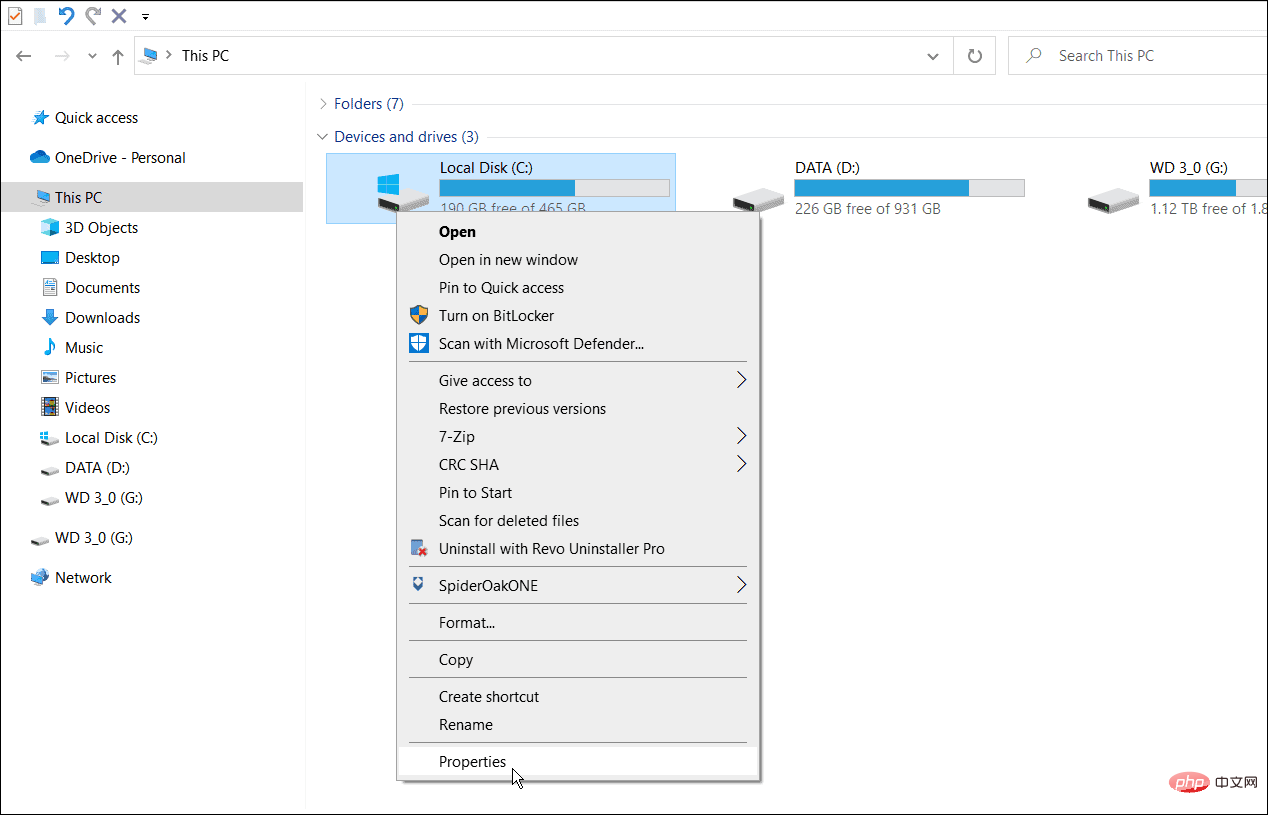 如何在 Windows 11 和 10 上修复 NTFS 文件系统蓝屏死机Apr 29, 2023 pm 06:04 PM
如何在 Windows 11 和 10 上修复 NTFS 文件系统蓝屏死机Apr 29, 2023 pm 06:04 PMWindows上的NTFS文件系统BSOD错误通常表明您的一个驱动器存在问题。如果您看到它,请使用本教程进行修复。没有人会期望蓝屏死机(BSOD)会在他们启动PC时毁掉他们的一天。如果发生这种情况,请不要惊慌。第一步是了解它发生的原因。蓝屏死机通常表明您的PC出现问题,严重到足以让Windows自行关闭以保护您的系统免受进一步损坏。蓝屏死机通常带有难以破译的名称,Windows11或10PC上的NTFS_FILE_SYSTEM(或NTFS文件系统)错误也不例外。此错
 win7电脑何故蓝屏?Jun 30, 2023 pm 01:09 PM
win7电脑何故蓝屏?Jun 30, 2023 pm 01:09 PMwin7电脑为什么会蓝屏?电脑蓝屏是我们最长遇到的电脑问题,也是最令用户们感到头疼的一个问题。为什么会出现蓝屏问题,如何解决蓝屏问题是很多用户想知道的,其实,电脑蓝屏一般都是由于电脑在使用的过程中遇到的某些问题而导致的,我们可以根据蓝屏的错误代码获得具体的故障原因,以及相关的解决方法,下面就由小编为大家带来win7电脑蓝屏的解决方法,有需要的朋友就一起来看看吧。win7电脑蓝屏的解决方法1、蓝屏代码0x0000007B原因分析:由于系统引导出错导致的蓝屏。解决方法:可以主板BIOS中尝试修改硬盘

Hot AI Tools

Undresser.AI Undress
AI-powered app for creating realistic nude photos

AI Clothes Remover
Online AI tool for removing clothes from photos.

Undress AI Tool
Undress images for free

Clothoff.io
AI clothes remover

AI Hentai Generator
Generate AI Hentai for free.

Hot Article

Hot Tools

Atom editor mac version download
The most popular open source editor

MantisBT
Mantis is an easy-to-deploy web-based defect tracking tool designed to aid in product defect tracking. It requires PHP, MySQL and a web server. Check out our demo and hosting services.

Dreamweaver Mac version
Visual web development tools

PhpStorm Mac version
The latest (2018.2.1) professional PHP integrated development tool

Safe Exam Browser
Safe Exam Browser is a secure browser environment for taking online exams securely. This software turns any computer into a secure workstation. It controls access to any utility and prevents students from using unauthorized resources.






