Home >Common Problem >What is the command to open Computer Management?
What is the command to open Computer Management?
- 青灯夜游Original
- 2023-02-23 11:19:4013994browse
The command to open computer management is "compmgmt.msc". Opening method: 1. Use the "Win R" key to open the "Run" window, enter the "compmgmt.msc" command and press Enter; 2. Open the cmd command prompt window, enter the "compmgmt.msc" command and press Enter; 3. Open Windows PowerShell, enter the "compmgmt.msc" command and press Enter.

The operating environment of this tutorial: Windows 10 system, Dell G3 computer.
Computer Management is a set of Windows management tools that can be used to manage local or remote computers. These tools are combined into a single console, making it easier to view administrative properties and access the tools you need to perform computer management tasks.
The command to open computer management is "compmgmt.msc". There are 3 ways to open "Computer Management" using the "compmgmt.msc" command:
Method 1: Open it by running
Use "Win R ” key to open the “Run” window
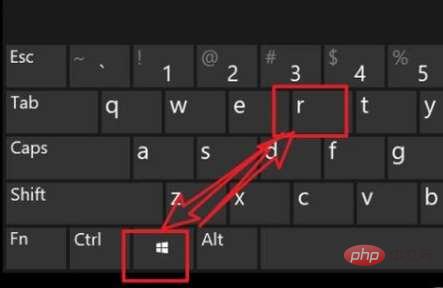
Enter the “compmgmt.msc” command and press Enter
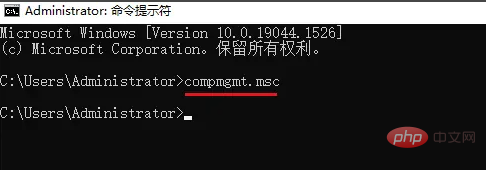
Method Two: Open it by running Open Computer Management via Command Prompt
Open Command Prompt. Type compmgmt.msc and press Enter.
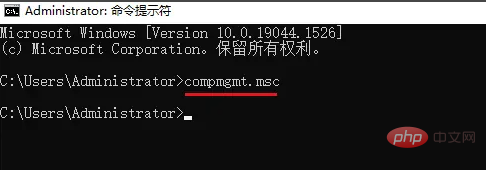
Method 3: Open through Windows PowerShell
Open Windows PowerShell. Type compmgmt.msc and press Enter.
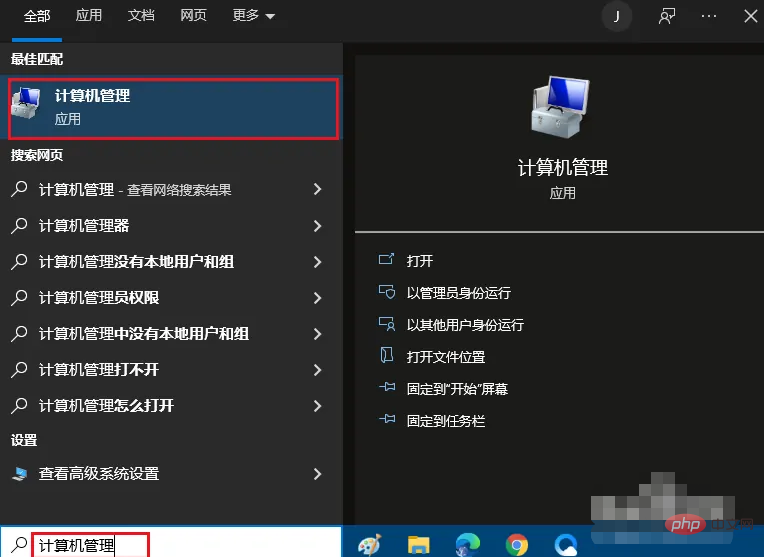
Expand knowledge: Other ways to open Computer Management
1. Open it in "Search"
Search for "Computer Management" in the taskbar search box and click the search result to open it.
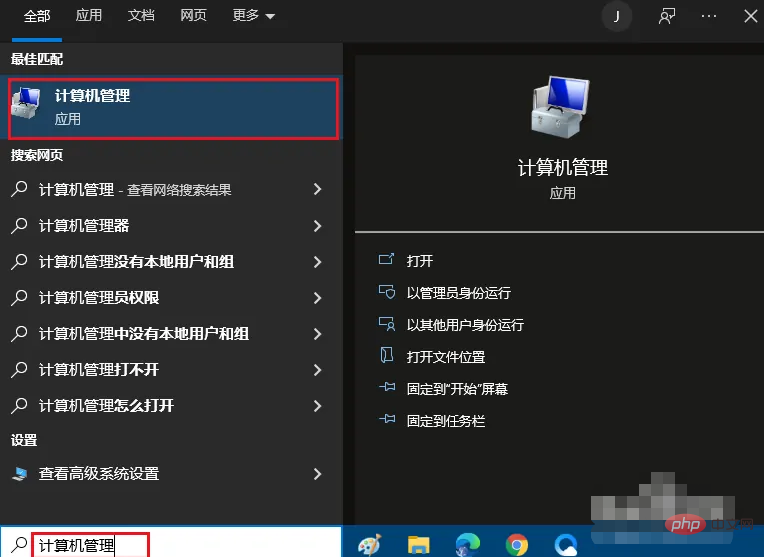
2. Open Computer Management in the quick access menu
Right-click the lower left corner, or press Windows #Open "File Explorer", right-click "This PC", and then select "Manage" in the context menu.
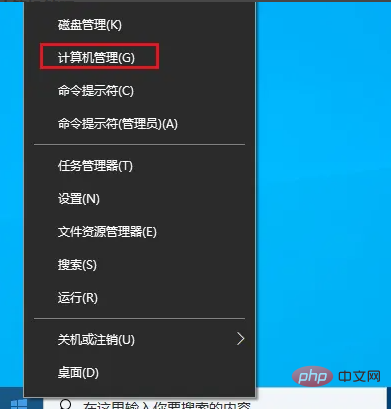
For more related knowledge, please visit
FAQColumn!
The above is the detailed content of What is the command to open Computer Management?. For more information, please follow other related articles on the PHP Chinese website!

