Solution to the problem that win10 is always unresponsive or suspended: 1. Turn on the computer, right-click "Taskbar->Information and Interests->Close"; 2. Press the key "Esc Shift Ctrl" to open Open the Task Manager, and then quickly right-click "Taskbar->Information and Interests->Close"; 3. Restart the computer.

#The operating environment of this tutorial: Windows 10 system, Dell G3 computer.
What should I do if win10 always becomes unresponsive or feigns death?
About the specific solutions to the recent unresponsiveness of the taskbar for some win10 users
The reason why win10 itself has a bug
1.Before the bug is triggered, advance Solution: Right-click the taskbar → Information and Interests → Close

2. Some users do not have 'Information and Interests' in the lower right corner and the taskbar is unresponsive. Solution
When there is no 'Information and Interests' in the lower right corner, there is no response when clicking the taskbar. At this time, the 'Information and Interests' bug causes the sticker to be hidden and transparent.
Press Esc Shift Ctrl to open the Task Manager

##Key point! ! ! ! When restarting Windows Explorer, quickly right-click the taskbar → Information and Interests → Close
(You can also right-click the taskbar, quick, N key, O key)Be sure to be fast and try several times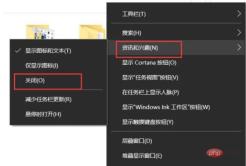
FAQ column!
The above is the detailed content of What should I do if win10 is always unresponsive or suspended?. For more information, please follow other related articles on the PHP Chinese website!
 如何在Windows 10和11上按收藏夹对照片进行排序Apr 30, 2023 pm 12:19 PM
如何在Windows 10和11上按收藏夹对照片进行排序Apr 30, 2023 pm 12:19 PMWindowsPhotos在Windows11中进行了大修,因此您将享受新功能和改进功能。其中之一是按收藏夹对照片进行排序。Windows有一个特殊的文件夹,用于存放已标记为收藏夹的照片。如果相册或文件夹中有许多照片,则“收藏夹”列表非常有用,因为它可以轻松找到要在屏幕上显示的照片。如果您不知道此功能或如何将照片添加到收藏夹文件夹,我们将向您展示如何操作。如何在Windows中对收藏夹照片进行排序?Windows11通过单击键启动照片应用程序,在搜索栏中键入照片,然后单击打开。Windows电
 如何在Windows 10 / 11上启用或禁用数据执行保护(DEP)Apr 13, 2023 am 11:37 AM
如何在Windows 10 / 11上启用或禁用数据执行保护(DEP)Apr 13, 2023 am 11:37 AM数据执行保护 (DEP) 是 Windows 中的一项内存保护功能。它会进行检查并保护内存的几个区域,并帮助防止它们执行恶意代码。反过来,它可以帮助防止病毒和其他安全威胁对您的计算机造成损害。它可以防止从默认堆、堆栈和内存池运行代码。如果应用程序尝试从受保护的页面执行或运行代码,则该应用程序会收到带有状态代码的异常错误。DEP 很有帮助,有时当它没有按预期工作时也会出现问题。DEP 在 64 位程序中已建立。大多数导致 DEP 问题的程序都是 32 位程序。在本文中,让我们看看如何在Window
 如何修复您尝试安装的应用不是 Windows 上经过 Microsoft 验证的应用Apr 13, 2023 pm 05:52 PM
如何修复您尝试安装的应用不是 Windows 上经过 Microsoft 验证的应用Apr 13, 2023 pm 05:52 PMMicrosoft Windows 10 和 11 可能配置为仅允许在设备上安装某些类型的应用程序。该限制可能是有意的,例如,当限制可以安装在设备上的内容的策略到位时,但有时也是无意的。以下指南提供了易于遵循的分步说明,以解决意外出现的错误消息。尝试安装某些类型的应用程序的 Windows 用户可能会收到错误消息“您尝试安装的应用程序不是 Microsoft 验证的应用程序”。该对话框几乎没有提供有关安装被阻止原因的信息。它指出“从商店安装应用程序有助于保护您的 PC 并使其平稳运行”,并链接到
![在 Windows 10 上自动设置时区不起作用 [已修复]](https://img.php.cn/upload/article/000/887/227/168136135759894.png) 在 Windows 10 上自动设置时区不起作用 [已修复]Apr 13, 2023 pm 12:49 PM
在 Windows 10 上自动设置时区不起作用 [已修复]Apr 13, 2023 pm 12:49 PM根据时区手动更改日期和时间有点费时,如果有人忘记更改计算机的时间,也可能会造成混淆,尤其是如果您是出于商务目的旅行的人。自动设置时间是最好和明智的选择,这样它就可以根据您所在的位置自动更新计算机的时间。在本文中,让我们看看如何在 Windows 10 上自动设置时区。方法一:启用自动设置时间和时区选项第 1 步:同时使用Windows + I键打开 Windows 设置第 2 步:点击时间和语言第 3 步:通过单击下方的切换栏启用自动设置时间选项第 4 步:还可以通过单击下方的切换栏启用自动设置
 如何在 Windows 11 上隐藏、禁用或卸载小部件(以及禁用 Windows+W 快捷方式)Apr 13, 2023 pm 04:16 PM
如何在 Windows 11 上隐藏、禁用或卸载小部件(以及禁用 Windows+W 快捷方式)Apr 13, 2023 pm 04:16 PM您可以在 Windows 11 上正式禁用小部件吗?不,Windows 不允许您使用“设置”下的简单选项禁用小部件。但是,有一些可用的技巧可以让您非常轻松地禁用 Windows 11 计算机上的小部件。 在我们查看这些极客技巧之前,您应该知道 Windows 11 确实可以让您很容易地从任务栏中隐藏小部件,但它会继续在后台运行小部件服务,并在您按下 Windows + W 键盘快捷键时打开小部件窗口,有意或无意。对我们来说,是后者。这就是为什么我们也提供了禁用键盘组合快捷键的教程,这样它就不会遇
 DesktopWindowXamlSource出现在Windows 11/10的任务栏上Apr 13, 2023 pm 09:13 PM
DesktopWindowXamlSource出现在Windows 11/10的任务栏上Apr 13, 2023 pm 09:13 PMDesktopWindowXamlSource 可帮助计算机上的应用托管 XAML 控件。因此,如果应用正在尝试使用此 API,但无法正确使用它,您会注意到 DesktopWindowXAMLSource 出现在任务栏上方的透明、无响应窗口中。似乎OneDrive是这个问题背后的真正原因。您可以应用一些简单的修复程序来修复它。修复1 –将计算机更新到最新版本这是一个众所周知的错误,Windows在最近的更新中修复了此问题。因此,如果您有一段时间没有更新系统,请安装它们并重新启动计算机。步骤 1
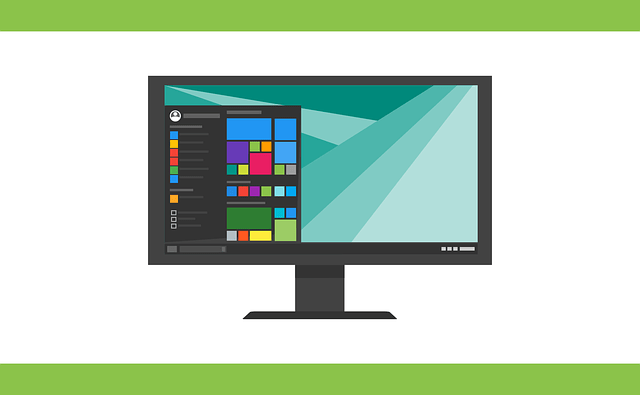 如何修复注册表编辑器在 Windows 11、10 中无法打开的问题May 23, 2023 pm 11:31 PM
如何修复注册表编辑器在 Windows 11、10 中无法打开的问题May 23, 2023 pm 11:31 PM注册表编辑器是我们用来修复Windows系统错误的工具。它是注册表项的中心,经过适当调整,可以解决大部分问题。但在极少数情况下,注册表编辑器也可能会挂起。许多用户报告在尝试搜索系统中不存在的密钥时看到了错误。如果您尝试取消搜索,应用程序将挂起,即使您不取消搜索,应用程序也会冻结并显示以下消息。注册表编辑器已停止工作。问题的根本原因是子键的长度。如果子键的长度超过255个字节,则会出现此错误。但是,有时,这也可能是因为病毒或恶意软件。如果您在系统上注意到此问题,请不要惊慌。在本文中,让我们讨论解决
 如何在 Windows 11 中恢复经典音量混合器Apr 13, 2023 pm 09:16 PM
如何在 Windows 11 中恢复经典音量混合器Apr 13, 2023 pm 09:16 PM什么是 Windows 11 音量混合器?如果你还没有在 Windows 11 中使用过新的 Volume Mixer,让我们来看看。它有一个新位置,并且与旧 Windows 版本中使用的声音控件略有不同。您可以通过左键单击右下角的扬声器图标找到它。这会为您的系统打开一个通用音量栏——音量栏上方是Windows 11 快速设置。单击音量滑块右侧的箭头以选择声音输出。请注意,您还可以右键单击扬声器图标以显示隐藏菜单。从那里,您可以单击打开音量混合器。这将打开一个完整的系统页面,您可以在其中控制系统

Hot AI Tools

Undresser.AI Undress
AI-powered app for creating realistic nude photos

AI Clothes Remover
Online AI tool for removing clothes from photos.

Undress AI Tool
Undress images for free

Clothoff.io
AI clothes remover

AI Hentai Generator
Generate AI Hentai for free.

Hot Article

Hot Tools

SublimeText3 Mac version
God-level code editing software (SublimeText3)

MinGW - Minimalist GNU for Windows
This project is in the process of being migrated to osdn.net/projects/mingw, you can continue to follow us there. MinGW: A native Windows port of the GNU Compiler Collection (GCC), freely distributable import libraries and header files for building native Windows applications; includes extensions to the MSVC runtime to support C99 functionality. All MinGW software can run on 64-bit Windows platforms.

Atom editor mac version download
The most popular open source editor

Dreamweaver CS6
Visual web development tools

VSCode Windows 64-bit Download
A free and powerful IDE editor launched by Microsoft





