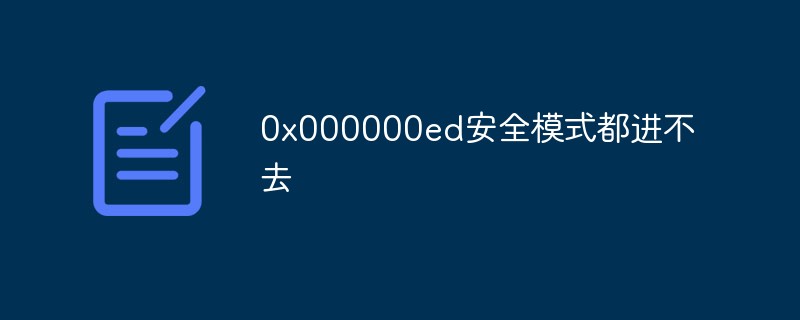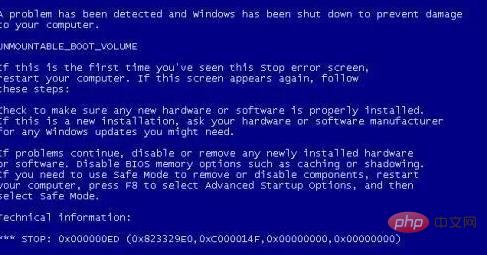0x000000ed Solution to the problem of not being able to enter safe mode: 1. Check whether the hard disk data cable or power cable is in poor contact, and then unplug it; 2. Unplug the memory stick, wipe the gold finger clean, and plug it back in , and then restart the computer; 3. Reinstall the system.

The operating environment of this tutorial: Windows 7 system, Dell G3 computer.
0x000000edCan’t even enter safe mode?
Blue screen code 0x000000ed cannot enter safe mode

##How to solve the blue screen code 0x000000ed and cannot enter safe mode
First: Hardware problems
1. It may be caused by poor contact of the hard disk data cable or power cable or inconsistency with the specifications of the hard disk.
2. Check whether your hard disk is connected properly, whether it is loose, reconnect it, and whether new hardware has been added recently. It may be that the hardware compatibility is insufficient.
3. Unplug the memory stick, clean the gold finger, reinsert it, and restart the computer to see.

Second: Software problem
1. This situation is generally caused by disk errors, such as illegal shutdown, or when the hard disk is reading or writing. Sudden power outage.
2. When you use a volume using the NTFS file system on an integrated device circuit (IDE) drive with cache enabled, you may receive the following error message during the startup process:
Stop 0x000000ED
Unmountable_Boot_Volume
3. Due to write mode optimization in IDE disk drives, in order to keep the write speed of the drive at the fastest possible level, the cache routine sometimes The location of the data on the disk disrupts the order in which the data is written. When a write does not complete, a timing window will open where the NTFS disk system may have critical tables damaged. Microsoft has recommended in the past that caching on IDE drives be turned off for programs that contain critical data stored on disk or for situations where a slight slowdown in overall speed is allowed. Programs containing critical data may require the use of SCSI drives, which provide greater control over data transactions.
4. The normal recovery process in this case is to run the "chkdsk /r" command from the recovery console and then continue. On OEM versions of Windows XP, the Recovery Console may not be accessible. If the OEM version of Windows XP does not yet include this fix, you may not be able to enter the recovery console and run the "chkdsk /r" command to recover, and then you can enter the system normally. But there are also special circumstances, in which case the only option is to format the system disk and reinstall the system.

5. How to enter the recovery console:
6. First, boot with the system CD. When the "Welcome to the Installer" interface appears , we can see that the second prompt is "To repair the Windows XP installation using the 'Recovery Console', press R".
7. After pressing the R key, the installation program will check the disk. After a moment, the found operating systems and their installation directories will be listed on the screen and numbered automatically.
8. The system will ask you which Windows system you want to log in to. We only need to enter the serial number in front of the system and press Enter (never press Enter directly! The system will restart!)
9. Then the administrator's password will be asked. After entering it, press Enter, so that we enter the repair console. Type "chkdsk /r" and press Enter.
10. But sometimes AUTOCHK.EXE cannot be found, then enter "G:windows voai386wutochk.exe"! Where G is the drive letter of the optical drive!

Third: Reinstall the system
1. If none of the above methods can solve the problem, you can try to reinstall the system.
For more related knowledge, please visit the
FAQ column!
The above is the detailed content of 0x000000ed What should I do if I can't even enter safe mode?. For more information, please follow other related articles on the PHP Chinese website!