 Web Front-end
Web Front-end JS Tutorial
JS Tutorial [Organization and sharing] How to determine which npm package manager is currently used
[Organization and sharing] How to determine which npm package manager is currently usedHow to determine the current npm package manager? The following article will share with you how to determine which npm package manager you are currently using. I hope it will be helpful to you.
![[Organization and sharing] How to determine which npm package manager is currently used](https://img.php.cn/upload/article/000/000/024/63da54376e8be334.jpg?x-oss-process=image/resize,p_40)
It is more common to use npm for dependency installation. However, as the size and number of projects increase, npm will have problems with slow installation speed and excessive size. Using package managers such as yarn and pnpm can solve the above problems.
If you want to force team members to use the same package manager, or if you want to handle different logic for different package managers. You need to determine which package manager you are currently using.
Implementation method
Vue warehouse Currently, developers are forced to use pnpm, and the implementation method is also very clever.
First, when running npm script, run the pre-script through the built-in pre command, and obtain the package through process.env.npm_execpath in the pre-script The file path of the manager to determine the type of package manager used by the developer. [Related tutorial recommendations: nodejs video tutorial]
The relevant code is as follows:
// package.json
"scripts": {
"preinstall": "node ./scripts/preinstall.mjs",
},// preinstall.mjs
if (!/pnpm/.test(process.env.npm_execpath || '')) {
console.warn(
`\u001b[33mThis repository requires using pnpm as the package manager ` +
` for scripts to work properly.\u001b[39m\n`
)
process.exit(1)
}pre command
in package.json , we should be very familiar with how npm script runs.
"scripts": {
"dev": "vite",
},By reading the above code, we can run the script through npm run dev.
In addition to custom script names, npm also has two built-in pre and post instructions, which splice pre before the custom name. You can implement the pre-hook instructions.
"scripts": {
"dev": "vite",
"predev": "node predev.js"
"postdev": "node postdev.js"
},When you run the npm run dev command like this, the terminal will automatically run npm run predev first, then npm run dev, and finally Run npm run postdev. In this way, we can judge the package manager before running the custom script.
process.env.npm_execpath
Before vue@3.2.20, Vue’s package manager was yarn, and later it was changed to pnpm.
When using yarn, the code checked by the package manager is:
// scripts/checkYarn.js
if (!/yarn\.js$/.test(process.env.npm_execpath || '')) {
console.warn(
'\u001b[33mThis repository requires Yarn 1.x for scripts to work properly.\u001b[39m\n'
)
process.exit(1)
}When changed to pnpm, the code checked by the package manager is:
// preinstall.mjs
if (!/pnpm/.test(process.env.npm_execpath || '')) {
console.warn(
`\u001b[33mThis repository requires using pnpm as the package manager ` +
` for scripts to work properly.\u001b[39m\n`
)
process.exit(1)
}By comparison, vue is The type of package manager can be determined through process.env.npm_execpath. By obtaining the path of the package manager and using keyword search, the type of package management can be determined.
Summary
By using the Vue warehouse, we can use the npm script built-in pre The command runs the pre-script. In the pre-script, use process.env.npm_execpath to obtain the file path of the package manager to determine the type of package manager used by the developer.
For more node-related knowledge, please visit: nodejs tutorial!
The above is the detailed content of [Organization and sharing] How to determine which npm package manager is currently used. For more information, please follow other related articles on the PHP Chinese website!
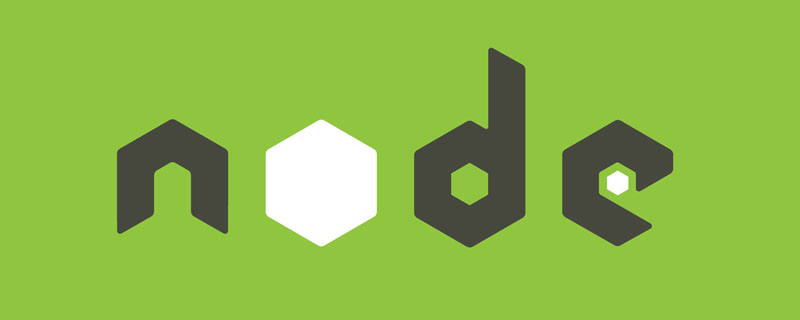 Vercel是什么?怎么部署Node服务?May 07, 2022 pm 09:34 PM
Vercel是什么?怎么部署Node服务?May 07, 2022 pm 09:34 PMVercel是什么?本篇文章带大家了解一下Vercel,并介绍一下在Vercel中部署 Node 服务的方法,希望对大家有所帮助!
 node.js gm是什么Jul 12, 2022 pm 06:28 PM
node.js gm是什么Jul 12, 2022 pm 06:28 PMgm是基于node.js的图片处理插件,它封装了图片处理工具GraphicsMagick(GM)和ImageMagick(IM),可使用spawn的方式调用。gm插件不是node默认安装的,需执行“npm install gm -S”进行安装才可使用。
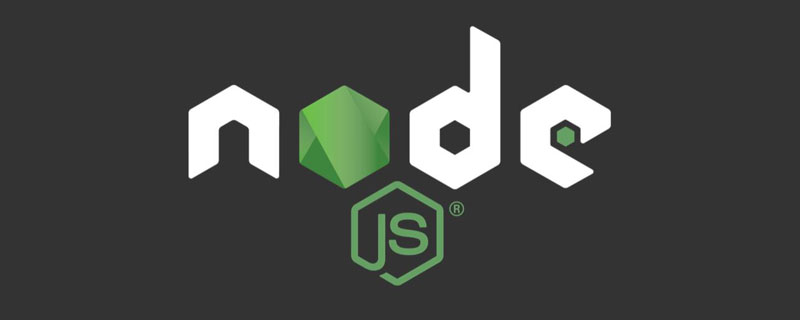 怎么使用pkg将Node.js项目打包为可执行文件?Jul 26, 2022 pm 07:33 PM
怎么使用pkg将Node.js项目打包为可执行文件?Jul 26, 2022 pm 07:33 PM如何用pkg打包nodejs可执行文件?下面本篇文章给大家介绍一下使用pkg将Node.js项目打包为可执行文件的方法,希望对大家有所帮助!
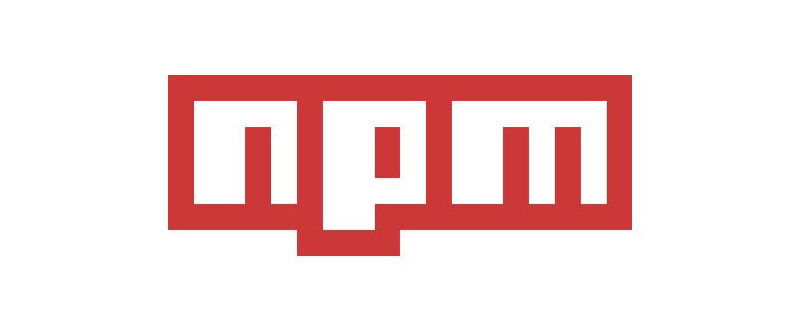 一文解析package.json和package-lock.jsonSep 01, 2022 pm 08:02 PM
一文解析package.json和package-lock.jsonSep 01, 2022 pm 08:02 PM本篇文章带大家详解package.json和package-lock.json文件,希望对大家有所帮助!
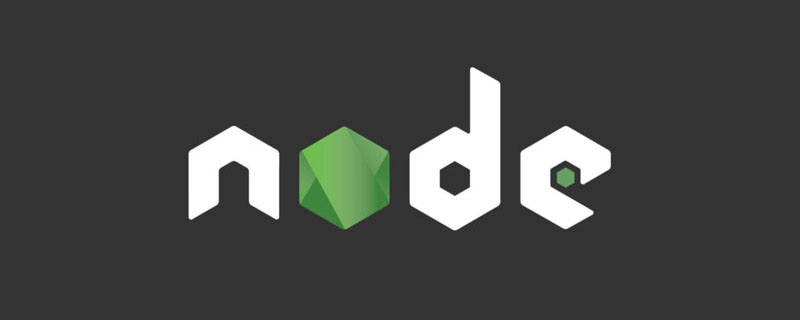 node爬取数据实例:聊聊怎么抓取小说章节May 02, 2022 am 10:00 AM
node爬取数据实例:聊聊怎么抓取小说章节May 02, 2022 am 10:00 AMnode怎么爬取数据?下面本篇文章给大家分享一个node爬虫实例,聊聊利用node抓取小说章节的方法,希望对大家有所帮助!
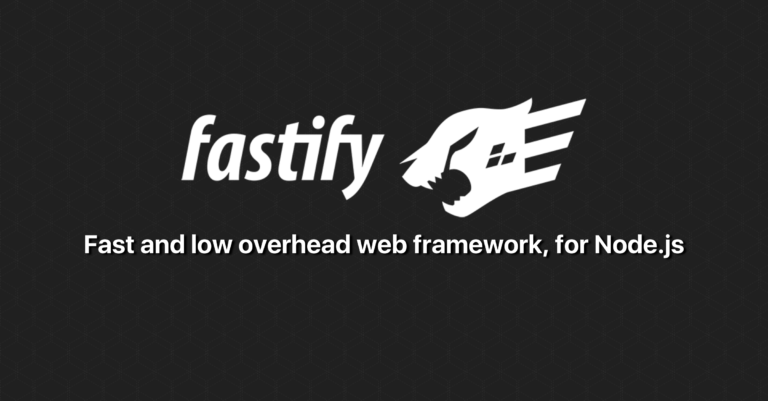 分享一个Nodejs web框架:FastifyAug 04, 2022 pm 09:23 PM
分享一个Nodejs web框架:FastifyAug 04, 2022 pm 09:23 PM本篇文章给大家分享一个Nodejs web框架:Fastify,简单介绍一下Fastify支持的特性、Fastify支持的插件以及Fastify的使用方法,希望对大家有所帮助!
 手把手带你使用Node.js和adb开发一个手机备份小工具Apr 14, 2022 pm 09:06 PM
手把手带你使用Node.js和adb开发一个手机备份小工具Apr 14, 2022 pm 09:06 PM本篇文章给大家分享一个Node实战,介绍一下使用Node.js和adb怎么开发一个手机备份小工具,希望对大家有所帮助!
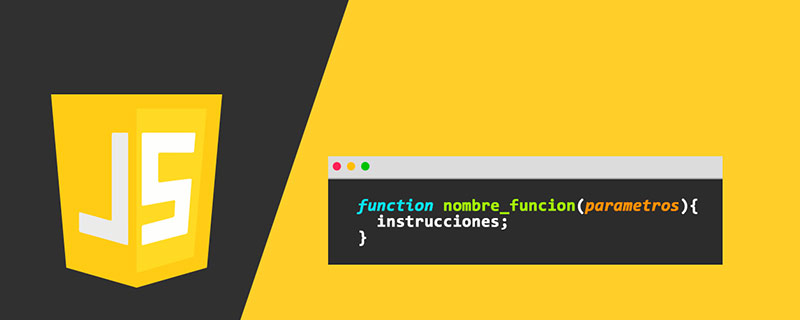 图文详解node.js如何构建web服务器Aug 08, 2022 am 10:27 AM
图文详解node.js如何构建web服务器Aug 08, 2022 am 10:27 AM先介绍node.js的安装,再介绍使用node.js构建一个简单的web服务器,最后通过一个简单的示例,演示网页与服务器之间的数据交互的实现。


Hot AI Tools

Undresser.AI Undress
AI-powered app for creating realistic nude photos

AI Clothes Remover
Online AI tool for removing clothes from photos.

Undress AI Tool
Undress images for free

Clothoff.io
AI clothes remover

AI Hentai Generator
Generate AI Hentai for free.

Hot Article

Hot Tools

SublimeText3 Linux new version
SublimeText3 Linux latest version

Notepad++7.3.1
Easy-to-use and free code editor

Atom editor mac version download
The most popular open source editor

WebStorm Mac version
Useful JavaScript development tools

ZendStudio 13.5.1 Mac
Powerful PHP integrated development environment






