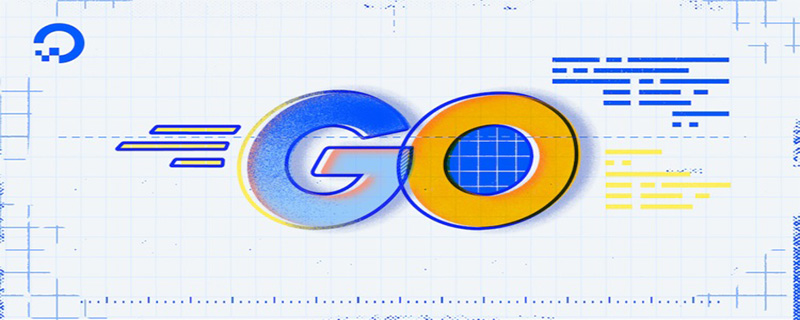LiteIDE is an open source, cross-platform, lightweight integrated development environment (IDE) specially designed for Go language development. It is a development tool for Go language and is developed based on Qt (a cross-platform C framework), supporting Windows, Linux and Mac OS X platforms.

The operating environment of this tutorial: Windows 10 system, LiteIDE X36 version, Dell G3 computer.
LiteIDE is an open source, cross-platform, lightweight integrated development environment (IDE) specially designed for Go language development. It is developed based on Qt (a cross-platform C framework) and supports Windows, Linux and Mac OS X platform. The first version of LiteIDE was released in early January 2011 and is one of the earliest IDEs for the Go language.
LiteIDE has very good support for editing, compiling and running Go programs and projects. It also includes an abstract syntax tree view of the source code and some built-in tools (this development environment was developed by the Chinese uncle vfc).
LiteIDE is a very easy-to-use lightweight Go integrated development environment (based on QT, Kate and SciTE), including cross-platform development and other necessary features, for code writing, automatic completion and operation Debugging has excellent support. It uses the concept of Go projects to browse and manage project files. It also supports the function of switching between various Go development environments and cross-compilation.
At the same time, it has the function of abstract syntax tree view, which can clearly overview the constants, variables, functions, different types and their properties and methods in the project.
Download LiteIDE
You can download the LiteIDE installation package through the following methods:
Open source software platform: https://sourceforge.net/projects/liteide/files/;
In this section we need to download the Windows version of LiteIDE installation package.

Because LiteIDE is a green version and does not require installation, after the download is completed, you will get a compressed file in ZIP format.

Extract the compressed package to any directory. Here we decompress the compressed package to the D drive. After decompression, you will get a folder named "liteide".

Enter the bin folder in the LiteIDE folder. You can find a file named "liteide.exe" in the bin folder, which is the startup program of LiteIDE.

Double-click to run "liteide.exe" to open LiteIDE normally. In order to facilitate future use, it is recommended that you create a shortcut to LiteIDE on the desktop (in "liteide.exe "Right-click → "Send to" → "Desktop Shortcut").

Configuring LiteIDE
To modify the current running environment, you need to set the corresponding running settings according to different systems Environment, because we are using a 64-bit Windows system, we need to set the running environment to Win64.

Configure the current running environment, click "Tools" and select "Edit Current Environment" in the drop-down menu, as shown in the figure below.

Find "GOROOT=xxx" in the opened file and modify it to the value corresponding to GOROOT in the environment variable, as shown below. (Note: Remember to save after the modification is completed)

It doesn’t matter if you can’t remember clearly. You can use the go env command in the CMD window to view the corresponding value of GOROOT.
Add a custom GOPATH and find "Manage GOPATH/Modules..." in the "Tools" menu, as shown in the figure below. (Note: Because the system already contains a default GOPATH, this step is not necessary, just understand it)
Find "Use custom GOPATH" in the pop-up window, check it, then click "Add Directory" and select the appropriate directory.
New project
At this point LiteIDE has been basically configured, let’s create it now A project to test it out.
First, select "New" in the "File" menu, in the pop-up window, select the system default GOPATH path, select "Go1 Command Project" as the template, and finally fill in the project name and select the appropriate directory. , click "OK" after confirming it is correct.
The newly created project is as follows. The editor automatically created two files for us and generated simple code in "main.go".
Click the "BR" button in the upper right corner of the editor to run the code in "main.go" and generate an .exe file in the current directory. executable file.
[Related recommendations: Go video tutorial, Programming teaching】
The above is the detailed content of What is LiteIDE. For more information, please follow other related articles on the PHP Chinese website!
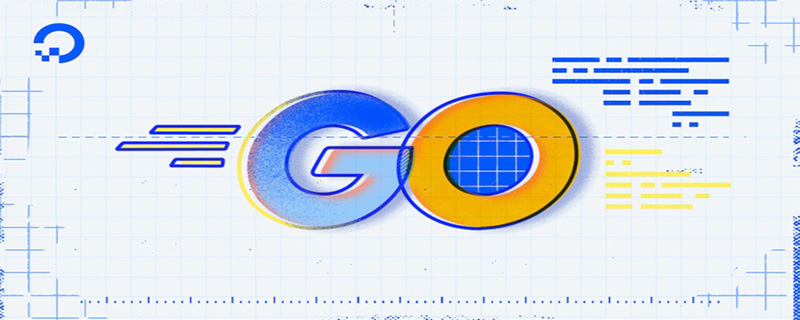 go语言有没有缩进Dec 01, 2022 pm 06:54 PM
go语言有没有缩进Dec 01, 2022 pm 06:54 PMgo语言有缩进。在go语言中,缩进直接使用gofmt工具格式化即可(gofmt使用tab进行缩进);gofmt工具会以标准样式的缩进和垂直对齐方式对源代码进行格式化,甚至必要情况下注释也会重新格式化。
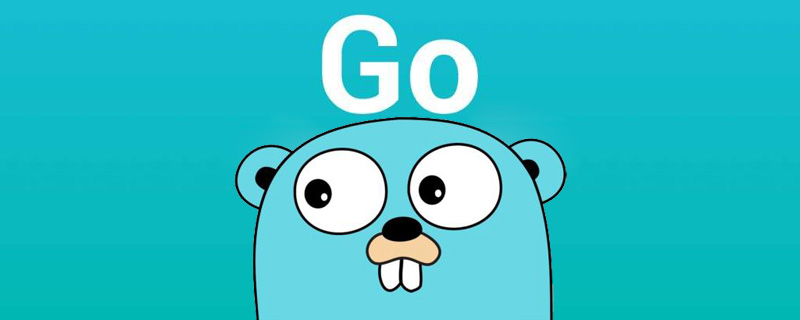 go语言为什么叫goNov 28, 2022 pm 06:19 PM
go语言为什么叫goNov 28, 2022 pm 06:19 PMgo语言叫go的原因:想表达这门语言的运行速度、开发速度、学习速度(develop)都像gopher一样快。gopher是一种生活在加拿大的小动物,go的吉祥物就是这个小动物,它的中文名叫做囊地鼠,它们最大的特点就是挖洞速度特别快,当然可能不止是挖洞啦。
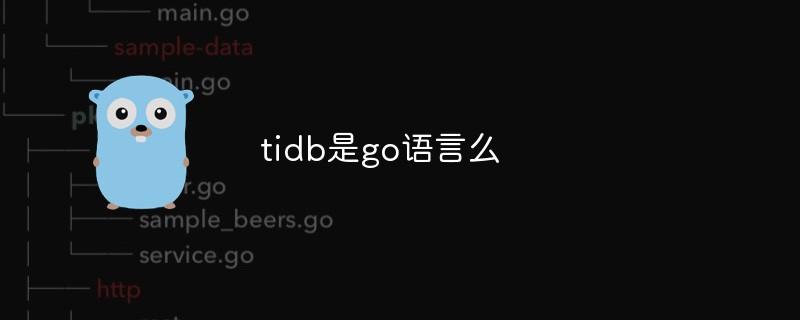 tidb是go语言么Dec 02, 2022 pm 06:24 PM
tidb是go语言么Dec 02, 2022 pm 06:24 PM是,TiDB采用go语言编写。TiDB是一个分布式NewSQL数据库;它支持水平弹性扩展、ACID事务、标准SQL、MySQL语法和MySQL协议,具有数据强一致的高可用特性。TiDB架构中的PD储存了集群的元信息,如key在哪个TiKV节点;PD还负责集群的负载均衡以及数据分片等。PD通过内嵌etcd来支持数据分布和容错;PD采用go语言编写。
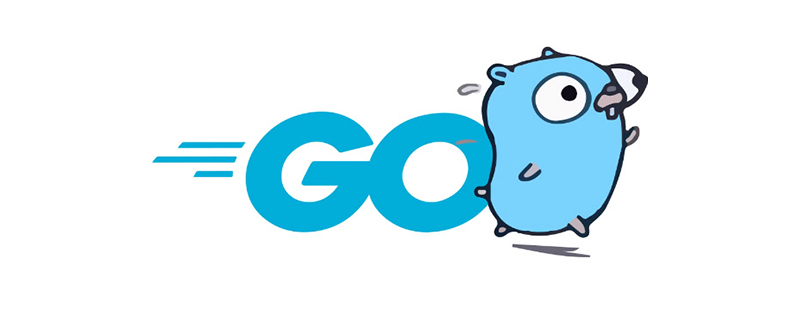 go语言是否需要编译Dec 01, 2022 pm 07:06 PM
go语言是否需要编译Dec 01, 2022 pm 07:06 PMgo语言需要编译。Go语言是编译型的静态语言,是一门需要编译才能运行的编程语言,也就说Go语言程序在运行之前需要通过编译器生成二进制机器码(二进制的可执行文件),随后二进制文件才能在目标机器上运行。
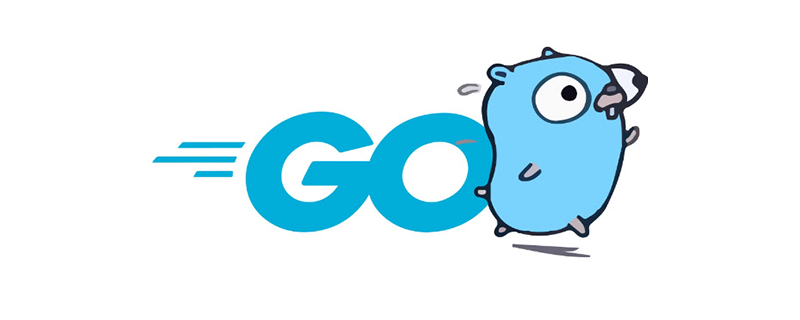 go语言能不能编译Dec 09, 2022 pm 06:20 PM
go语言能不能编译Dec 09, 2022 pm 06:20 PMgo语言能编译。Go语言是编译型的静态语言,是一门需要编译才能运行的编程语言。对Go语言程序进行编译的命令有两种:1、“go build”命令,可以将Go语言程序代码编译成二进制的可执行文件,但该二进制文件需要手动运行;2、“go run”命令,会在编译后直接运行Go语言程序,编译过程中会产生一个临时文件,但不会生成可执行文件。
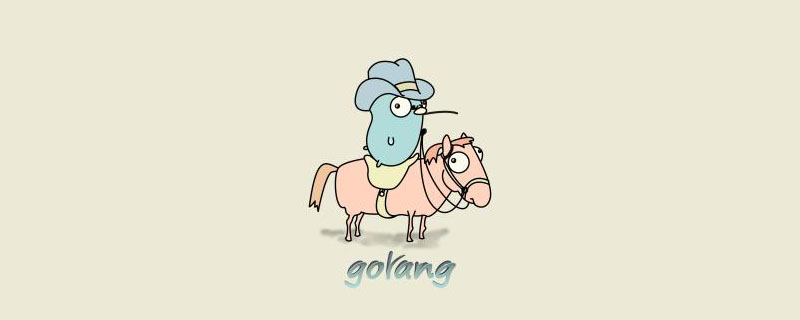 golang map怎么删除元素Dec 08, 2022 pm 06:26 PM
golang map怎么删除元素Dec 08, 2022 pm 06:26 PM删除map元素的两种方法:1、使用delete()函数从map中删除指定键值对,语法“delete(map, 键名)”;2、重新创建一个新的map对象,可以清空map中的所有元素,语法“var mapname map[keytype]valuetype”。


Hot AI Tools

Undresser.AI Undress
AI-powered app for creating realistic nude photos

AI Clothes Remover
Online AI tool for removing clothes from photos.

Undress AI Tool
Undress images for free

Clothoff.io
AI clothes remover

AI Hentai Generator
Generate AI Hentai for free.

Hot Article

Hot Tools

PhpStorm Mac version
The latest (2018.2.1) professional PHP integrated development tool

DVWA
Damn Vulnerable Web App (DVWA) is a PHP/MySQL web application that is very vulnerable. Its main goals are to be an aid for security professionals to test their skills and tools in a legal environment, to help web developers better understand the process of securing web applications, and to help teachers/students teach/learn in a classroom environment Web application security. The goal of DVWA is to practice some of the most common web vulnerabilities through a simple and straightforward interface, with varying degrees of difficulty. Please note that this software

SecLists
SecLists is the ultimate security tester's companion. It is a collection of various types of lists that are frequently used during security assessments, all in one place. SecLists helps make security testing more efficient and productive by conveniently providing all the lists a security tester might need. List types include usernames, passwords, URLs, fuzzing payloads, sensitive data patterns, web shells, and more. The tester can simply pull this repository onto a new test machine and he will have access to every type of list he needs.

Safe Exam Browser
Safe Exam Browser is a secure browser environment for taking online exams securely. This software turns any computer into a secure workstation. It controls access to any utility and prevents students from using unauthorized resources.

MinGW - Minimalist GNU for Windows
This project is in the process of being migrated to osdn.net/projects/mingw, you can continue to follow us there. MinGW: A native Windows port of the GNU Compiler Collection (GCC), freely distributable import libraries and header files for building native Windows applications; includes extensions to the MSVC runtime to support C99 functionality. All MinGW software can run on 64-bit Windows platforms.