Home >Operation and Maintenance >Linux Operation and Maintenance >How to check the space occupied by a directory in Linux
How to check the space occupied by a directory in Linux
- 青灯夜游Original
- 2023-01-05 15:25:4220770browse
In Linux, you can use the du command to check the space occupied by a directory. The syntax is "du [option] [directory or file name]"; common options include "-a" to display the space occupied by the current directory and subdirectories/files. Disk space size, "-s" only displays the disk space occupied by the current directory, "--apparent-size" displays the size of the directory or file itself, "-l" counts the disk space occupied by hard links, "-L" Statistics of the disk space occupied by the file pointed to by the symbolic link.

#The operating environment of this tutorial: linux7.3 system, Dell G3 computer.
In Linux, you can use the du command to check the space occupied by a directory.
linux du command
du is a command that counts the disk space occupied by a directory or file.
It should be noted that you can see the file size by using the "ls -r" command. But you will find that when you use the "ls -r" command to check the directory size, the size of the directory is mostly 4KB. This is because the subdirectory names and subfile names under the directory are blocks saved to the parent directory (the default size is 4KB) If there are not many subdirectories and subfiles in the parent directory and one block can be placed, then the parent directory only occupies one block size.
You can think of it as a library catalog and actual books. If we use the "ls-l" command to view it, we can only see the book list that these books occupy 1 page, but we cannot see how many actual books there are, even if it fills several rooms.
But when we count directories, we don’t want to see how much space the subdirectory names and subfile names under the parent directory occupy, but we want to see the total disk usage of the subdirectories and subfiles under the parent directory. , then you need to use the du command to count the real disk usage of the directory.
du The format of the command is as follows:
du [选项] [目录或文件名]
du Commonly used options:
-h: human Display in a readable manner
-a: Display the disk space occupied by the directory, and also display the disk space occupied by the directories and files under it
-
-s: Display the disk space occupied by the directory. Do not display the disk space occupied by subdirectories and files under it.
-c: Display the disk space occupied by several directories or files. Space size, and their sum must also be counted
--apparent-size: Display the size of the directory or file itself
-l: Statistics The amount of disk space occupied by hard links
-L: Statistics of the disk space occupied by files pointed to by symbolic links
du command usage examples
1、du -h
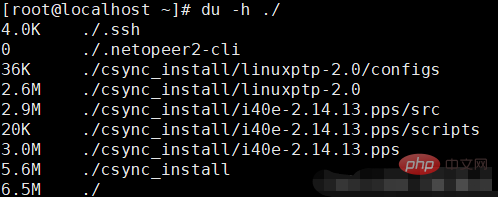
2、 du -a
When using this option, display the size of the disk space occupied by the directory and subdirectories and files under the directory.
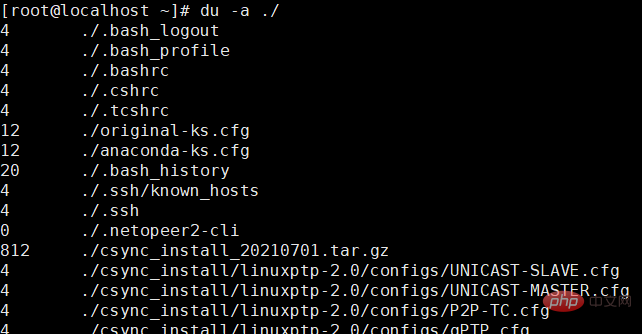
3. du -s
When using this option, du only displays the disk space occupied by the directory, but does not display the disk space occupied by subdirectories and files under it. Information. ## By default, du does not display the information about the disk space occupied by the files in the directory, but it will display the information about the disk space occupied by the subdirectories under it; after using the -s option , only displays the disk space occupied by the xx directory.
## By default, du does not display the information about the disk space occupied by the files in the directory, but it will display the information about the disk space occupied by the subdirectories under it; after using the -s option , only displays the disk space occupied by the xx directory.
Display the size of the file or directory itself, not the amount of disk space they occupy. The size of the disk space occupied by files or directories is sometimes not exactly the same as their own size; this phenomenon is not unique to Linux, but is also true in Windows.
Let’s look at the explanation of the help documentation for this option:
The apparent size of a file is the number of bytes reported by `wc –c` regular files, or more generally, `ls –l –block-size=1` or `stat –format=%s`. For example, a file containing the word `zoo` with no newline would, of course, have an apparent size of 3. Such a small file may require anywhere from 0 to 16 kib or more of disk space, depending on the type and configuration of the file system on which the file resides.This paragraph gives the difference between the size of the file or directory itself and the size of the disk space occupied. He gave a more exaggerated example below, which I won’t write out here. We know: wc or ls --block-size displays its own size, while du gives the size of the disk space occupied.
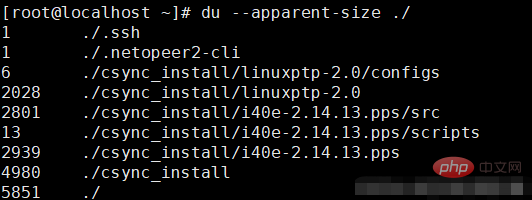
5. du -c
When using this option, it not only displays the size of the disk space occupied by several files or directories, but Also count their sum
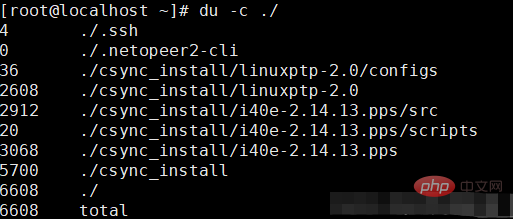
As shown in the figure, after adding the -c option, du not only displays the size of the disk space occupied by the two directories, but also counts on the last line Their sum
6, du -lh --max-depth=1
View the disk capacity occupied by sub-files and sub-directories under the current directory.
Related recommendations: "Linux Video Tutorial"
The above is the detailed content of How to check the space occupied by a directory in Linux. For more information, please follow other related articles on the PHP Chinese website!

