 Development Tools
Development Tools VSCode
VSCode How to configure synchronization? VSCode official configuration synchronization solution sharing
How to configure synchronization? VSCode official configuration synchronization solution sharingHow to configure synchronization? VSCode official configuration synchronization solution sharing
How to configure synchronization in
VSCode? This article will share with you VSCode's official configuration synchronization solution. Simply synchronize all your VSCode configurations. I hope it will be helpful to everyone!

I have been migrating my computer working environment these days. For VSCode, I really don’t want to download plug-ins and configure code rules from scratch, so I asked Baidu for help, and the search results were high. The solution is basically to use the Setings Sync plug-in, so I followed that. [Recommended learning: vscode tutorial, Programming teaching]
After a lot of hard work, I even stepped on the pitfalls where it is difficult to find solutions online. I am very sincere. I wrote a synchronous article all over the place. Then a friend left a comment and told me that there is an official solution.


So in order to let more friends know about this solution, I checked the official documentation of VSCode and decided to write another article about VSCode Configure synchronization article.
What is the relationship between VSCode Settings Sync and the Settings Sync plug-in?
You still have to confirm the function of the Settings Sync plug-in, although I don’t know how to use it. There are few pitfalls, but it does meet my needs. The names are both Settings Sync. Is there any relationship between the two?
The official explanation is: It doesn’t matter a dime!
I have experienced both methods, and my experience is: it is still the official one, and it is not a little bit more convenient. I strongly recommend the official synchronization solution directly introduced in this article!

Next, let’s introduce the official VSCode configuration synchronization solution, and the text begins.
Turn on Settings Sync function
Settings SyncThe function is turned off by default. Click the gear in the lower left corner of VSCode to turn onSettings SyncFunction
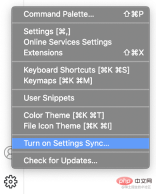
#The following interface will appear, allowing you to select the content you want to synchronize, including the following 5 types (just select all if you find it troublesome):
- Settings(Configuration)
- Keyboard Shortcuts(Shortcut keys)
- Extensions( Plug-in)
- User Snippets(User code snippets)
- UI State(Interface state)

Click the Sign in & Turn on button and choose the login method. It doesn’t matter which one you choose, as long as you use the same account to log in in the future.

Here I chooseSign in with your GitHub.
After selecting the login method and logging in successfully, Settings Sync is turned on, and VSCode will automatically synchronize the content you just selected in the background.
Merge or Replace?
Yes, it has been configured so far. Isn’t it super simple? Now VSCode has silently synchronized the configuration for you in the background. When you synchronize the configuration uploaded by other devices, the following dialog box may pop up. Just process it according to your own needs.

- ##Merge: This item will merge the remote configuration with the local configuration
- Replace Local: Remote configuration will replace local configuration
- Merge Manually...: Manual merge

Sync What should I do if there is a conflict during configuration?
When synchronizing data between multiple devices, conflicts may occur. When a conflict occurs, the following prompts will appear:- Accept Local: Use local configuration to overwrite remote configuration
- Accept Remote: Use remote configuration to overwrite local configuration
- Show Conflicts: To handle conflicts manually
, you can still handle them according to your own needs.
Can I switch accounts later?
Yes.
You can turn off Settings Sync at any time, and then use another account to turn on Settings Sync.
Can I roll back if the configuration is wrong?
VSCode will save your local and remote data backups while synchronizing data. When encountering configuration errors, You can roll back.
Use the Settings Sync: Show Synced Data command in the command panel, you can see 3 views of synchronized records
- SYNC ACTIVITY ( REMOTE) : Remote synchronization record
- SYNC ACTIVITY (LOCAL) : Local synchronization record
- SYNCED MACHINES: Synchronized Device
It should be noted that the **SYNC ACTIVITY (LOCAL)** view is closed by default and can be displayed as shown in the figure below.
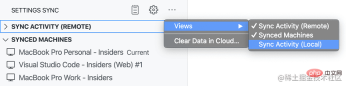
Version rollback
in **SYNC ACTIVITY (REMOTE) or SYNC ACTIVITY (LOCAL) **Select the version you want to roll back in the view and click the icon on the right to roll back.

View historical devices
SYNCED MACHINESThe view shows all the configurations you have ever synchronized The device is automatically named according to the version of VSCode (internal beta version/stable version) and the device operating system. You can click the "Pencil" button to change the name. You can also right-click on the corresponding device and select the Turn off Settings Sync menu to disable the synchronization function of the device.

What should I do if I want to delete all configurations?
Click the gear button and selectSettings Sync is On Menu, remember to check the checkbox in the picture to delete all saved configurations. Open Settings Sync configuration next time and start all over again.

The VSCode official synchronization solution is briefly introduced here, which is enough for most friends. If you have more synchronization issues, you can refer toVSCode official document.
For more knowledge about VSCode, please visit: vscode Basic Tutorial!
The above is the detailed content of How to configure synchronization? VSCode official configuration synchronization solution sharing. For more information, please follow other related articles on the PHP Chinese website!
 Visual Studio: A Comprehensive Guide to its FeaturesMay 01, 2025 am 12:14 AM
Visual Studio: A Comprehensive Guide to its FeaturesMay 01, 2025 am 12:14 AMVisualStudio provides a variety of features to improve development efficiency. 1. Interface and navigation: manage projects through menu bar, toolbar and other components. 2. Code editing and intelligent perception: Provide code completion and formatting tools. 3. Debugging and testing: Support breakpoint settings and variable monitoring. 4. Version control: Integrate with Git and other systems to facilitate team collaboration.
 Visual Studio vs. VS Code: Installation, Setup, and Ease of UseApr 30, 2025 am 12:05 AM
Visual Studio vs. VS Code: Installation, Setup, and Ease of UseApr 30, 2025 am 12:05 AMVisualStudio and VSCode have their own advantages and disadvantages, which are suitable for different development needs. VisualStudio is suitable for large projects and provides rich functions; VSCode is lightweight, flexible, and has cross-platform support.
 Visual Studio's Purpose: Code Editing, Debugging, and MoreApr 29, 2025 am 12:48 AM
Visual Studio's Purpose: Code Editing, Debugging, and MoreApr 29, 2025 am 12:48 AMVisualStudio is a multi-functional integrated development environment that supports multiple programming languages and complete development processes. 1) Code editing: Provides intelligent code completion and reconstruction. 2) Debugging: Built-in powerful debugging tools, supporting breakpoint and variable monitoring. 3) Version control: Integrate Git and TFVC to facilitate team collaboration. 4) Testing: Supports multiple test types to ensure code quality. 5) Deployment: Provides a variety of deployment options to support deployment requirements from on-premises to the cloud.
 Visual Studio vs. VS Code: A Comparison of Code EditorsApr 28, 2025 am 12:15 AM
Visual Studio vs. VS Code: A Comparison of Code EditorsApr 28, 2025 am 12:15 AMVisualStudio is suitable for large-scale project development, while VSCode is suitable for lightweight and highly customizable environments. 1. VisualStudio provides powerful intelligent perception and debugging functions, suitable for large-scale projects and enterprise-level development. 2. VSCode provides flexibility and customization capabilities through extended systems, suitable for multiple programming languages and cross-platform development.
 Visual Studio's Pricing: Understanding Subscription ModelsApr 27, 2025 am 12:15 AM
Visual Studio's Pricing: Understanding Subscription ModelsApr 27, 2025 am 12:15 AMVisualStudio subscriptions are available in multiple levels, suitable for different developers' needs. 1. The basic version is free and suitable for individuals and small teams. 2. Advanced versions such as Professional and Enterprise provide advanced tools and team collaboration functions, suitable for enterprise users.
 Visual Studio vs. VS Code: Performance and Resource UsageApr 26, 2025 am 12:18 AM
Visual Studio vs. VS Code: Performance and Resource UsageApr 26, 2025 am 12:18 AMThe difference between VisualStudio and VSCode in performance and resource usage is mainly reflected in: 1. Startup speed: VSCode is faster; 2. Memory usage: VSCode is lower; 3. CPU usage: VisualStudio is higher during compilation and debugging. When choosing, it must be determined based on project requirements and development environment.
 Visual Studio: The IDE for C#, C , and MoreApr 25, 2025 am 12:10 AM
Visual Studio: The IDE for C#, C , and MoreApr 25, 2025 am 12:10 AMVisualStudio (VS) is a powerful integrated development environment (IDE) developed by Microsoft, which supports multiple programming languages, such as C#, C, Python, etc. 1) It provides a rich set of features including code editing, debugging, versioning and testing. 2) VS processes code through powerful editors and debuggers, and supports advanced code analysis and reconstruction using Roslyn and Clang/MSVC compiler platforms. 3) Basic usage is like creating a C# console application, and advanced usage is like implementing polymorphism. 4) Common errors can be debugged by setting breakpoints, viewing output windows, and using instant windows. 5) Performance optimization suggestions include the use of asynchronous programming, code reconstruction and performance analysis.
 Visual Studio: Code Compilation, Testing, and DeploymentApr 24, 2025 am 12:05 AM
Visual Studio: Code Compilation, Testing, and DeploymentApr 24, 2025 am 12:05 AMIn VisualStudio, the steps for compiling, testing and deploying the code are as follows: 1. Compiling: Use VisualStudio's compiler options to convert source code into executable files, supporting multiple languages such as C#, C and Python. 2. Testing: Use built-in MSTest and NUnit to perform unit testing to improve code quality and reliability. 3. Deployment: Transfer applications from the development environment to the production environment through web deployment, Azure deployment, etc. to ensure security and performance.


Hot AI Tools

Undresser.AI Undress
AI-powered app for creating realistic nude photos

AI Clothes Remover
Online AI tool for removing clothes from photos.

Undress AI Tool
Undress images for free

Clothoff.io
AI clothes remover

Video Face Swap
Swap faces in any video effortlessly with our completely free AI face swap tool!

Hot Article

Hot Tools

Atom editor mac version download
The most popular open source editor

VSCode Windows 64-bit Download
A free and powerful IDE editor launched by Microsoft

WebStorm Mac version
Useful JavaScript development tools

MantisBT
Mantis is an easy-to-deploy web-based defect tracking tool designed to aid in product defect tracking. It requires PHP, MySQL and a web server. Check out our demo and hosting services.

Zend Studio 13.0.1
Powerful PHP integrated development environment






