Home >Backend Development >PHP Problem >How to change the php version of the virtual machine
How to change the php version of the virtual machine
- 藏色散人Original
- 2022-12-14 09:34:225873browse
How to change the PHP version of the virtual machine: 1. Log in to the Alibaba Cloud backend; 2. Enter the virtual host management interface; 3. Click "Advanced Environment Settings" on the left side of the virtual host management page; 4. Click "PHP version setting"; 5. Select the PHP version and save it.

The operating environment of this tutorial: Windows 7 system, Alibaba Cloud Virtual Host Standard Edition, Dell G3 computer.
How to change the php version of the virtual machine?
Steps for switching PHP version of Alibaba Cloud virtual host
Log in to Alibaba Cloud backend>> Click the list icon in the upper left corner>> Select products and services>> Enter virtual host in the search box>> Find the following step 4 cloud virtual host>> Click cloud virtual host to enter the virtual host management interface. The details are as shown in the figure below
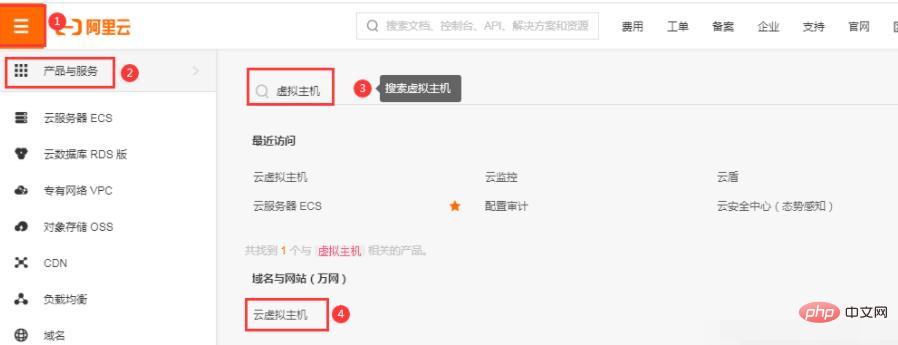
Click the cloud virtual host on the left >> Click the [Manage] button on the right side of the corresponding host to enter the management interface. Specifically as shown in the figure below (the ps window is a new window pop-up. If no new window pops up, please check whether the browser blocks the pop-up window)
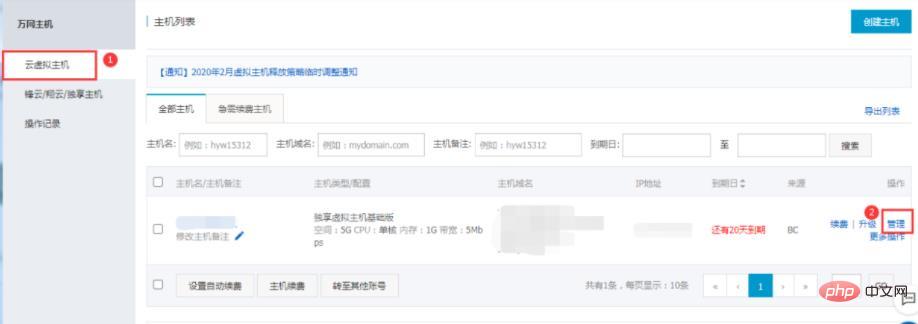
In the virtual host management page Click Advanced Environment Settings on the left>>PHP Version Settings>> Select the PHP version (PS: You can choose PHP5.2, 5.3, 5.4, 5.5, 5.6, 7.0, 7.1, 7.2 versions according to the needs of the program) >> Click the [Save Settings] button. As shown in the figure below
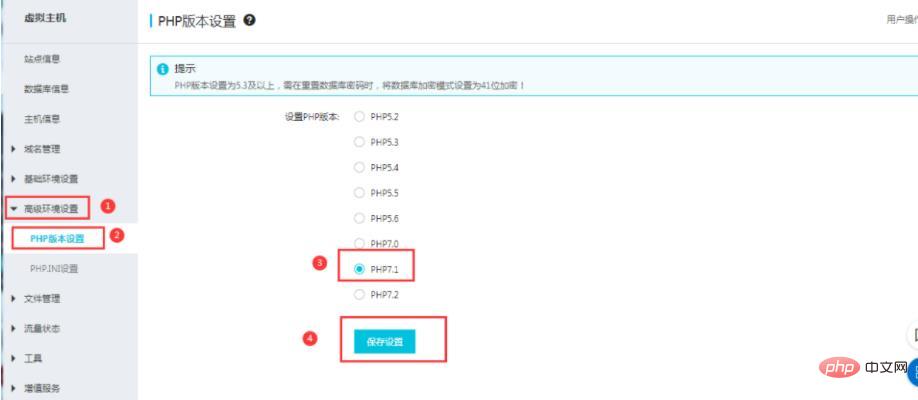
# Tip: The PHP version is set to 5.3 and above. When resetting the database password, the database encryption mode needs to be set to 41-bit encryption!
Alibaba Cloud virtual host database setting 41-bit encryption steps
Click "Database Information" on the Alibaba Cloud virtual host management page, and click the [Reset Password] button on the right side of the corresponding database, as follows As shown in the picture
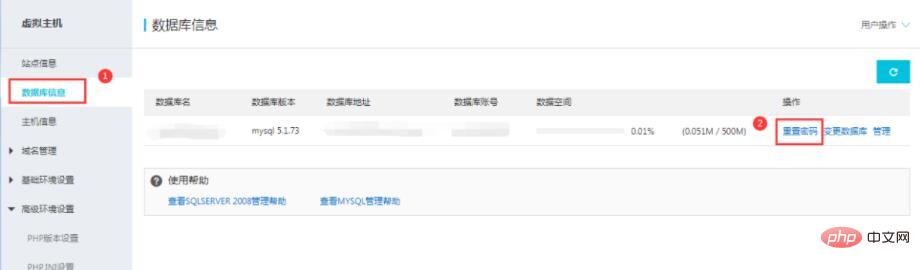
Click the [OK] button in the pop-up password reset prompt box, and then enter the new password as required (PS: If the website has been installed successfully, it is recommended Set the password to the original database password, so you don’t have to modify the database password in the website program), select "41-bit" for the encryption mode, and then click the [OK] button. The details are shown in the figure below
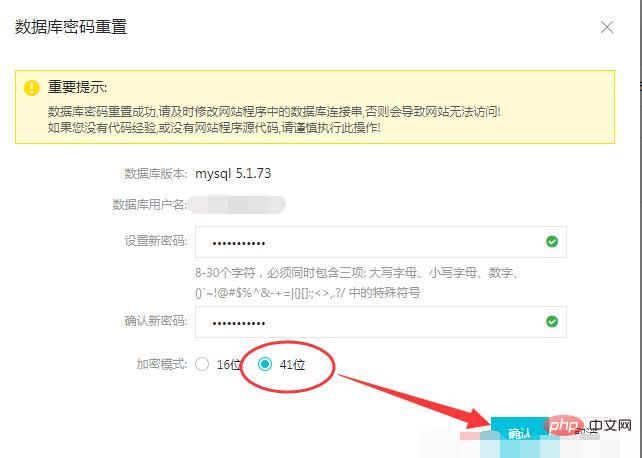
# Recommended learning: "PHP Video Tutorial"
The above is the detailed content of How to change the php version of the virtual machine. For more information, please follow other related articles on the PHP Chinese website!
Related articles
See more- How to change the php version of centos
- How to query php version information under centos
- How to check the installed php version information in linux
- How to check the installed php version
- Share an interesting php version of Minesweeper!
- What should I do if php -v does not display the php version number?

