The vlookup function cannot be matched and only the formula is displayed. Solution: 1. Enter the excel software interface; 2. Select the input vlookup function cell and double-click the cell; 3. Move the cursor to the front of the formula after the single quotation mark; 4. Click the Delete key on the keyboard to delete the single quotation mark, and then click the Enter key.

The operating environment of this tutorial: windows7 system, Microsoft Office Excel2016, Dell G3 computer.
What should I do if the vlookup function cannot match and only displays the formula?
Solution:
1. Double-click the cell with the function
to enter the excel software interface. In this interface, select the cell where you entered the vlookup function. Double-click this cell.

2. Place the cursor behind the single quotation mark
Until you see the mouse cursor start to flash, move the cursor behind the single quotation mark at the front of the formula .

3. Delete the single quote
Click the delete key on the keyboard to delete the single quote, and then click the Enter key to create your vlookup function The result will match.

Recommended study: "Excel Tutorial"
The above is the detailed content of What should I do if the vlookup function cannot match and only displays the formula?. For more information, please follow other related articles on the PHP Chinese website!
 怎么通过vlookup函数找相同名字数据Mar 03, 2023 am 10:33 AM
怎么通过vlookup函数找相同名字数据Mar 03, 2023 am 10:33 AM通过vlookup函数找相同名字数据的方法:1、打开一个有重复数据的Excel工作表;2、选择“C2”单元格,再选择插入函数“fx”,然后在弹出的函数参数找到“VLOOKUP”;3、通过“=VLOOKUP(A2,A3:A14,1,0)=A2”公式找到相同数据即可。
 vlookup函数怎么匹配两列数据Aug 07, 2023 am 11:35 AM
vlookup函数怎么匹配两列数据Aug 07, 2023 am 11:35 AMvlookup函数匹配两列数据的方法:1、确保两列数据分别位于两个不同的区域,例如列A和列B;2、在需要返回结果的单元格中,输入vlookup函数的公式,如=VLOOKUP(A2, B:C, 2, FALSE),FALSE表示精确匹配,如果希望进行近似匹配,可改为TRUE;3、按下Enter键,即可查找并返回匹配的结果即可。
 为什么vlookup显示的是公式Mar 02, 2023 pm 02:22 PM
为什么vlookup显示的是公式Mar 02, 2023 pm 02:22 PMvlookup显示公式是因为将本该显示数据的单元格设置成非文本格式或者是因为将公式选项勾选上了显示公式,其解决办法:1、找到显示公式的单元格,然后右击选择“设置单元格式”;2、将“数字”界面上的非常规分类改成“常规”点击“确定”保存即可。
 vlookup函数匹配结果为N/A怎么办Aug 01, 2023 am 09:52 AM
vlookup函数匹配结果为N/A怎么办Aug 01, 2023 am 09:52 AMvlookup函数匹配结果为N/A解决方法:1、检查数据完整性,确认需要匹配的数据范围和值是否完整;2、检查匹配值是否存在,仔细检查匹配值和查找范围的数据类型、格式和大小写是否完全一致;3、格式化数据类型,可以尝试将匹配值的数据类型转换成与查找范围一致,或者使用其他函数进行转换;4、使用IFERROR函数处理错误,使用IFERROR函数将错误值替换成其他自定义值或者空白。
 vlookup函数匹配不出来只显示公式怎么办Nov 14, 2022 am 10:49 AM
vlookup函数匹配不出来只显示公式怎么办Nov 14, 2022 am 10:49 AMvlookup函数匹配不出来只显示公式的解决办法:1、进入excel软件界面;2、选中输入的vlookup函数单元格,并双击这个单元格;3、将光标移动到公式最前方的单引号后面;4、点击键盘上面的删除键,删除单引号,再点击回车键即可。
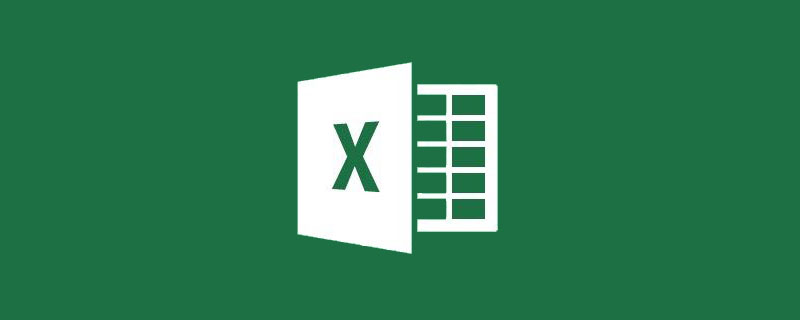 【整理分享】用VLOOKUP和LOOKUP函数进行模糊查找的4种方法Feb 27, 2023 pm 06:46 PM
【整理分享】用VLOOKUP和LOOKUP函数进行模糊查找的4种方法Feb 27, 2023 pm 06:46 PM大多数时候我们都需要进行精确查找,但也会遇到需要模糊查找的时候。譬如根据简称查找全称,譬如根据数值划分等级等。模糊查找不等于瞎子摸象,这里分享4种用VLOOKUP和LOOKUP函数进行模糊查找的方法。
 excel vlookup函数用法Aug 02, 2023 pm 01:22 PM
excel vlookup函数用法Aug 02, 2023 pm 01:22 PMexcel vlookup函数用法是“VLOOKUP(lookup_value, table_array, col_index_num, [range_lookup])”。lookup_value:要查找的值,table_array:要进行查找的表格区域,该区域必须包含要查找的值和要返回的值,col_index_num:要返回的值所在的列索引号。range_lookup:可选参数,用于指定查找方式。
 vlookup函数的使用方法Nov 17, 2023 am 10:17 AM
vlookup函数的使用方法Nov 17, 2023 am 10:17 AMVLOOKUP函数是Excel中最常用的函数之一,它用于查找某个值在另一个表格或区域中的位置,并返回该位置的值。其使用方法:1、打开Excel,并打开要使用VLOOKUP函数的工作簿;2、在要输入VLOOKUP函数的单元格中,输入“=VLOOKUP(lookup_value, table_array, col_index_num, [range_lookup])“等等。


Hot AI Tools

Undresser.AI Undress
AI-powered app for creating realistic nude photos

AI Clothes Remover
Online AI tool for removing clothes from photos.

Undress AI Tool
Undress images for free

Clothoff.io
AI clothes remover

AI Hentai Generator
Generate AI Hentai for free.

Hot Article

Hot Tools

Dreamweaver CS6
Visual web development tools

WebStorm Mac version
Useful JavaScript development tools

Notepad++7.3.1
Easy-to-use and free code editor

MinGW - Minimalist GNU for Windows
This project is in the process of being migrated to osdn.net/projects/mingw, you can continue to follow us there. MinGW: A native Windows port of the GNU Compiler Collection (GCC), freely distributable import libraries and header files for building native Windows applications; includes extensions to the MSVC runtime to support C99 functionality. All MinGW software can run on 64-bit Windows platforms.

Atom editor mac version download
The most popular open source editor






