Calibration is a powerful, professional and practical LED display correction software. It is a professional LED display control tool developed specifically for the calibration of LED display systems in conjunction with the Colorlight synchronization receiving card. It is mainly used for the entire screen. And single-box correction can help users quickly and conveniently correct and control LED displays.

The operating environment of this tutorial: Windows 7 system, Dell G3 computer.
Calibration is a powerful, professional and practical LED display correction software. It is a professional LED display control tool developed specifically for the calibration of LED display systems in conjunction with the Colorlight synchronization receiving card. It is mainly used for the entire screen. and single-box correction, including parameter settings, camera adjustments, photo adjustments, generation coefficients and other functions, which can help users quickly and easily correct and control LED displays;
Calibration interface is simple and intuitive, and the operation Simple and convenient, using advanced algorithm processing, fast speed and high accuracy, it is suitable for all series of Colorlight products and can be widely used for full screen and single box correction. It is a very professional and powerful LED display correction control software. If needed Users can download and use it.
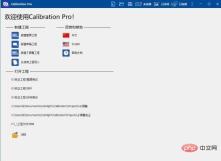
Software functions
1. Create a new full-screen project: Enter the full-screen project creation wizard
2. Create a new single-box project: Enter the single-box project creation wizard
3. Create a new sub-screen project: Enter the sub-screen project creation wizard
4. Import template: Enter the import template setting wizard.
5. Rule arrangement: the size of the sending card can only be changed in a row-column alignment manner
6. Reset: the current sending card position and size will be re-layout
7. Block size: The numerical size is determined by the resolution of the camera, and the aspect ratio is close to the camera format.
Software Features
1. Using advanced algorithm processing, The correction performance and speed have been greatly improved
2. The software analyzes the accuracy of photographic images and greatly improves the uniformity of the LED large screen after correction
3. Simple and easy to use, clear arrangement structure, friendly The software interface makes it easier to learn and operate
4. Automatic metering, automatically adjust camera parameters to make the exposure normal
5. Powerful function, can easily solve the whole screen correction and single box correction , for special-shaped display screens, after R&D evaluation, correction methods can also be provided
Specific steps for full screen correction operations:
1. Debugging screen
Use the software to accurately configure the screen parameters, turn off calibration, then send and save to the receiving card. After the screen parameter adjustment is completed, LEDVISION will not be used during the calibration process and the LEDVISION software will be closed.
2, connect to the server
Open the calibration client and open the menu settings window. Fill in the server IP correctly (enter it by typing "ipconfig" in the console. If it is this machine, enter 127.XXX), use the same port for server and client (do not change the default port 9933 if not necessary).
Check the client status bar to confirm that the client and server are successfully connected.
3. New calibration project
After opening the software, click File - New to add a calibration project.
4. Connection screen (taking Gigabit network card control screen mode as an example)
In the basic parameter setting page, click the "Settings..." button in the control mode to open " Network Card Settings dialog box and click Detect Receiving Cards to confirm whether all receiving cards can be detected correctly.
5. Basic parameter settings
correspond to the actual control screen mode and receiving card series. If you are not sure about the receiving card series, please click "Detection Type" for automatic detection;
Screen setting is the actual size and offset of the large screen, and the edge seams are determined according to specific scenes such as the edge of the screen body;
Block setting: This value is determined by the resolution of the camera, and the aspect ratio is close to the camera format .
For Cannon 7D, it is recommended to use 150 * 100 without jump points enabled.
The last row and last column cannot be too small, you can view it in "Modify Partition Size"
If you need to jump, please enable and set the number of hops in "Modify Partition Size"
After completing the above steps, select the radio button "Area Map" in the "Screen Block Preview", and then select a partition as the area for camera adjustment. At this time, the corresponding partition in the Led screen will be selected and lit (showing the white area frame plus the LED three-color ball)
For more related knowledge, please visit the FAQ column!
The above is the detailed content of What software is calibration?. For more information, please follow other related articles on the PHP Chinese website!

Hot AI Tools

Undresser.AI Undress
AI-powered app for creating realistic nude photos

AI Clothes Remover
Online AI tool for removing clothes from photos.

Undress AI Tool
Undress images for free

Clothoff.io
AI clothes remover

AI Hentai Generator
Generate AI Hentai for free.

Hot Article

Hot Tools

SublimeText3 Mac version
God-level code editing software (SublimeText3)

Safe Exam Browser
Safe Exam Browser is a secure browser environment for taking online exams securely. This software turns any computer into a secure workstation. It controls access to any utility and prevents students from using unauthorized resources.

MantisBT
Mantis is an easy-to-deploy web-based defect tracking tool designed to aid in product defect tracking. It requires PHP, MySQL and a web server. Check out our demo and hosting services.

SecLists
SecLists is the ultimate security tester's companion. It is a collection of various types of lists that are frequently used during security assessments, all in one place. SecLists helps make security testing more efficient and productive by conveniently providing all the lists a security tester might need. List types include usernames, passwords, URLs, fuzzing payloads, sensitive data patterns, web shells, and more. The tester can simply pull this repository onto a new test machine and he will have access to every type of list he needs.

ZendStudio 13.5.1 Mac
Powerful PHP integrated development environment




