The full name of esxi is "VMware ESXi". It is a powerful bare metal management system that can be installed directly on a physical server. It is a virtual software; ESXi itself can be regarded as an operating system, using the Linux kernel, and the installation method is Bare metal mode can be installed directly on a physical server without installing other operating systems. It is designed to run virtual machines, minimize configuration requirements and simplify deployment; by directly accessing and controlling underlying resources, ESXi can effectively Partition hardware to consolidate applications and reduce costs.

The operating environment of this tutorial: windows10 system, Vmware ESXi 6.7, Dell G3 computer.
esxi, the full name of "VMware ESXi", is a powerful bare metal management system that can be installed directly on a physical server. It is a virtual software that does not require the installation of other operating systems. It is the basis for VMware server virtualization. By directly accessing and controlling underlying resources, VMware ESXi can effectively partition hardware to consolidate applications and reduce costs. It is an industry-leading efficient architecture.
VMware ESXi itself can be regarded as an operating system. It uses the Linux kernel and the installation method is bare metal. It can be installed directly on the physical server without installing other operating systems. It is designed for running virtual machines, Designed to minimize configuration requirements and simplify deployment. At present, some overseas server merchants support the deployment of ESXi system servers, such as Megalayer, BudgetVM, etc. Interested friends can pay attention.
Introduction to the main advantages of VMware ESXi system:
It can effectively integrate hardware resources to achieve higher capacity utilization.
Improve performance to gain a competitive advantage.
Streamline IT management with centralized management capabilities.
Reduce CAPEX and OPEX and achieve IT cost savings.
Minimizing the hardware resources required to run the hypervisor means increased efficiency.
Steps to install Vmware ESXi 6.7
1. Create a virtual machine

2. Select to install the operating system later

3. Select VMware ESX(X), VMware ESXi6. (Here you can see that Workstaion also provides us with the type of ESXi to choose from)

4. Name and select the installation location

5. Specify the disk size

6. Click Customize Hardware

7. Select esxi's iso image file path

8. Click Finish. At this point our virtual machine is configured, and now we are about to install esxi.

#9. Start the virtual machine we just configured. The esxi installation interface will pop up. We select item 1 to start the installation wizard.

#10. The configuration has started to be loaded. We wait for the progress bar to finish.

#11. Press the enter key to continue.

12. Press F11 to accept the license agreement.

13. This step is to select the disk installation location of esxi. If you want to install esxi on the specified disk or U disk, just select the corresponding disk. Select it. Then press enter to continue.

#14. For keyboard layout, just keep US Default.

#15. Enter the password. The password must meet the password requirements, including letters, numbers, and special characters. (Note: The default user of esxi is root, so here is the root password)

16. Press F11 to actually start installing esxi.
#17. Wait for the installation to complete.
#18. When the installation is completed, you will be prompted to restart. Remove the installation media when prompted to restart.
19. Restarting
#20. Restart completed. This is the interface of esxi. We can perform some configurations. , such as IP modification, etc. If you don't need to modify the configuration (you don't need to do the following steps), then follow the page prompts to enter the URL in the browser to manage esxi from the web.

21. Press F2 to enter the configuration modification page. Modifying the configuration is an important matter, so you need to enter the root account password for authentication.
#22. Enter the system configuration page. If we need to modify the IP, then select the "Configure Network" item and press the enter key to enter the network configuration modification.
#23. Select the IPv4 item and press the enter key to enter the network configuration modification.
#24. Select the ""Set Static IP"" item with the up-line arrow, and then press the space bar to anchor the line to modify the IP. Finally, enter enter to indicate OK. If you continue to exit the previous level, you will be prompted to save the configuration. Just select save.
25. Web page management esxi. Enter the URL, select Advanced, and select Continue to open the esxi management page.
26. Enter the root account password. (Note: The default account is root, and the password is the password you set when you installed esxi)
27. Enter esxi normally, so that you can create as many as you want on esxi Virtual machine.
For more related knowledge, please visit the FAQ column!
The above is the detailed content of What system is esxi?. For more information, please follow other related articles on the PHP Chinese website!
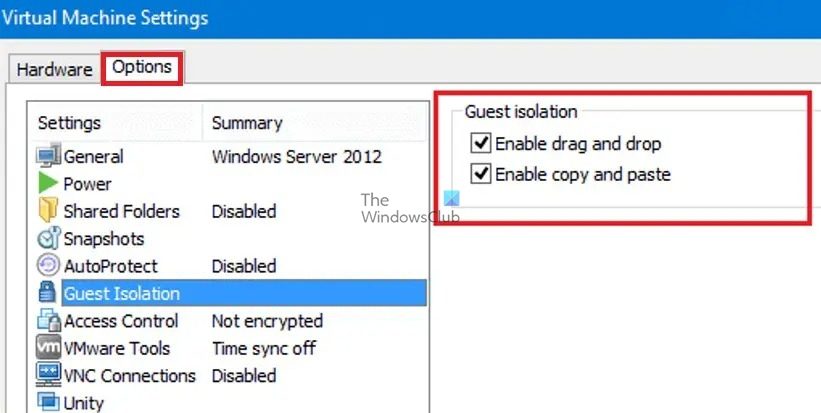 如何为VMware虚拟机启用复制和粘贴Feb 21, 2024 am 10:09 AM
如何为VMware虚拟机启用复制和粘贴Feb 21, 2024 am 10:09 AM您可以轻松地在VMware虚拟机(VM)和物理系统之间复制和粘贴文本和文件。这种功能让您可以方便地在虚拟机和主机系统之间传输图像、格式化和非格式化文本,甚至电子邮件附件。本文将向您展示如何启用这一功能,并演示复制数据、文件和文件夹的方法。如何在VMware中启用复制/粘贴VMware提供了三种不同的方式将数据、文件或文件夹从虚拟机复制到物理计算机,反之亦然,如下所述:复制和粘贴要素拖放功能文件夹共享1]使用VMware工具启用复制粘贴如果您的VMWare安装和来宾操作系统满足要求,则可以使用键盘
 Win11运行VMware虚拟机崩溃死机解决方案Feb 14, 2024 pm 02:36 PM
Win11运行VMware虚拟机崩溃死机解决方案Feb 14, 2024 pm 02:36 PM很多用户由于某些需要或者爱好,需要在电脑上安装虚拟机,但是最近有Win11小伙伴发现自己的电脑一运行VMware虚拟机就崩溃死机,这该怎么办?其实这个问题并不难解决,下面小编就给大家带来了四种解决方案,希望可以帮到你。方法一:Hyper-V方案1、打开控制面板-程序-启用或关闭Windows功能,可能你的电脑上发现没有Hyper-V,连vm也无法使用(如果你的打开有的话就如下图勾上,重启电脑即可),没有Hyper-V需要安装,可以转到下面1.2步骤安装。2、系统上安装Hyper-V,新建一个记事
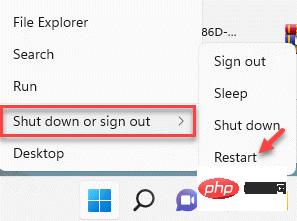 如何修复 Windows 11 中的 Hypervisor 错误Apr 16, 2023 pm 12:37 PM
如何修复 Windows 11 中的 Hypervisor 错误Apr 16, 2023 pm 12:37 PM对于许多用户来说,Windows有一个隐藏的内置功能,可用于轻松创建和管理虚拟机。此功能称为Hypervisor或Hyper-V。但与其他Windows功能一样,此功能并非完全没有错误。在本文中,我们将向您展示如何轻松快速地解决Hyper-V问题。因此,事不宜迟,让我们立即进入解决方案,让虚拟机启动并运行。修复1–检查您的系统是否支持Hyper-V您应该尝试的第一件事是检查系统是否支持Hyper-V并且仍然处于激活状态。1.您必须重新启动系统。要安全地执行此操作,请按一次Wi
![VMware Horizon Client无法打开[修复]](https://img.php.cn/upload/article/000/887/227/170835607042441.jpg) VMware Horizon Client无法打开[修复]Feb 19, 2024 pm 11:21 PM
VMware Horizon Client无法打开[修复]Feb 19, 2024 pm 11:21 PMVMwareHorizon客户端可帮助您便捷地访问虚拟桌面。然而,有时虚拟桌面基础设施可能会遇到启动问题。本文将讨论当VMwareHorizon客户端未能成功启动时,您可以采取的解决方法。为什么我的VMwareHorizon客户端无法打开?在配置VDI时,如果未打开VMWareHorizon客户端,可能会出现错误。请确认您的IT管理员提供了正确的URL和凭据。如果一切正常,请按照本指南中提到的解决方案解决问题。修复未打开的VMWareHorizon客户端如果您的Windows计算机上未打开VMW
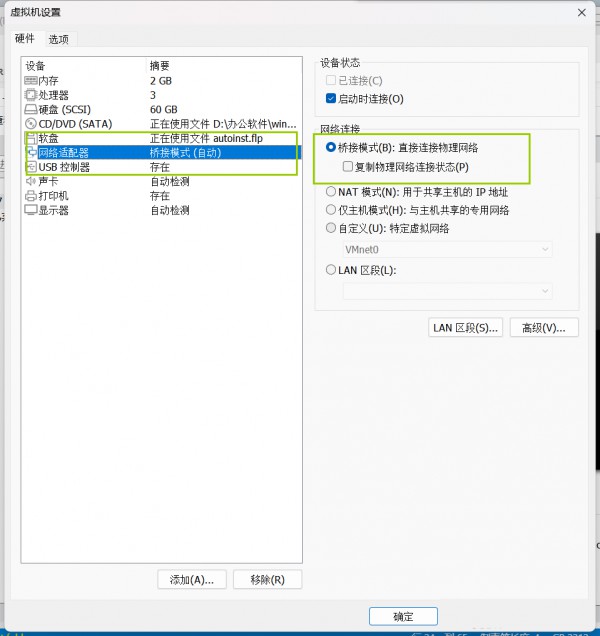 Win11与VMware虚拟机如何实现文件共享?Jan 29, 2024 pm 09:39 PM
Win11与VMware虚拟机如何实现文件共享?Jan 29, 2024 pm 09:39 PMVMware虚拟机可以让用户在一台机器上同时运行两个或更多Windows、DOS、LINUX系统。那么VMware虚拟机与主机之间如何进行文件共享呢?今天小编就以Win11为例,给大家分享一下VMware虚拟机与主机文件共享设置教程。虚拟机文件共享?1、安装的VMware虚拟机的网络设置为桥接模式。在VMware虚拟机中,你可以通过以下步骤配置共享文件夹:点击虚拟机->虚拟机设置->选项,开启共享文件夹,并点击添加按钮设置文件夹路径。注意:开启共享文件夹操作需要在关闭虚拟机时进行。4、为共享文件
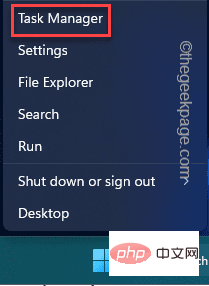 如何修复 VMMEM 高内存和 CPU 使用率Apr 18, 2023 pm 04:40 PM
如何修复 VMMEM 高内存和 CPU 使用率Apr 18, 2023 pm 04:40 PM由于各种因素,Vmmem或虚拟内存可能会导致高CPU或内存使用率。此问题背后的关键原因之一是虚拟主机中运行的一些资源密集型进程。但是,如果不是这种情况,并且VM在空闲模式下仍然占用大量系统资源,则可能是驱动程序故障。这会降低虚拟机的速度,并且您的工作可能会停止。因此,请按照以下步骤快速解决问题。修复1–结束所有资源密集型进程如果您正在运行一些繁重的应用程序或软件版本,则预计vmmem会使用大量资源。这没有什么异常。即使您可以直接终止这些进程,也可以为您的设备释放更多资源。注意–您可以通
 将VMware转换为VirtualBox,反之亦然Feb 19, 2024 pm 05:57 PM
将VMware转换为VirtualBox,反之亦然Feb 19, 2024 pm 05:57 PM虚拟机是一种经济实惠的方式,让您在一台计算机上体验和使用多个操作系统。VMWare和VirtualBox是虚拟机行业的两大品牌。您可以轻松地将VMware虚拟机转换为VirtualBox虚拟机,反之亦然,这样您就可以在它们之间灵活切换计算机,无需重新创建。将虚拟机从VMWare迁移到VirtualBox并不复杂,反之亦然。只需按照下面的指示操作即可轻松完成。如何将VMware转换为VirtualBoxVMwareVM以.vmx格式存储,然后将转换为.ovf,这是VirtualBox和VMWare
![VMware Horizon客户端在连接时冻结或停滞[修复]](https://img.php.cn/upload/article/000/887/227/170942987315391.jpg) VMware Horizon客户端在连接时冻结或停滞[修复]Mar 03, 2024 am 09:37 AM
VMware Horizon客户端在连接时冻结或停滞[修复]Mar 03, 2024 am 09:37 AM在使用VMWareHorizon客户端连接到VDI时,我们可能会遇到应用程序在身份验证过程中冻结或连接阻塞的情况。本文将探讨这个问题,并提供解决这种情况的方法。当VMWareHorizon客户端出现冻结或连接问题时,您可以采取一些措施来解决这一问题。修复VMWareHorizon客户端在连接时冻结或卡住如果VMWareHorizon客户端在Windows11/10上冻结或无法连接,请执行下面提到的解决方案:检查网络连接重新启动Horizon客户端检查Horizon服务器状态清除客户端缓存修复Ho

Hot AI Tools

Undresser.AI Undress
AI-powered app for creating realistic nude photos

AI Clothes Remover
Online AI tool for removing clothes from photos.

Undress AI Tool
Undress images for free

Clothoff.io
AI clothes remover

AI Hentai Generator
Generate AI Hentai for free.

Hot Article

Hot Tools

SublimeText3 Linux new version
SublimeText3 Linux latest version

Notepad++7.3.1
Easy-to-use and free code editor

Atom editor mac version download
The most popular open source editor

WebStorm Mac version
Useful JavaScript development tools

ZendStudio 13.5.1 Mac
Powerful PHP integrated development environment


















