Home >Backend Development >Python Tutorial >Basic tutorial for getting started with Python pygame
Basic tutorial for getting started with Python pygame
- WBOYWBOYWBOYWBOYWBOYWBOYWBOYWBOYWBOYWBOYWBOYWBOYWBforward
- 2022-07-29 15:16:164976browse
This article brings you relevant knowledge about Python. Everyone knows that pygame is a cross-platform Python module, specially designed for video games, including images and sounds. The following is an introduction to Python pygame I hope this information is helpful to everyone.
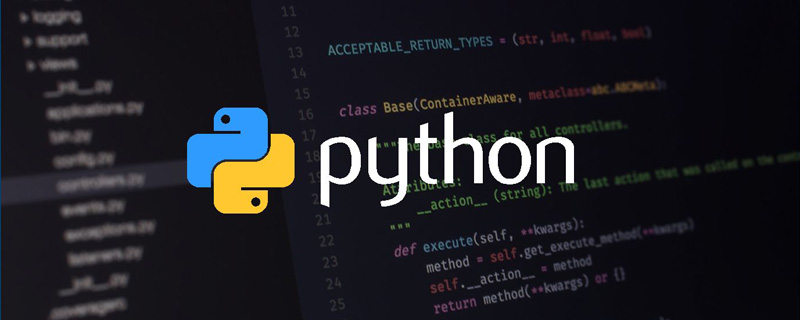
[Related recommendations: Python3 video tutorial]
Introduction to pygame
pygame can implement one of the python games Basic package.
pygame implementation window
Initialize pygame, init() is similar to the initialization method of the java class and is used for pygame initialization.
pygame.init()
Set the screen, (500,400) sets the initial size of the screen to 500 * 400, 0 and 32 are more advanced usage. In this way we set up a 500*400 screen.
surface = pygame.display.set_mode((500, 400), 0, 32)
If the pygame event is not set, the window will flash away. Here we capture pygame events. If you do not press exit, the window will remain open, which makes it easier for us to set up different content displays.
pygame.display.set_caption("My pygame game")
pygame.display,set_caption sets the title of the window
import pygame, sys
from pygame.locals import *
pygame.init()
surface = pygame.display.set_mode((500, 400), 0, 32)
pygame.display.set_caption("我的pygame游戏")
while True:
for event in pygame.event.get():
if event.type == QUIT:
pygame.quit()
sys.exit()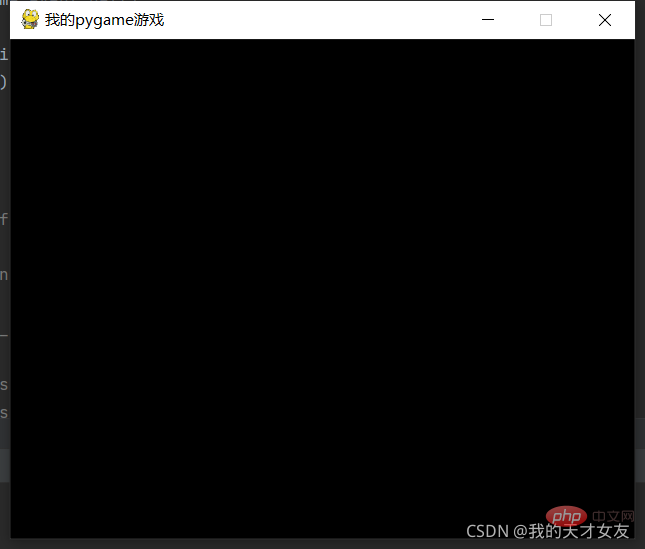
Set the screen background color
Set the background color here to (255, 255,255), and then update the screen
# 设置背景颜色 surface.fill((255, 255, 255)) # 更新屏幕 pygame.display.update()
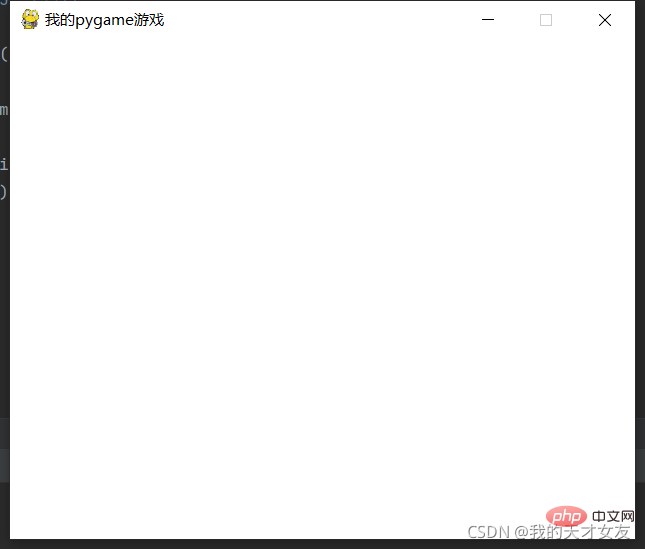
Add text
First get the Font object, render the Font object, and then set the text position. pygame.font.SysFont(None, 40) gets the text object, and then renders the text as a surface object. The first parameter of the basicFont.render method is the text, the second is whether to remove aliasing, the third and fourth are the color of the text and the background color of the text. Then use blit to render the text to the screen in an area of the screen. Note that the rendering here must be after the fill color of the screen, otherwise the text will be covered.
# 获取字体对象 basicFont = pygame.font.SysFont(None, 40) # surface对象 text = basicFont.render('秀儿', True, (255,255,255), (0,255,0)) # 设置文本位置 textRect = text.get_rect() textRect.centerx = surface.get_rect().centerx textRect.centery = surface.get_rect().centery # 将渲染的surface对象更新到屏幕上 surface.blit(text,textRect)
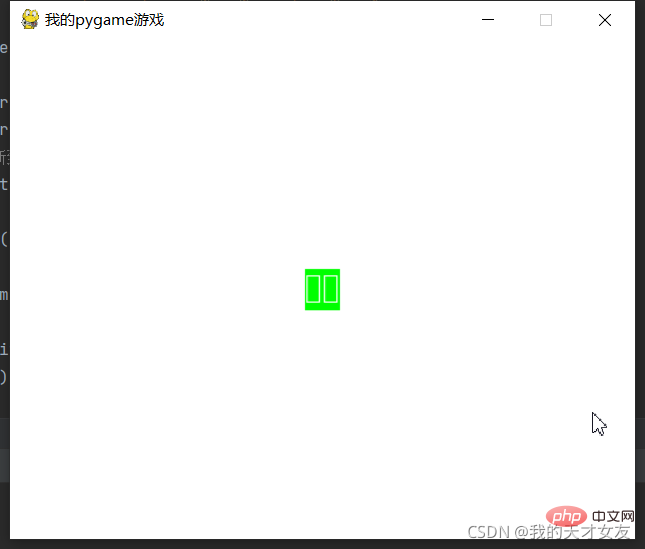
As shown in the picture above, Chinese displays garbled characters. Here we get the system font and set one of the Chinese fonts as the default font.
# 获取当前系统字体 fonts = pygame.font.get_fonts() print(fonts)
Complete code
import pygame,sys
from pygame.locals import *
pygame.init()
surface = pygame.display.set_mode((500, 400), 0, 32)
pygame.display.set_caption("我的pygame游戏")
surface.fill((255, 255, 255))
# 获取字体对象
basicFont = pygame.font.SysFont("方正粗黑宋简体", 48)
# surface对象
text = basicFont.render('秀儿', True, (255,255,255), (0,255,0))
# 设置文本位置
textRect = text.get_rect()
textRect.centerx = surface.get_rect().centerx
textRect.centery = surface.get_rect().centery
# 将渲染的surface对象更新到屏幕上
surface.blit(text,textRect)
pygame.display.update()
while True:
for event in pygame.event.get():
if event.type == QUIT:
pygame.quit()
sys.exit()Drawing polygon
polygon to draw polygons, the first parameter is the screen object, the second is the color, and the third is a point string A connected tuple, the last point is consistent with the first one
import pygame,sys
from pygame.locals import *
pygame.init()
surface = pygame.display.set_mode((500, 400), 0, 32)
pygame.display.set_caption("我的pygame游戏")
surface.fill((255, 255, 255))
pygame.draw.polygon(surface, (0, 0, 255), ((50, 40), (100, 100), (120, 80), (50, 40)))
pygame.display.update()
while True:
for event in pygame.event.get():
if event.type == QUIT:
pygame.quit()
sys.exit()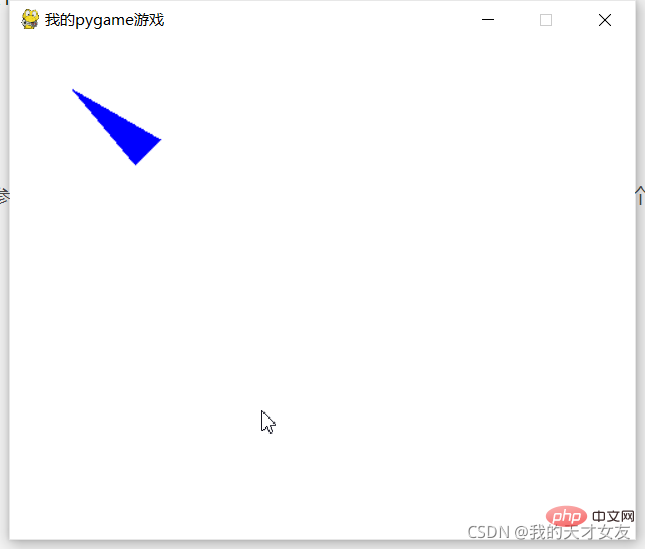
Draw a straight line
line method, the first parameter is the screen Object, followed by color and two points, the last parameter is the line width
pygame.draw.line(surface, (0, 0, 255), (50, 40), (100, 100), 10)
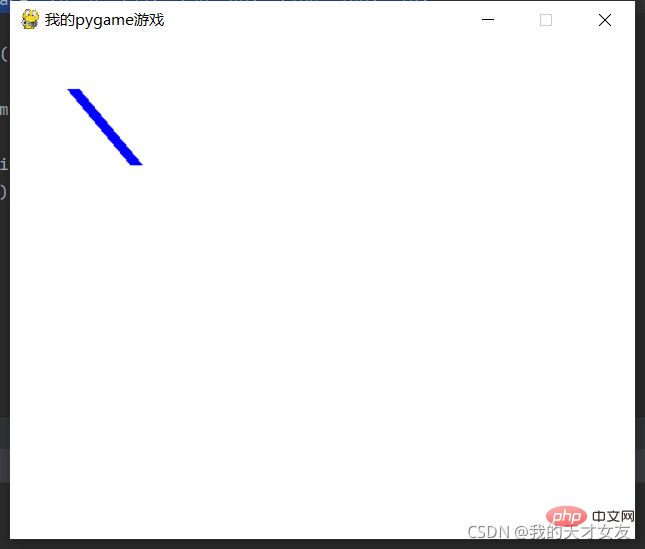
Drawing a circle
circle is used to draw a circle, the first The first parameter and the second parameter are the screen object and color, followed by the circle center and radius, and the last one represents the width. If set to 0, it is a real circle.
pygame.draw.circle(surface, (0, 0, 255), (50, 40), 20, 10)
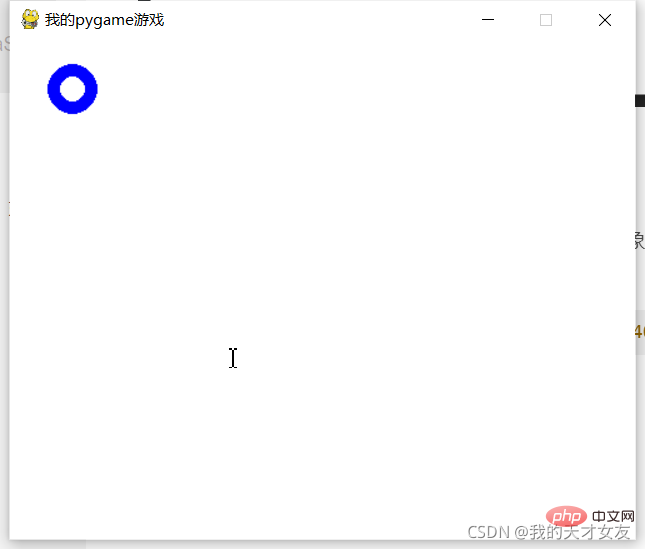
Draw an ellipse
The first parameter and the second parameter are the same as above, and the third parameter specifies the upper left corner of the x and y axes respectively, and then is the radius of x and y, and the last one is the width
pygame.draw.ellipse(surface, (0, 0, 255), (50, 40, 20, 10), 2)
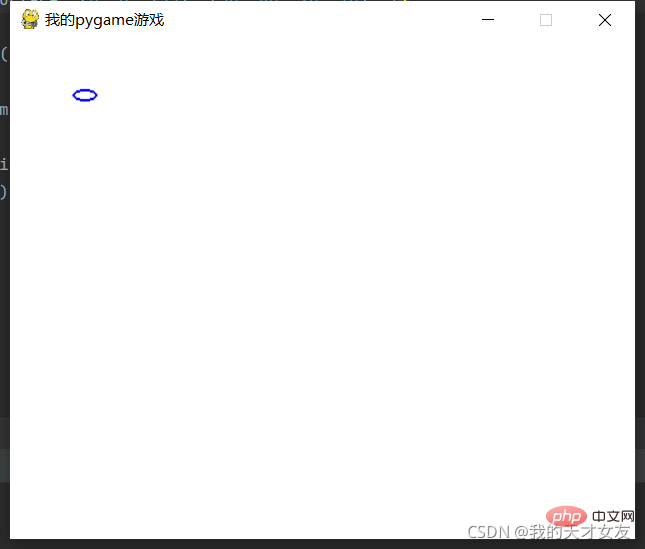
Draw a rectangle
rect to draw a rectangle, the first and second parameters are the same as above, The third parameter specifies the upper left corner and lower right corner respectively
pygame.draw.rect(surface, (0, 0, 255), (50, 40, 20, 10))
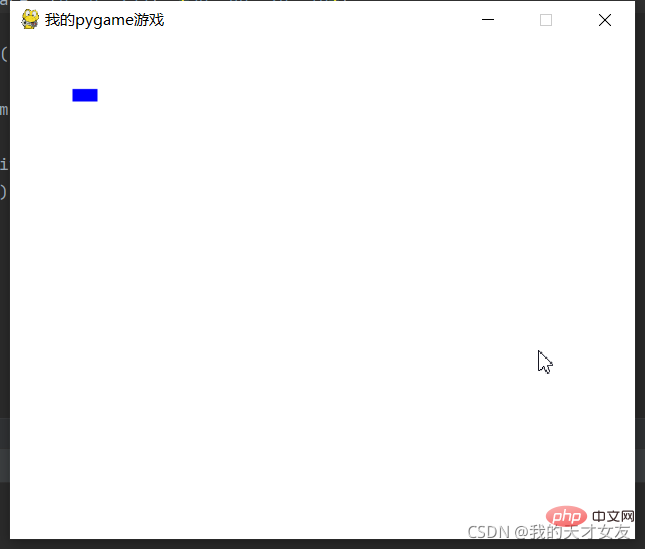
[Related recommendations: Python3 video tutorial]
The above is the detailed content of Basic tutorial for getting started with Python pygame. For more information, please follow other related articles on the PHP Chinese website!

