Home >Operation and Maintenance >Linux Operation and Maintenance >How to modify directory permissions in Linux
How to modify directory permissions in Linux
- WBOYWBOYWBOYWBOYWBOYWBOYWBOYWBOYWBOYWBOYWBOYWBOYWBOriginal
- 2022-04-07 17:49:2921394browse
In Linux, you can use the chmod command to modify directory permissions. The function of this command is to control the user's permissions on files. You can use numbers or symbols to change permissions. The syntax is "chmod [-R] permissions. value directory name".

#The operating environment of this tutorial: linux7.3 system, Dell G3 computer.
How to modify directory permissions in Linux
Yes, you can use the chmod command. There are two ways to set file permissions using the chmod command. You can use numbers or symbols to change permissions.
chmod command uses numbers to modify file permissions
In the Linux system, the basic permissions of a file consist of 9 characters. Taking rwxrw-r-x as an example, we can use numbers to represent each permission. The corresponding relationship between each permission and the number is as follows:
r --> 4
w --> 2
x --> 1
Since these 9 characters belong to 3 types of users, each user identity contains 3 permissions (r, w, x), by accumulating the numbers corresponding to the three permissions, the final value can be used as the permissions of each user.
Take rwxrw-r-x as an example. The permission values corresponding to the owner, the group to which it belongs and other people are:
Owner = rwx = 4 2 1 = 7
Group = rw- = 4 2 = 6
- ##Others = r-x = 4 1 = 5
[root@localhost ~]# chmod [-R] 权限值 文件名-R (note the capital letters) option means that all files in the subdirectory will also be modified with the set permissions. For example, use the following command to modify the permissions of the .bashrc directory file:
[root@localhost ~]# ls -al .bashrc -rw-r--r--. 1 root root 176 Sep 22 2004 .bashrc [root@localhost ~]# chmod 777 .bashrc [root@localhost ~]# ls -al .bashrc -rwxrwxrwx. 1 root root 176 Sep 22 2004 .bashrcFor another example, usually after we edit the Shell file batch file with Vim, the file permissions Usually rw-rw-r-- (644), then, if you want to turn the file into an executable file and prevent others from modifying this file, you only need to set the permissions of this file to rwxr-xr-x (755) is enough.
The chmod command uses letters to modify file permissions
Since the basic permissions of a file are three user identities (owner, group and others) ) with 3 types of permissions (rwx). In the chmod command, u, g, and o are used to represent the 3 identities respectively, and a is used to represent all identities (the abbreviation of all). In addition, the chmod command still uses r, w, and x to represent read, write, and execute permissions respectively. The chmod command uses letters to modify file permissions. Its basic format is as shown in the figure.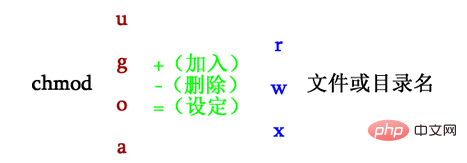
[root@localhost ~]# chmod u=rwx,go=rx .bashrc [root@localhost ~]# ls -al .bashrc -rwxr-xr-x. 1 root root 176 Sep 22 2004 .bashrcAnother example For example, if you want to increase the write permissions of each user in the .bashrc file, you can use the following command:
[root@localhost ~]# ls -al .bashrc -rwxr-xr-x. 1 root root 176 Sep 22 2004 .bashrc [root@localhost ~]# chmod a+w .bashrc [root@localhost ~]# ls -al .bashrc -rwxrwxrwx. 1 root root 176 Sep 22 2004 .bashrcRelated recommendations: "
Linux Video Tutorial"
The above is the detailed content of How to modify directory permissions in Linux. For more information, please follow other related articles on the PHP Chinese website!

