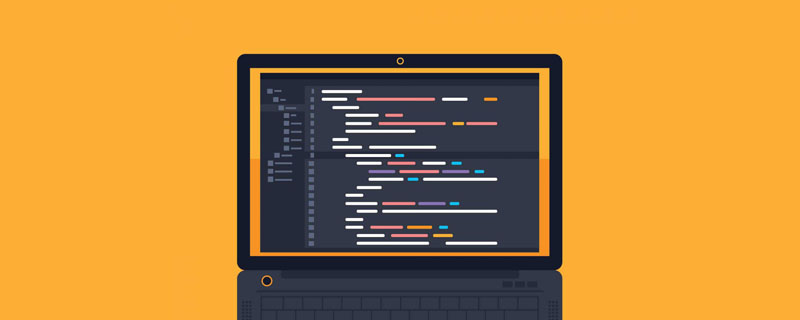Web Front-end
Web Front-end HTML Tutorial
HTML Tutorial Take you to understand HTML5 SVG and see how to draw an adaptive diamond
Take you to understand HTML5 SVG and see how to draw an adaptive diamondThis article will take you to understand SVG, understand the characteristics of HTML5 SVG elements, and introduce the method of using SVG to draw adaptive diamonds. You may not need png images. I hope it will be helpful to everyone!

Recently I saw such a problem in some thinking: I need to draw an adaptive size rhombus with a border, which is generally very common in flow charts. The effect is as follows

If there is no border, you can also use CSS clip-path to easily cut out a diamond shape, but the border is not easy to handle (usually using inlay One layer method or projection is used to simulate it, but the effect is not very good). Here is an SVG method that makes full use of the scaling feature to achieve such an effect.
1. Where does SVG come from
SVG usually does not require handwritten code (except for a few basic shapes), and can generally be generated with design software (SVG is designed for machines to read at the beginning, which is very unfavorable for human reading). For example, I drew it here with Figma (one polygon is enough), any size will do

And then I got this SVG
<svg width="167" height="90" viewBox="0 0 167 90" fill="none" xmlns="http://www.w3.org/2000/svg"> <path d="M2.10786 45L83.5 1.13597L164.892 45L83.5 88.864L2.10786 45Z" fill="#FFECC7" fill-opacity="0.6" stroke="#FFB200" stroke-width="2"/> </svg>
The effect in the browser is as follows

2. SVG scaling feature
Now SVG has a default size. If you manually change the default size of SVG, it is as follows# Is

object-fit:contain? What should I do if I want to cover the entire area and force it to stretch? The scaling attribute preserveAspectRatio of SVG needs to be used here, which indicates the scaling rule when the actual size of SVG is inconsistent with the size of viewBox, which is somewhat similar to object-fit and object-position Combination. There are many values here. The default value is xMidYMid, which means forced scaling and center alignment.
Those who are interested can refer to this article:We don’t need proportional scaling here, we can directly set it toUnderstanding SVG viewport, viewBox, preserveAspectRatio scaling, the case is very detailed
https://www.zhangxinxu. com/wordpress/2014/08/svg-viewport-viewbox-preserveaspectratio/
none
<svg preserveAspectRatio="none"> ... </svg>The effect is as follows


vector-effect that can control whether the stroke is scaled or not, and always maintains the default size. If you are interested, you can refer to this articleCSS vector-effect and SVG stroke scaling, here you only need to add the attribute vector-effect="non-scaling-stroke" to path, which means that the stroke will not follow the scaling, as follows
<svg preserveAspectRatio="none"> <path vector-effect="non-scaling-stroke">...</path> </svg>

<svg width="100%" style="max-width:90%" preserveAspectRatio="none" viewBox="0 0 167 90" fill="none" xmlns="http://www.w3.org/2000/svg"> <path vector-effect="non-scaling-stroke" d="M2.10786 45L83.5 1.13597L164.892 45L83.5 88.864L2.10786 45Z" fill="#FFECC7" fill-opacity="0.6" stroke="#FFB200" stroke-width="2"/> </svg>4. SVG inline base64Normally, such a graphic is more suitable as a background image (SVG code is not very beautiful when placed on the page). Surprisingly, after converting SVG to base64, the above characteristics still exist. Teacher Zhang Xinxu’s
SVG online compression and merging tool is used here, as follows

转换后,将这段 base64 直接用作背景就行
div{
background: url('data:image/svg+xml;base64,PHN2ZyBwcmVzZXJ2ZUFzcGVjdFJhdGlvPSJub25lIiB2aWV3Qm94PSIwIDAgMTY3IDkwIiBmaWxsPSJub25lIiB4bWxucz0iaHR0cDovL3d3dy53My5vcmcvMjAwMC9zdmciPjxwYXRoIHZlY3Rvci1lZmZlY3Q9Im5vbi1zY2FsaW5nLXN0cm9rZSIgZD0iTTIuMTA4IDQ1TDgzLjUgMS4xMzYgMTY0Ljg5MiA0NSA4My41IDg4Ljg2NCAyLjEwOCA0NXoiIGZpbGw9IiNGRkVDQzciIGZpbGwtb3BhY2l0eT0iLjYiIHN0cm9rZT0iI0ZGQjIwMCIgc3Ryb2tlLXdpZHRoPSIyIi8+PC9zdmc+')
}这样就得到了一个自适应的菱形背景了

当然,转换成 base64 后就不能实时修改颜色了,需要整体替换
完整代码可以访问 SVG diamond
https://codepen.io/xboxyan/pen/abVRwmz
五、总结一下
从这个例子就可以看出 SVG 的天然优势了,特别是描边的缩放特性,如果用 CSS 来绘制估计要遇到不少麻烦。这里总结一下实现要点:
SVG 一般通过设计软件绘制导出就行,不需要手写
SVG 默认是保持原比例缩放的,可以通过 preserveAspectRatio 修改缩放规则
SVG 描边的粗细默认会跟随整体尺寸缩放,可以通过 vector-effect 设置保持原始大小
SVG 在转成 base64 后仍然具备以上特性,更适合用作背景图片
SVG 一直在图形绘制上更具优势,特别是这类几何图形,缩放、自适应更加灵活,如果 CSS 实现有困难,不妨考虑一下 SVG。最后,如果觉得还不错,对你有帮助的话,欢迎点赞、收藏、转发
(学习视频分享:web前端)
The above is the detailed content of Take you to understand HTML5 SVG and see how to draw an adaptive diamond. For more information, please follow other related articles on the PHP Chinese website!
 HTML超文本标记语言--超在那里?(文档分析)Aug 02, 2022 pm 06:04 PM
HTML超文本标记语言--超在那里?(文档分析)Aug 02, 2022 pm 06:04 PM本篇文章带大家了解一下HTML(超文本标记语言),介绍一下HTML的本质,HTML文档的结构、HTML文档的基本标签和图像标签、列表、表格标签、媒体元素、表单,希望对大家有所帮助!
 html和css算编程语言吗Sep 21, 2022 pm 04:09 PM
html和css算编程语言吗Sep 21, 2022 pm 04:09 PM不算。html是一种用来告知浏览器如何组织页面的标记语言,而CSS是一种用来表现HTML或XML等文件样式的样式设计语言;html和css不具备很强的逻辑性和流程控制功能,缺乏灵活性,且html和css不能按照人类的设计对一件工作进行重复的循环,直至得到让人类满意的答案。
 web前端笔试题库之HTML篇Apr 21, 2022 am 11:56 AM
web前端笔试题库之HTML篇Apr 21, 2022 am 11:56 AM总结了一些web前端面试(笔试)题分享给大家,本篇文章就先给大家分享HTML部分的笔试题(附答案),大家可以自己做做,看看能答对几个!
 HTML5中画布标签是什么May 18, 2022 pm 04:55 PM
HTML5中画布标签是什么May 18, 2022 pm 04:55 PMHTML5中画布标签是“<canvas>”。canvas标签用于图形的绘制,它只是一个矩形的图形容器,绘制图形必须通过脚本(通常是JavaScript)来完成;开发者可利用多种js方法来在canvas中绘制路径、盒、圆、字符以及添加图像等。
 html中document是什么Jun 17, 2022 pm 04:18 PM
html中document是什么Jun 17, 2022 pm 04:18 PM在html中,document是文档对象的意思,代表浏览器窗口的文档;document对象是window对象的子对象,所以可通过“window.document”属性对其进行访问,每个载入浏览器的HTML文档都会成为Document对象。
 html5废弃了哪个列表标签Jun 01, 2022 pm 06:32 PM
html5废弃了哪个列表标签Jun 01, 2022 pm 06:32 PMhtml5废弃了dir列表标签。dir标签被用来定义目录列表,一般和li标签配合使用,在dir标签对中通过li标签来设置列表项,语法“<dir><li>列表项值</li>...</dir>”。HTML5已经不支持dir,可使用ul标签取代。
 Html5怎么取消td边框May 18, 2022 pm 06:57 PM
Html5怎么取消td边框May 18, 2022 pm 06:57 PM3种取消方法:1、给td元素添加“border:none”无边框样式即可,语法“td{border:none}”。2、给td元素添加“border:0”样式,语法“td{border:0;}”,将td边框的宽度设置为0即可。3、给td元素添加“border:transparent”样式,语法“td{border:transparent;}”,将td边框的颜色设置为透明即可。


Hot AI Tools

Undresser.AI Undress
AI-powered app for creating realistic nude photos

AI Clothes Remover
Online AI tool for removing clothes from photos.

Undress AI Tool
Undress images for free

Clothoff.io
AI clothes remover

AI Hentai Generator
Generate AI Hentai for free.

Hot Article

Hot Tools

SublimeText3 Linux new version
SublimeText3 Linux latest version

WebStorm Mac version
Useful JavaScript development tools

Dreamweaver CS6
Visual web development tools

SAP NetWeaver Server Adapter for Eclipse
Integrate Eclipse with SAP NetWeaver application server.

SublimeText3 Chinese version
Chinese version, very easy to use