This article brings you relevant knowledge about Git, mainly the compilation of git tutorial notes, including version controller methods, installation, basic operations and operating instructions, etc. I hope Helpful to everyone.

Recommended study: "Git Tutorial"
1. Version Controller Method
1.1 Actual scenario
Backup code restoration collaborative development traceability code issues
1.2 Version control method
-
Centralized version Control tools SVN and CVS
Everyone downloads the code from the central server, and submits the modifications to the central server. -
Distributed version control tool git
Everyone’s computer has a complete library, and each other can see each other’s changes.
- Explanation:
- · Git GUI: The graphical interface tool provided by Git
· Git Bash: Git The command line tool provided
After installation, set up the email first (the email identifies different people): - Open Git Bash—
Set the person
git config --global user.name "name "—Set up email
git config --global user.email "email" can be viewed through - git config --global user.name
Whether the setting is successful
3.1 Create a local warehouse
1) Create an empty directory as a local Git warehouse 2) Enter this directory and right-click to open the Git bash window
3) Execute the command
git init 4) After the creation is successful, you can see the hidden .git directory under the folder
You can view the basic operations of
Part 4 later
3.2 Branches
Almost all version controls support branches. Everyone has an independent branch, and development does not affect each other. When finished, merge them together. HEAD points to the current branch, and modifications will only change the contents of the current branch.
git branch View branch
git branch nameCreate name branch
git checkout branch name Switch branch git checkout -b Branch name Create and switch
git merge Branch name 1 Merge branch Branch 1 merges with the current branch If
different branches conflict: they will not be merged automatically , storing different versions of information in files requires manual selection
git branch -d nameDelete name branch-DForce deletion
3.3 Git remote Warehouse
Commonly used are GitHub, Code Cloud, and GitLab (commonly used by enterprises). The course uses Code Cloud as an example. 1) Open the gitee web page to log in - create a new warehouse -
2) Configure the SSH public key:
- Enter
- ssh-keygen -t rsa
in bash (continuous Press Enter to automatically overwrite if the public key already exists) - cat ~/.ssh/id_rsa.pub
Get the public key - copy the output public key - open gitee's user-settings-SSH Public keyVerify whether the configuration is successful: - ssh -T git@gitee.com
- Open the warehouse created on gitee and copy SSH (the address of the remote warehouse)
- In bash
- git remote add name (the name you set) ssh address
Note that you need tobefore this git init Check whether the configuration is successful - git remote
It will be successful if the name you set appearsLocal code upload - git push [local branch name] :[Remote branch name]
Note that you must submit it in the local warehouse before doing thisThe complete code is
git push [-f] [--set-upstream][Remote name] [Local branch name]: [remote branch name][-f]: Force overwriting of remote code
[–set-upstream] means establishing an association between local and remote branches
Remote branch If the name is the same as the local
, it can be omitted: [remote branch name] If both are associated , then [local branch name] can be omitted: [remote branch name] 4) Other operations
- Clone from the remote warehouse
git clone <warehouse path> [Local path]</warehouse> - Fetch from the remote warehouse
git fetch [remote name] [ branch name]
will capture the updates in the warehouse locally and will not merge them. If the remote name and branch name are not specified, all branches will be fetched and the current branch will be updated. If you need to merge, you needgit merge [remote name] - pull command
git pull [remote name] [branch name]That is, grab and merge - Resolve Merge Conflicts
After AB is cloned from the remote end, A will modify it locally and then push it to the remote end. After B modifies the same content of the same file locally and wants to pull it from the remote warehouse, there will be a merge conflict. , which is the same as the way to resolve conflicts between different local branches.
3.4 Using git in IDEA
I haven’t used idea
4. Basic operation instructions
Created before Except for the .git file, other files in the folder are our working directory. Modify files (add, delete, update) in the working directory. The status of these modifications will change as we execute Git commands git add: Create a new file from scratch (Not tracked) or modify an existing file (not staged) Use the git add command to save the file to the staging area. (Workspace - Staging area) git commit: The staging area enters the warehouse and generates a commit record. (Staging area - warehouse) git commit -m "Comment content"git status: View the status of the working directory and staging areagit log : View the history of commits
- –all Display all branches
- –pretty=oneline Display commit information as one line
- –abbrev-commit Make the output The commit is shorter
- -graph Display with graph
git reset --hard commitID: Version rollback
You can use git -log or git log command to view the commitIDtouch .gitignore Add the file name that you do not want to participate in the update, and you can no longer participate in the warehouse management
Recommended learning: "Git Learning Tutorial》
The above is the detailed content of Git tutorial notes organization (summary sharing). For more information, please follow other related articles on the PHP Chinese website!
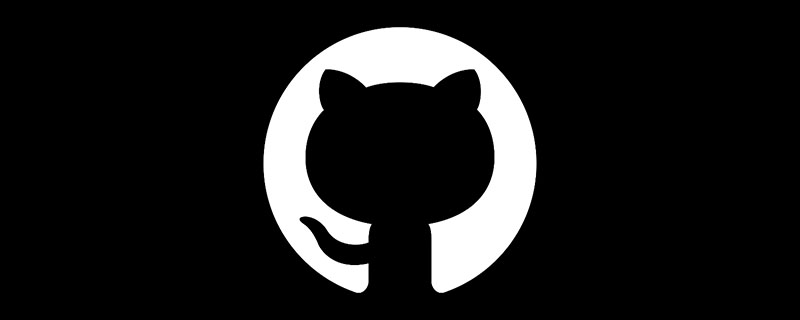 github是什么Mar 24, 2023 pm 05:46 PM
github是什么Mar 24, 2023 pm 05:46 PMGitHub是一个面向开源及私有软件项目的托管平台,可以让开发者们在这里托管自己的代码,并进行版本控制。GitHub主打的是开源项目与协作,通过这个平台上的开源项目,开发者们可以查看其他开发者的项目源代码,并进行交流和学习。
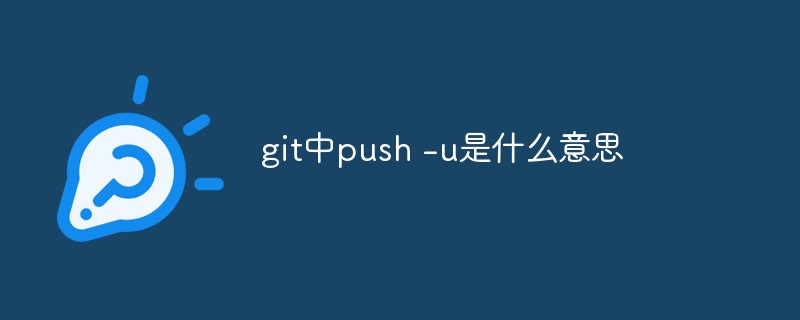 git中push -u是什么意思Jul 01, 2022 am 10:36 AM
git中push -u是什么意思Jul 01, 2022 am 10:36 AM在git中,“push -u”的意思是将本地的分支版本上传到远程合并,并且记录push到远程分支的默认值;当添加“-u”参数时,表示下次继续push的这个远端分支的时候推送命令就可以简写成“git push”。
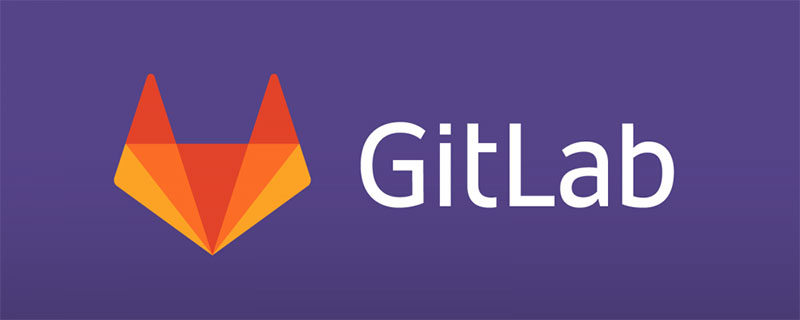 如何在GitLab上进行第一次登录并更改密码Mar 24, 2023 pm 05:46 PM
如何在GitLab上进行第一次登录并更改密码Mar 24, 2023 pm 05:46 PMGitLab是一种基于Web的Git版本控制库管理软件,旨在帮助开发团队更好地协同工作,提高工作效率。当您第一次登录GitLab时,系统会提示您要更改初始密码以确保账户安全。本文将为大家介绍如何在GitLab上进行第一次登录并更改密码。
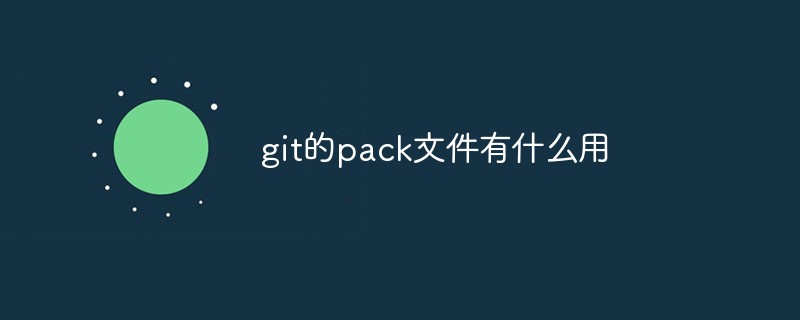 git的pack文件有什么用Jun 30, 2022 pm 05:41 PM
git的pack文件有什么用Jun 30, 2022 pm 05:41 PM在git中,pack文件可以有效的使用磁盘缓存,并且为常用命令读取最近引用的对象提供访问模式;git会将多个指定的对象打包成一个成为包文件(packfile)的二进制文件,用于节省空间和提高效率。
 git中pull失败了怎么办Jun 30, 2022 pm 04:47 PM
git中pull失败了怎么办Jun 30, 2022 pm 04:47 PMgit中pull失败的解决方法:1、利用“git reset --hard”强制覆盖掉自己的本地修改;2、利用“git stash”推送一个新的储藏,拉取之后利用“git stash pop”将修改保存到暂存区;3、若依然出现问题,则将文件保存到暂存区并提交注释即可。
 git分支能改名字吗Jun 16, 2022 pm 05:55 PM
git分支能改名字吗Jun 16, 2022 pm 05:55 PMgit分支能改名字。改名方法:1、利用git中的branch命令修改本地分支的名称,语法为“git branch -m 旧名字 新名字”;2、利用“git push origin 新名字”命令,在删除远程分支之后将改名后的本地分支推送到远程;3、利用IDEA直接操作修改分支名称即可。
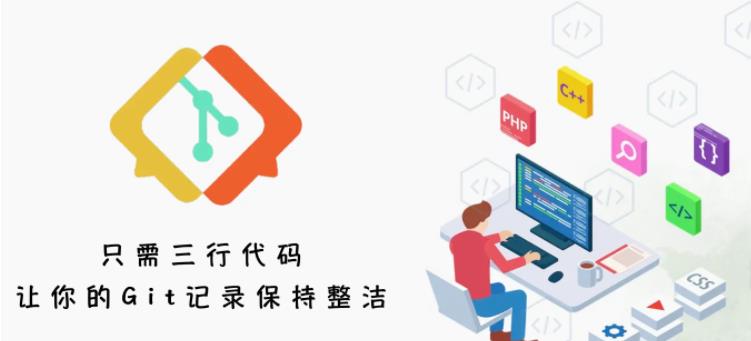 用三行代码使你的git提交记录变干净Feb 28, 2023 pm 04:19 PM
用三行代码使你的git提交记录变干净Feb 28, 2023 pm 04:19 PM本篇文章给大家带来了关于git的相关知识,其中主要跟大家聊一聊怎么让你的git记录保持整洁,感兴趣的朋友下面一起来看一下吧,希望对大家有帮助。
 git怎么删除某个分支Jun 24, 2022 am 11:11 AM
git怎么删除某个分支Jun 24, 2022 am 11:11 AMgit删除某个分支的方法:1、利用“git branch --delete dev”命令删除本地分支;2、利用“git push origin --delete branch”命令删除远程分支;3、利用“git branch --delete --remotes”命令删除追踪分支。


Hot AI Tools

Undresser.AI Undress
AI-powered app for creating realistic nude photos

AI Clothes Remover
Online AI tool for removing clothes from photos.

Undress AI Tool
Undress images for free

Clothoff.io
AI clothes remover

AI Hentai Generator
Generate AI Hentai for free.

Hot Article

Hot Tools

SublimeText3 Chinese version
Chinese version, very easy to use

WebStorm Mac version
Useful JavaScript development tools

Zend Studio 13.0.1
Powerful PHP integrated development environment

SublimeText3 Linux new version
SublimeText3 Linux latest version

Safe Exam Browser
Safe Exam Browser is a secure browser environment for taking online exams securely. This software turns any computer into a secure workstation. It controls access to any utility and prevents students from using unauthorized resources.








