Compared with other CMS, the biggest feature of WordPress is that it allows you to change the theme without Code can customize the appearance of the website, so how to install a WordPress theme for your site? In this article we will share a few common methods
Install the theme through the WordPress backend
WordPress is very convenient to use. A very important point is that most of its functions can be completed in the background, theme installation is one of them
Open the WordPress background in sequence-Appearance-Theme-Add
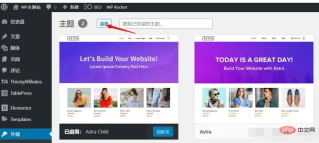
Then you enter the WordPress theme library. You can select a category to preview the theme, or you can directly search for the theme you want. Most WordPress themes can be found here and can be used for free
After finding the theme that needs to be installed, just click the Install button to install the theme to the WordPress site
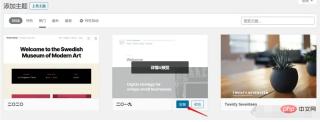
Finally, click again Enable the button and change to the new theme
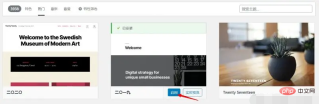
Installing themes in the WordPress backend is our most recommended method, especially for novices. It is simple to operate and will not cause problems.
Install WordPress themes by uploading
Although most themes All can be installed directly in the background, but sometimes there are some themes that are not listed in the WordPress theme center, such as some paid themes, some open source themes from Github, etc. At this time, we need to install them by uploading
The upload installation method is similar to the background installation method. The same is to open the WordPress background-Appearance-Theme-Add
The difference is that this time you need to click Upload Theme Button
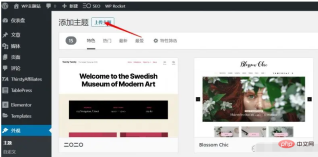
Then click to select the file , upload the downloaded theme installation package to the site, and click Install now
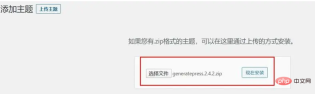
If there is a promotion word similar to the one below, it proves that the theme is installed successfully. You can choose to enable it now or enable it later
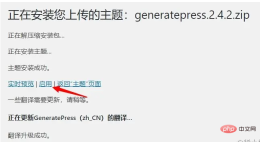
Upload method Theme is also one of our commonly used theme installation methods. However, one thing to note is that you must ensure that you download the theme installation package from a trusted website, such as the official WordPress theme center, theme official website, etc. , do not download themes from unknown sources
Install the theme through the pagoda panel or FTP
The two methods introduced above are both installation methods under the normal state of the WordPress website, and sometimes there are some In special circumstances, for example, when unable to log in to the WordPress backend, how should we install and change themes? The following method is to install a new theme for WordPress by operating files and databases
First upload the theme installation package To go to the theme file directory of the website, you can use the Pagoda panel or FTP software. Below I will use the Pagoda panel as a demonstration.
Open the Pagoda background, select file, and enter the theme directory. The path is normal. It is /www/wwwroot/domain.com/wp-content/themes. For example, the WP theme site is /www/wwwroot/themeforwp.net/wp-content/themes
and then click the upload button to install the theme package. Upload to this directory
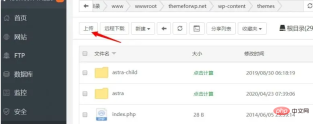
After the upload is completed, unzip the installation package and get the theme folder
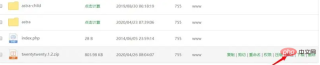
General theme folders will It has the same name as the theme. For example, the twentytwenty theme folder I used is twentytwenty
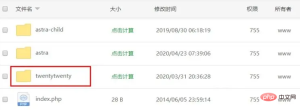
. In this way, even if our theme is installed, it is still not enabled. At this time, there are There are two options. If you can log in to the backend, you can directly go to the theme management to enable the theme. If you are currently unable to log in to the WordPress backend, you can modify the database to enable the theme.
The above is the detailed content of Illustration of how to install a WordPress theme (three ways). For more information, please follow other related articles on the PHP Chinese website!
 如何解决wordpress标签错误问题Feb 03, 2023 pm 02:03 PM
如何解决wordpress标签错误问题Feb 03, 2023 pm 02:03 PMwordpress标签错误的解决办法:1、找到并打开wordpress的“wp-includes”目录下的“class-wp.php”文件;2、修改内容为“$pathinfo = isset( $_SERVER['PATH_INFO'] )?mb_convert_encoding($_SERVER['PATH_INFO'],'utf-8','GBK') : '';”即可。
 wordpress后台乱码怎么办Feb 03, 2023 pm 01:48 PM
wordpress后台乱码怎么办Feb 03, 2023 pm 01:48 PMwordpress后台乱码的解决办法:1、在wordpress的“wp-admin”文件夹下找到“admin.header.php”文件;2、将“charset”属性值设置为“UTF-8”格式即可恢复正常。
 WordPress设置独立的Description和KeywordsFeb 21, 2023 am 11:14 AM
WordPress设置独立的Description和KeywordsFeb 21, 2023 am 11:14 AM你下载的WordPress主题提供的keywords和description这两个meta标签一般都做得很差,或者根本就不提供,这样不利于SEO。本文将指导你如何给主页、分类、页面以及文章页添加单独的Description 和 Keywords。
 wordpress乱码怎么办Mar 09, 2023 am 09:13 AM
wordpress乱码怎么办Mar 09, 2023 am 09:13 AMwordpress乱码的解决办法:1、修改“wp-config.php”文件里的“define(’DB_CHARSET’, ‘utf8′);”为“define(’DB_CHARSET’, ”);”;2、把新数据库的编码设置成“latin1_swedish_ci”;3、以uft8的格式导入备份的数据库文件即可。
 wordpress进不去怎么办Feb 23, 2023 am 09:41 AM
wordpress进不去怎么办Feb 23, 2023 am 09:41 AMwordpress进不去的解决办法:1、把地址栏“wp-login.php”后面的参数删掉,然后重新输入密码登录;2、登录FTP,下载“pluggable.php”文件,然后找到“ADMIN_COOKIE_PATH”并将它替换为“SITECOOKIEPATH”即可。
 wordpress是saas吗Feb 21, 2023 am 10:40 AM
wordpress是saas吗Feb 21, 2023 am 10:40 AMwordpress不是saas。SaaS是一种软件销售模式,它主要针对云端应用软件,而WordPress是一款CMS系统,它主要针对网站构建和管理。虽然WordPress可以作为SaaS提供服务,但它本质上不是一种SaaS应用。
 wordpress是哪一年的Feb 01, 2023 am 10:26 AM
wordpress是哪一年的Feb 01, 2023 am 10:26 AMwordpress是2003年发布的;Matt于2003年5月27日宣布推出第一版WordPress,受到了社区的欢迎,它基于b2 Cafelog并有显著改进;WordPress的第一个版本包括全新的管理界面、模板、XHTML 1.1兼容模板、内容编辑器。
 2023年最新WordPress视频教程推荐Oct 25, 2019 pm 01:12 PM
2023年最新WordPress视频教程推荐Oct 25, 2019 pm 01:12 PM本次PHP中文网整合了相关的视频教程,中文手册,以及相关的精选文章安利给大家,统统免费!!!通过我们分享的视频,可随时随地免费观看教程视频,也不需要迅雷或者百度网盘下载了。


Hot AI Tools

Undresser.AI Undress
AI-powered app for creating realistic nude photos

AI Clothes Remover
Online AI tool for removing clothes from photos.

Undress AI Tool
Undress images for free

Clothoff.io
AI clothes remover

AI Hentai Generator
Generate AI Hentai for free.

Hot Article

Hot Tools

WebStorm Mac version
Useful JavaScript development tools

SAP NetWeaver Server Adapter for Eclipse
Integrate Eclipse with SAP NetWeaver application server.

MantisBT
Mantis is an easy-to-deploy web-based defect tracking tool designed to aid in product defect tracking. It requires PHP, MySQL and a web server. Check out our demo and hosting services.

SublimeText3 Chinese version
Chinese version, very easy to use

Dreamweaver Mac version
Visual web development tools






