How to create a Vue component library from scratch and publish it to npm? The following article will guide you step by step in developing a Vue component library from scratch and see how to publish it to npm. I hope it will be helpful to you.

1. Create a new folder, open it in the terminal and execute npm init -y
Generate package.json as follows. Note that if you want to publish it to npm, the name cannot have underscores, capital letters, etc.
{
"name": "vuecomponentdi",
"version": "1.0.0",
"description": "",
"main": "index.js",
"scripts": {
"test": "echo \"Error: no test specified\" && exit 1"
},
"keywords": [],
"author": "",
"license": "ISC"
}2. Create a directory structure
The directory structure is as follows
-- vueComponentDi
-- packages
-- button
-- index.js
-- index.vue
-- toast
-- index.js
-- index.vue
-- index.js
-- package.json3. Local debugging
- vueComponentDi/index.js
export default function(){
console.log('本地调试')
}- Create a new vue project
vue create testvue
Add vueComponentDi/ to the test dependencies devDependencies under package.json under testvue index.js absolute address
"devDependencies": {
...
"vuecomponentdi": "F:/vueComponent@Di/vueComponentDi",//根据自己实际项目地址填写
...
}- Execute npm link
Execute npm link in testvue to soft link vuecomponentdi to node_modules
- vuecomponentdi Install Eslint
Since testvue introduces components, Eslint detection will be performed, and an error will be reported if it is not installed (testvue can omit this step by closing Eslint)
Installation method:
npm install eslint@6.7.2 --save-dev ./node_modules/.bin/eslint --init
- Use vuecomponentdi in testvue
import test from "vuecomponentdi"
<template>
<div class="home">
<img src="/static/imghwm/default1.png" data-src="../assets/logo.png" class="lazy" alt="Vue logo" >
<HelloWorld msg="Welcome to Your Vue.js App"/>
</div>
</template>
<script>
// @ is an alias to /src
import HelloWorld from '@/components/HelloWorld.vue'
import test from "vuecomponentdi"
export default {
name: 'Home',
components: {
HelloWorld
},
created(){
test()
}
}
</script>Console Print>Local debugging
4. Develop a button component
- button模块:进入vueComponentDi/packages/button/index.vue
type只支持传入primary属性,v-on="listeners" 传入内部组件
<template>
<div>
<button class="di-button" v-on="$listeners" :class="[type?`di-button--${type}`:'']"><slot></slot></button>
</div>
</template>
<script>
export default {
name:"di-button",
props:{
type:String
}
}
</script>
<style>
.di-button{
display: inline-block;
line-height: 1;
white-space: nowrap;
cursor: pointer;
background: #fff;
border: 1px solid #dcdfe6;
color: #606266;
-webkit-appearance: none;
text-align: center;
box-sizing: border-box;
outline: none;
margin: 0;
transition: .1s;
font-weight: 500;
-moz-user-select: none;
-webkit-user-select: none;
-ms-user-select: none;
padding: 12px 20px;
font-size: 14px;
border-radius: 4px;
}
.di-button:focus, .di-button:hover {
color: #409eff;
border-color: #c6e2ff;
background-color: #ecf5ff;
}
.di-button:active {
color: #3a8ee6;
border-color: #3a8ee6;
outline: none;
}
.di-button--primary {
color: #fff;
background-color: #409eff;
border-color: #409eff;
}
.di-button--primary:focus, .di-button--primary:hover {
background: #66b1ff;
border-color: #66b1ff;
color: #fff;
}
.di-button--primary.is-active, .di-button--primary:active {
background: #3a8ee6;
border-color: #3a8ee6;
color: #fff;
}
</style>- button模块导出:进入vueComponentDi/packages/button/index.js
如果导出一个带有install函数的对象,则在Vue2中可以直接使用Vue.use(xx)调用此函数,既执行 Vue.component(name,option)创建了一个组件
import button from "./index.vue"
button.install=(Vue)=>{
Vue.component(button.name,button)
}
export default button- 聚合导出button:进入vueComponentDi/index.js
因为开发的组件不止一个,所以需要在入口文件统一导出
import diButton from "./packages/button"
export {
diButton
}- 在testvue使用
<template>
<div class="home">
<di-button type="primary">按钮</di-button>
</div>
</template>
<script>
// @ is an alias to /src
import Vue from 'vue'
import {diButton} from "vuecomponentdi"
Vue.use(diButton)
export default {
name: 'Home'
}
</script>5、开发一个toast弹窗
- toast模块:vueComponentDi/packages/toast/index.vue
type只支持warning和success
<template>
<div class="di-toast" :class="`di-toast--${type}`" v-if="show">
{{message}}
</div>
</template>
<script>
export default {
data(){
return {
message:'',
show:false,
type:''
}
}
}
</script>
<style>
.di-toast{
width: 60%;
width: 200px;
background: rgb(15, 15, 15);
padding:3px;
text-align: center;
color: #fff;
border-radius: 10px;
position: fixed;
left: calc(50% - 100px);
top: 200px;
}
.di-toast--warning{
background: #FDF6EC;
color: #E6A28B;
}
.di-toast--success{
background: #F0F9EB;
color: #93C26D;
}
</style>- toast模块导出:vueComponentDi/packages/toast/index.js
因为toast弹窗需要在vue中支持this.$toast调用,所以用了Vue.extend方法,这个 API 在日常开发中很少使用,一般在开发组件的时候它才能派上用场,官方定义:使用基础 Vue 构造器,创建一个“子类”。参数是一个包含组件选项的对象
import toast from './index.vue'
toast.install = (Vue) => {
const toastConstructor = Vue.extend(toast);//使用基础 Vue 构造器,创建一个“子类”。参数是一个包含组件选项的对象。
let $vm = new toastConstructor();//将这个子类实例化
let $el = $vm.$mount().$el;//$vm执行$mount()手动挂载会返回一个带有$el的对象,$el就是一个dom对象
document.querySelector("body").appendChild($el);//将这个dom对象添加到body中
//在Vue原型上注入$toast方法
Vue.prototype.$toast = (option) => {
$vm.show = true
if (!(option instanceof Object)) {
//如果传的不是对象直接弹出
$vm.message = option
} else {
$vm.message = option.message
$vm.type = option.type
}
setTimeout(() => {
$vm.show = false
}, 2000)
}
}
export default toast- 聚合导出:vueComponentDi/index.js
import diButton from "./packages/button"
import toast from "./packages/toast"
export {
diButton,
toast
}- vuetest中使用toast
<template>
<div class="home">
<di-button type="primary" @click="toast">按钮</di-button>
</div>
</template>
<script>
// @ is an alias to /src
import Vue from "vue";
import { diButton, toast } from "vuecomponentdi";
Vue.use(diButton);
Vue.use(toast);
export default {
name: "Home",
methods: {
toast() {
// this.toast("这是一个普通弹窗");
// this.$toast({
// message: "这是一个成功弹窗",
// type: "success",
// });
this.$toast({
message: "这是一个警告弹窗",
type: "warning",
});
},
},
};
</script>6、发布到npm
- 公有配置
组件开发完成需要发布到npm以便于别人使用;因为发布的是公有包,所以需要在vueComponentDi/package.json中配置
"publishConfig": {
"access": "public"
},完整package.json:
{
"name": "vuecomponentdi",
"version": "1.0.0",
"description": "",
"main": "index.js",
"scripts": {
"test": "echo \"Error: no test specified\" && exit 1"
},
"keywords": [],
"author": "",
"license": "ISC",
"devDependencies": {
"eslint": "^6.7.2",
"eslint-plugin-vue": "^8.2.0"
},
"publishConfig": {
"access": "public"
}
}- 发布
npm发布很简单,只需要两个命令:
npm login npm publish
执行npm login需要你有npm账号,可以到 npm官网 注册
npm官网地址:https://www.npmjs.com/
发布完成之后就可以在任何一个vue2项目中安装使用了:
npm install vuecomponentdi
git地址: vue组件开发(https://gitee.com/geeksdidi/vue-component-di)
【相关推荐:vue.js教程】
The above is the detailed content of How to create a Vue component library from scratch and publish it to npm. For more information, please follow other related articles on the PHP Chinese website!
 Vue如何实现组件的复用和扩展?Jun 27, 2023 am 10:22 AM
Vue如何实现组件的复用和扩展?Jun 27, 2023 am 10:22 AM随着前端技术的不断发展,Vue已经成为了前端开发中的热门框架之一。在Vue中,组件是其中的核心概念之一,它可以将页面分解为更小,更易管理的部分,从而提高开发效率和代码复用性。本文将重点介绍Vue如何实现组件的复用和扩展。一、Vue组件复用mixinsmixins是Vue中的一种共享组件选项的方式。Mixins允许将多个组件的组件选项合并成一个对象,从而最大
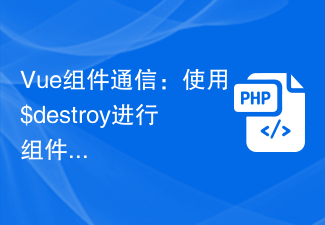 Vue组件通信:使用$destroy进行组件销毁通信Jul 09, 2023 pm 07:52 PM
Vue组件通信:使用$destroy进行组件销毁通信Jul 09, 2023 pm 07:52 PMVue组件通信:使用$destroy进行组件销毁通信在Vue开发中,组件通信是非常重要的一个方面。Vue提供了多种方式来实现组件通信,比如props和emit、vuex等。本文将介绍另一种组件通信方式:使用$destroy进行组件销毁通信。在Vue中,每个组件都有一个生命周期,其中包含了一系列的生命周期钩子函数。组件的销毁也是其中之一,Vue提供了一个$de
 Vue实战:日期选择器组件开发Nov 24, 2023 am 09:03 AM
Vue实战:日期选择器组件开发Nov 24, 2023 am 09:03 AMVue实战:日期选择器组件开发引言:日期选择器是在日常开发中经常用到的一个组件,它可以方便地选择日期,并提供各种配置选项。本文将介绍如何使用Vue框架来开发一个简单的日期选择器组件,并提供具体的代码示例。一、需求分析在开始开发之前,我们需要进行需求分析,明确组件的功能和特性。根据常见的日期选择器组件功能,我们需要实现以下几个功能点:基础功能:能够选择日期,并
 Vue组件通信:使用watch和computed进行数据监听Jul 10, 2023 am 09:21 AM
Vue组件通信:使用watch和computed进行数据监听Jul 10, 2023 am 09:21 AMVue组件通信:使用watch和computed进行数据监听Vue.js是一款流行的JavaScript框架,它的核心思想是组件化。在一个Vue应用中,不同的组件之间需要进行数据的传递和通信。在这篇文章中,我们将介绍如何使用Vue的watch和computed来进行数据的监听和响应。watch在Vue中,watch是一个选项,它可以用来监听一个或多个属性的变
 Vue开发注意事项:如何处理复杂数据结构和算法Nov 22, 2023 am 08:08 AM
Vue开发注意事项:如何处理复杂数据结构和算法Nov 22, 2023 am 08:08 AM在Vue开发中,我们经常会遇到处理复杂数据结构和算法的情况。这些问题可能涉及大量的数据操作、数据同步、性能优化等方面。本文将介绍一些处理复杂数据结构和算法的注意事项和技巧,帮助开发者更好地应对这些挑战。一、数据结构的选择在处理复杂数据结构和算法时,选择合适的数据结构非常重要。Vue提供了丰富的数据结构和方法,开发者可以根据实际需求选择合适的数据结构。常用的数
 Vue项目中如何使用第三方库Oct 15, 2023 pm 04:10 PM
Vue项目中如何使用第三方库Oct 15, 2023 pm 04:10 PMVue是一款流行的JavaScript框架,它提供了丰富的工具和功能,可以帮助我们构建现代化的Web应用程序。尽管Vue本身已经提供了许多实用的功能,但有时候我们可能需要使用第三方库来扩展Vue的能力。本文将介绍在Vue项目中如何使用第三方库,并提供具体的代码示例。1.引入第三方库在Vue项目中使用第三方库的第一步是引入它们。我们可以通过以下几种方式来引入
 Vue组件开发:标签页组件实现方法Nov 24, 2023 am 08:41 AM
Vue组件开发:标签页组件实现方法Nov 24, 2023 am 08:41 AMVue组件开发:标签页组件实现方法在现代Web应用程序中,标签页(Tab)是一个广泛使用的UI组件。标签页组件可以在单个页面上显示多个相关内容,并通过单击标签来切换它们。在本文中,我们将介绍如何使用Vue.js实现一个简单的标签页组件,并提供详细的代码示例。Vue标签页组件的结构标签页组件通常由两个部分组成:标签(Tab)和面板(Panel)。标签用于标识面
 Vue组件通信:使用vuex进行状态管理通信Jul 09, 2023 am 10:16 AM
Vue组件通信:使用vuex进行状态管理通信Jul 09, 2023 am 10:16 AMVue组件通信:使用vuex进行状态管理通信引言:在Vue开发中,组件之间的通信是一个关键的问题。Vue提供了多种方式来实现组件通信,其中使用vuex进行状态管理是一种常见的方式。本文将介绍如何使用vuex进行组件通信,并提供代码示例帮助读者更好地理解。一、什么是vuexVuex是Vue.js的官方状态管理库,它可以实现全局状态的管理和组件之间的通信。Vue


Hot AI Tools

Undresser.AI Undress
AI-powered app for creating realistic nude photos

AI Clothes Remover
Online AI tool for removing clothes from photos.

Undress AI Tool
Undress images for free

Clothoff.io
AI clothes remover

AI Hentai Generator
Generate AI Hentai for free.

Hot Article

Hot Tools

Zend Studio 13.0.1
Powerful PHP integrated development environment

SublimeText3 Chinese version
Chinese version, very easy to use

SublimeText3 Linux new version
SublimeText3 Linux latest version

Notepad++7.3.1
Easy-to-use and free code editor

Dreamweaver CS6
Visual web development tools






