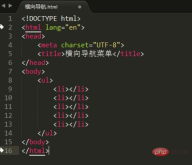How to do HTML horizontal navigation: 1. Build a navigation menu (vertical) through the li tag in the ul tag; 2. Add the "list-style:none" style to the li tag to remove the little black in front of the navigation menu Click; 3. Add the "float: left;" style to the li tag to arrange the navigation bar horizontally.

The operating environment of this tutorial: Windows 7 system, CSS3&&HTML5 version, Dell G3 computer.
Idea: Create the
- tag, then create the
- tag inside the
- tag, and finally set the
- tag to float.
How to do html horizontal navigation:
1. Create a new html page, open the html editing software, and create a new html page. As shown in the picture:
##2. Add a navigation tag, create a new
- Add several
- tags to the tags. As shown in the picture:
3. Add text in the
- tag. Add the content to be displayed in the new
- . As shown in the figure:
4. Create a style tag, and create a new after the
tag. Label. <p></p> <p><img src="/static/imghwm/default1.png" data-src="https://img.php.cn/upload/image/918/441/651/1636507772238439.png?x-oss-process=image/resize,p_40" class="lazy" title="1636507772238439.png" alt="How to do html horizontal navigation"></p>5. Create a horizontal navigation style, add a style class in the <style> tag: .nav li{}, and then set it in the .nav li class The style background color is red, the float is left float, the inner border is 8px from top to bottom and 15px from left to right, the list attribute is none, and the font color is white. <p>The style code is: <p><pre class='brush:php;toolbar:false;'>.nav li{ background-color: red; padding: 8px 15px; float: left; list-style: none; color:#fff; }</pre> <p><img src="/static/imghwm/default1.png" data-src="https://img.php.cn/upload/image/514/178/871/1636507796753077.png?x-oss-process=image/resize,p_40" class="lazy" title="1636507796753077.png" alt="How to do html horizontal navigation"/>6. Reference style class. Add class="nav" in the <ul> tag, so that the <li> tag under nav can refer to the set style class. As shown in the picture: <p><p><img src="/static/imghwm/default1.png" data-src="https://img.php.cn/upload/image/157/949/421/1636507843494356.png?x-oss-process=image/resize,p_40" class="lazy" title="1636507843494356.png" alt="How to do html horizontal navigation"/>7. Check the effect. After saving the html file, open it with a browser to see the horizontal navigation menu effect. As shown in the picture: <p><p><img src="/static/imghwm/default1.png" data-src="https://img.php.cn/upload/image/741/472/608/1636507853324262.png?x-oss-process=image/resize,p_40" class="lazy" title="1636507853324262.png" alt="How to do html horizontal navigation"/>All codes: <p><pre class='brush:php;toolbar:false;'><!DOCTYPE html> <html> <head> <meta charset="UTF-8"> <title>横向导航菜单</title> <style type="text/css"> .nav li{ background-color: red; padding: 8px 15px; float: left; list-style: none; color:#fff; } </style> </head> <body> <ul class="nav"> <li>首页</li> <li>新闻</li> <li>公司产品</li> <li>关于我们</li> <li>公司介绍</li> </ul> </body> </html></pre>For more programming-related knowledge, please visit: <p>Programming Video<a href="https://www.php.cn/course.html" target="_blank" textvalue="编程视频">! ! </style>
- tags to the tags. As shown in the picture:
- tag to float.
The above is the detailed content of How to do html horizontal navigation. For more information, please follow other related articles on the PHP Chinese website!
 css ul标签怎么去掉圆点Apr 25, 2022 pm 05:55 PM
css ul标签怎么去掉圆点Apr 25, 2022 pm 05:55 PM在css中,可用list-style-type属性来去掉ul的圆点标记,语法为“ul{list-style-type:none}”;list-style-type属性可设置列表项标记的类型,当值为“none”可不定义标记,也可去除已有标记。
 css与xml的区别是什么Apr 24, 2022 am 11:21 AM
css与xml的区别是什么Apr 24, 2022 am 11:21 AM区别是:css是层叠样式表单,是将样式信息与网页内容分离的一种标记语言,主要用来设计网页的样式,还可以对网页各元素进行格式化;xml是可扩展标记语言,是一种数据存储语言,用于使用简单的标记描述数据,将文档分成许多部件并对这些部件加以标识。
 css3怎么实现鼠标隐藏效果Apr 27, 2022 pm 05:20 PM
css3怎么实现鼠标隐藏效果Apr 27, 2022 pm 05:20 PM在css中,可以利用cursor属性实现鼠标隐藏效果,该属性用于定义鼠标指针放在一个元素边界范围内时所用的光标形状,当属性值设置为none时,就可以实现鼠标隐藏效果,语法为“元素{cursor:none}”。
 css怎么实现英文小写转为大写Apr 25, 2022 pm 06:35 PM
css怎么实现英文小写转为大写Apr 25, 2022 pm 06:35 PM转换方法:1、给英文元素添加“text-transform: uppercase;”样式,可将所有的英文字母都变成大写;2、给英文元素添加“text-transform:capitalize;”样式,可将英文文本中每个单词的首字母变为大写。
 rtl在css是什么意思Apr 24, 2022 am 11:07 AM
rtl在css是什么意思Apr 24, 2022 am 11:07 AM在css中,rtl是“right-to-left”的缩写,是从右往左的意思,指的是内联内容从右往左依次排布,是direction属性的一个属性值;该属性规定了文本的方向和书写方向,语法为“元素{direction:rtl}”。
 css怎么设置i不是斜体Apr 20, 2022 am 10:36 AM
css怎么设置i不是斜体Apr 20, 2022 am 10:36 AM在css中,可以利用“font-style”属性设置i元素不是斜体样式,该属性用于指定文本的字体样式,当属性值设置为“normal”时,会显示元素的标准字体样式,语法为“i元素{font-style:normal}”。
 怎么设置rotate在css3的旋转中心点Apr 24, 2022 am 10:50 AM
怎么设置rotate在css3的旋转中心点Apr 24, 2022 am 10:50 AM在css3中,可以用“transform-origin”属性设置rotate的旋转中心点,该属性可更改转换元素的位置,第一个参数设置x轴的旋转位置,第二个参数设置y轴旋转位置,语法为“transform-origin:x轴位置 y轴位置”。


Hot AI Tools

Undresser.AI Undress
AI-powered app for creating realistic nude photos

AI Clothes Remover
Online AI tool for removing clothes from photos.

Undress AI Tool
Undress images for free

Clothoff.io
AI clothes remover

AI Hentai Generator
Generate AI Hentai for free.

Hot Article

Hot Tools

Dreamweaver Mac version
Visual web development tools

Atom editor mac version download
The most popular open source editor

WebStorm Mac version
Useful JavaScript development tools

VSCode Windows 64-bit Download
A free and powerful IDE editor launched by Microsoft

Notepad++7.3.1
Easy-to-use and free code editor