VSCodeHow to perform standard configuration? How to format code? The following article will introduce you to the basic configuration of various specifications, and talk about how to use these configuration specifications and format your code. I hope it will be helpful to everyone!

Use these configuration specifications and format your code
In our daily work, we come into contact with all kinds of projects. If the technical architecture used by the project is different, there may be corresponding different code specifications. Everyone's coding habits are different and difficult to change in a short time. This is why we often encounter various standard errors when developing a new project. [Recommended study: "vscode tutorial"]
At this time, if there is a set of configurations, we can write the code without considering the rules of the project, as long as we save it Automatically fix all errors according to the rules configured in the current project, which will undoubtedly greatly increase our development experience and efficiency.
Below I will explain in detail what we need to do in order to achieve this goal, as well as the basic configuration of various specifications.
EditorConfig
First, we need a basic specification, such as indentation, how to wrap lines, etc. It needs to work for all teams, for all languages, and for all editors.
editorconfig can help us achieve this. It keeps all developers aligned on basic coding conventions.
What we need to do is:
Install the
EditorConfigplug-in (some editors supportEditorConfig# by default ##, please seeThese editors do not require the installation of plug-ins).- Configuration
.editorconfig
file.
.editorconfig:
## 打开文件时,EditorConfig 插件会在打开的文件的目录和每个父目录中查找名为 .editorconfig 的文件。
## 如果到达根文件路径或找到具有 root=true 的 EditorConfig 文件,将停止对 .editorconfig 文件的搜索。
## 如果 root=true 没有配置, EditorConfig 插件将会在工程之外寻找 .editorconfig 文件
root = true
## 使用规则匹配文件
## * 匹配任何字符串,路径分隔符 (/) 除外
## ** 匹配任意字符串
## ? 匹配任何单个字符
## [name] 匹配给定的字符串中的任何单个字符
## [!name] 匹配不在给定字符串中的任何单个字符
## {s1,s2,s3} 匹配任意给定的字符串
## {num1..num2} 匹配num1和num2之间的任何整数,其中num1和num2可以是正数或负数
## 如规则[*.{js}]只对 .js 文件生效。一般来说,我们配置 [*] 对所有文件生效。
[*]
## 缩进方式。 值可以是 tab 或者 space
indent_style = space
## 缩进大小。当设置为 tab 时,会取 tab_width 的值。
indent_size = 2
## 通常不需要设置。当 indent_size = tab 时,才会生效。
tab_width = 2;
## 设置为 lf、cr 或 crlf 以控制如何表示换行符。
end_of_line = lf
## 设置为 latin1、utf-8、utf-8-bom、utf-16be 或 utf-16le 来控制字符集。
charset = utf-8
## 设置为 true 以删除换行符之前的任何空格字符,设置为 false 以确保不会。
trim_trailing_whitespace = true
## 设置为 true 以确保文件在保存时以换行符结束,设置为 false 以确保不以换行符结束。
inset_final_newline = true
Eslint
For front-end development engineers, JavaScript is undoubtedly our best partner. ESLint is a plug-in JavaScript code static inspection tool. Its core is to perform pattern matching on the AST (Abstract Syntax Tree) obtained by code parsing to locate code that does not meet the agreed specifications. There are many different versions of specifications in the community, and each team may also develop its own specifications. There are thousands of coding styles, but only one project configuration. When multiple people collaborate, standard errors will inevitably occur. We need to configure a set of rules so that we do not need to know what the Care rules are. When saving the file, the code will be automatically formatted according to the engineering specifications. How to do it? Eslint provides style guide rules and makes it clear which ones are fixable:What we need to do is:
- Install Eslint locally and the specifications recommended by the community
eslint-config-airbnb (can also be other specifications). The plugin will use the installed Eslint library (if you haven't installed it yet: npm i eslint eslint-config-airbnb
). - VSCode Install
Eslint plug-in
. - Add
.eslintrc.js
configuration file. - Change the configuration of VSCode’s
setting.json
file.
setting.json
If you have installed theEslint plugin, press cmd shif p, open the defaultSettings.json file, press cmd f and search eslint to see all the default configurations of ESlint in VSCode. We need to make some modifications to it.
cmd shift p to open the settings.json file. This file is a user-defined configuration, and the configuration inside will overwrite the configuration with the same name in defaultSettings.json. We make some modifications to the configuration of ESLint plug-in in this file to achieve the effect we want.
automatically format when saving. There are three configurations to achieve this effect:
-
editor.formatOnSave+eslint.format.enable。前者配置:保存时格式化,后者配置:将 ESlint 规则作为格式化标准。 eslint.autoFixOnSaveeditor.codeActionsOnSave
其中,第二种 eslint.autoFixOnSave 已经被废弃。使用它会提示更改为 editor.codeActionsOnSave。
而第一种和第三种都可以实现,但是更推荐使用第三种 editor.codeActionsOnSave,它支持更高的可配置性。
使用 editor.codeActionsOnSave 的时候,我们需要禁用其它格式化程序,最好的做法是将 ESlint 设置为格式化程序默认值。并且当我们这么做的时候,我们可以关闭 editor.formatOnSave,否则我们的文件将被修复两次,这是没有必要的。
以下便是我们需要在 setting.json 里新增的配置。(注释的地方是默认配置,无需新增)
// 编辑的时候检测还是保存的时候检测,默认在编辑的时候就检测。 default: onType
// "eslint.run": "onType",
// default: false
// "eslint.format.enable": false,
// default: false
// "editor.formatOnSave": false,
"editor.codeActionsOnSave": {
"source.fixAll.eslint": true
},
"[vue]": {
"editor.defaultFormatter": "dbaeumer.vscode-eslint"
},
"[javascript]": {
"editor.defaultFormatter": "dbaeumer.vscode-eslint"
},
// 始终在VSCode的右下角状态栏显示 ESLint 字样,查看 ESLint 运行状态,确保 ESLint 在正常运行
"eslint.alwaysShowStatus": true,.eslintrc.js
接下来,我们聊聊 .eslintrc.js 文件。这个文件将会规定我们的 ESLint 具体该使用什么规则去规范我们的代码。
我们自己往往不需要去配置这个文件,因为工程一般都会配置好了一套规则。我们只需要使用这套规则去格式化代码就好了。
但是看懂每条规则的意义,对于我们也是很重要的,例如你想自己新建工程。
接下来,我将从 普遍用法、Vue项目特殊配置、React项目特殊配置 来看下如何配置 .eslintrc.js 文件。
普遍用法
- 默认情况下,ESLint 支持 ES5 的语法。我们可以覆盖这个配置,启用对 ES6、 ES7 ... 的支持。
// 启用对 es6 的语法和全局变量的支持
{
env: {
es6: true,
},
}- 如果我们想让 ESLint 不仅能识别浏览器环境中的语法,其它环境(如
Node)我们也希望它能识别,这时候我们可以这样配置:
{
env: {
browser: true,
node: true,
},
}- 在一些项目中,我们需要特殊的解析器去解析我们的代码,是否是符合规范的。这时候我们可以使用 Parser
{
parser: 'babel-eslint',
}- 当访问当前源文件内未定义的变量时,no-undef 规则将发出警告。如果你想在一个源文件里使用全局变量,推荐你在 ESLint 中定义这些全局变量,这样 ESLint 就不会发出警告了。
{
globals: {
"__DEV__": true,
"If": true,
"For": true,
"POBrowser": true
},
}- ESLint 支持使用第三方插件。在使用插件之前,你必须使用 npm 安装它。在配置文件里配置插件时,可以使用
plugins关键字来存放插件名字的列表。插件名称可以省略eslint-plugin-前缀。
{
plugins: ['react-hooks', 'jsx-control-statements'],
}- ESLint 附带有大量的规则。你可以使用注释或配置文件修改你项目中要使用的规则。要改变一个规则设置,你必须将规则 ID 设置为下列值之一:
-
"off"或0- 关闭规则 -
"warn"或1- 开启规则,使用警告级别的错误:warn(不会导致程序退出) -
"error"或2- 开启规则,使用错误级别的错误:error(当被触发的时候,程序会退出)
-
{
rules: {
eqeqeq: 'off',
curly: 'error',
quotes: ['error', 'double']
}
}- 配置定义在插件中的一个规则的时候,你必须使用
插件名/规则ID的形式。比如:
{
plugins: ['react-hooks', 'jsx-control-statements'],
rules: {
'arrow-parens': 0,
'react-hooks/rules-of-hooks': 'error',
'react-hooks/exhaustive-deps': 'warn',
'jsx-control-statements/jsx-use-if-tag': 0,
'react/jsx-no-undef': ['error', { 'allowGlobals': true }],
'no-prototype-builtins': 'off',
}
}- ESLint 的配置规则实在太多,如果我们自己一条条规则去配置,这个工作了将会非常大。我们可以直接拿现有的规范来使用。
{
extends: 'zoo/react',
}Vue 特殊配置
由于 Vue 单文件组件的特殊写法,针对 Vue 项目,需要做一些特殊的 ESLint 配置,以达到自动化的效果。
高亮语法支持
安装 Vetur插件。
使用 ESLint 而不是 Vetur 做代码检测
Vetur 为 Vue 项目带来了语法高亮和便捷的操作。但是它本身也会自动开启对 Vue 文件的代码检测。这往往会和我们配置的 ESLint 有冲突。为了避免这一点,需要在 VSCode 的 settings.json 中做一些配置:
// 不允许它格式化代码 "vetur.format.enable": false, // 不允许它做代码检测 "vetur.validation.template": false, "vetur.validation.script": false, "vetur.validation.style": false,
无需将 vue 添加进 eslint.validate,因为 eslint.probe 默认会检测 vue 类型文件。
然后,我们需要配置 .eslintrc.js 文件,里面用到的插件都需要本地安装。
module.exports = {
root: true,
// 如果是SSR项目,则需要配置node:true
env: {
browser: true,
node: true,
},
// 为什么是这样的parser配置?https://eslint.vuejs.org/user-guide/#how-to-use-a-custom-parser
parser: 'vue-eslint-parser',
parserOptions: {
parser: 'babel-eslint',
},
extends: [
// 如果是nuxt.js的脚手架项目,则需要安装对应的插件并做以下配置
'@nuxtjs',
'plugin:nuxt/recommended',
// 让eslint可以规范vue文件
'plugin:vue/base',
// vue3的项目需要使用,如果是vue2项目,使用 plugin:vue/recommended
'plugin:vue/vue3-recommended',
],
plugins: [
// 注意这里不能配置 html 选项,为什么?https://eslint.vuejs.org/user-guide/#why-doesn-t-it-work-on-vue-files
'vue',
],
// 配置自己的规则,覆盖上面继承的规则
rules: {
// 配置js的缩进为 2,switch case 语句的 case 也使用2个空格缩进
indent: ['error', 2, { SwitchCase: 1 }],
// 使用 eslint 检测 template里的代码,这里我配置 2 个空格缩进
'vue/html-indent': ['error', 2],
},
};以上配置,大家根据自己的项目特点,自行删减即可。比如,如果你的项目不是 nuxt.js 的,可以去掉 extends 里的 '@nuxtjs 和 plugin:nuxt/recommended。
如果是 Vue cli 创建的项目,并且没有使用 ts,需要在项目根目录添加 jsconfig.json 文件。有关 jsconfig 的配置在这里:jsconfig
React 特殊配置
React 项目中,因为是 .js 文件,一般不需要特殊的配置。但即使如此,针对 JSX 和 Hooks 的使用规则,我们仍然需要做一些事情
针对 React Hooks
eslint-plugin-hooks 是 React 源码目录 packages 里提供的一个包。它会强制执行 Hooks 规则,它也是 Hooks API 的一部分。
npm i eslint-plugin-reack-hooks
在 .eslintrc.js 中
module.exports = {
// eslint-plugin 可以简写
plugins: ['react-hooks'],
}针对 JSX
JSX 不过只是 React 的一个语法糖,其最终都会被 React 调用 React.createElement 编译城 React Element 形式。所以在 17 版本之前,如果我们使用到了 JSX 但是没有引入 React ,会提示 'React' must be in scope when using JSX。 而在 17 版本之后, React 与 babel 和 TypeScript 编译器合作,将转化任务交给了编译器自动转化。
如果我们是之前的转化版本,我们要获得对 JSX 的语法支持,我们需要安装 eslint-plugin-react,它内置了对 JSX 的代码规范检测。
{
extends: ['plugin:react/recommended'],
}如果不想使用内置的规则,我们也可以自定义规则
{
plugins: ['react'],
parserOptions: {
ecmaFeatures: {
jsx: true,
},
},
rules: {
'react/jsx-no-undef': ['error', { "allowGlobals": true }],
},
}如果是新的转化版本,则需要做一点小小的更改,以便在使用 JSX 的时候,不会要求我们引入 React。
{
extends: ['plugin:react/recommended', 'plugin:react/jsx-runtime'],
}StyleLint
在完成了以上的配置之后,我们已经可以对 .js 文件、.vue 文件的 template 和 script 模块实现代码规范和保存时自动格式化了。但是对于 .css、.less、.scss 文件和 .vue 文件的 style 模块,我们还需要做额外的配置,否则样式部分不规范,我们也是没法检测并自动修复的。
我们需要做的是:
npm i stylelint stylelint-config-standard stylelint-scss。安装
Stylelint插件。配置
.stylelintrc文件。配置 VSCode 的
setting.json文件。
其中,第四步也是必须的,我们需要做如下配置:
// 防止编辑器内置的 [css] [less] [scss] 校验和此扩展 [stylelint] 报告相同的错误
"css.validate": false,
"less.validate": false,
"scss.validate": false,
// 保存时使用 eslint 和 stylelint 进行修复
"editor.codeActionsOnSave": {
"source.fixAll.eslint": true,
"source.fixAll.stylelint": true
},
// 默认会对很多文件进行检测,这是不必要的,我们只让他检测样式
"stylelint.validate": [
"css",
"html",
"less",
"postcss",
"sass",
"scss",
"source.css.styled",
"styled-css",
],以上,我们的目标已经达成啦!
Prettier
代码格式化工具。很多同学都接触过这个工具,我个人深入了解了一下这个工具,以下是我的个人见解。先看下 Prettier 官方的一段话吧。
So why choose the “Prettier style guide” over any other random style guide? Because Prettier is the only “style guide” that is fully automatic. Even if Prettier does not format all code 100% the way you’d like, it’s worth the “sacrifice” given the unique benefits of Prettier, don’t you think?
可以看到,这个工具旨在让不同公司不同团队不需要考虑代码规范,实现自动化保存格式化。牺牲掉个性化内容。
但是往往不同的团队对规则的使用是不一致的,如果强制所有文件都使用 prettier 自动格式化,会出现与公司配置的代码规范检查工具(例如 ESLint) 冲突的情况。实际表现为自动保存之后,依然出现 ESLint 格式报错。
想让 prettier 生效,需要我们在 VSCode 里配置:
// 所有文件都使用 prettier 格式化
"editor.defaultFormatter": "esbenp.prettier-vscode",
// 只对 js 文件使用 prettier
"[javascript]": {
"editor.defaultFormatter": "esbenp.prettier-vscode"
}
// 所有文件都不指定自动格式化方式
"editor.defaultFormatter": null,
// js文件不指定自动格式化方式
"[javascript]": {
"editor.defaultFormatter": null
}可以使用 .prettierrc 文件、VSCode 的 setting.json 、.editorConfig 来配置 prettier。
推荐不常使用的文件类型,使用 prettier 去格式化。js,json,jsx,html,css,less,vue 等这些文件,使用工程统一的规范去格式化。
所以,我觉得完全可以卸载它。不知道你怎么看呢?
以上就是全部内容了,希望对你有所帮助~
更多编程相关知识,请访问:编程入门!!
The above is the detailed content of How to configure VSCode in a standardized way? How to format code?. For more information, please follow other related articles on the PHP Chinese website!
 How to manually install plugin packages in VSCodeMay 15, 2025 pm 09:33 PM
How to manually install plugin packages in VSCodeMay 15, 2025 pm 09:33 PMThe steps to manually install the plug-in package in VSCode are: 1. Download the .vsix file of the plug-in; 2. Open VSCode and press Ctrl Shift P (Windows/Linux) or Cmd Shift P (Mac) to call up the command panel; 3. Enter and select Extensions:InstallfromVSIX..., then select .vsix file and install. Manually installing plug-ins provides a flexible way to install, especially when the network is restricted or the plug-in market is unavailable, but attention needs to be paid to file security and possible dependencies.
 Environment configuration for running Ruby code in VSCodeMay 15, 2025 pm 09:30 PM
Environment configuration for running Ruby code in VSCodeMay 15, 2025 pm 09:30 PMConfiguring the Ruby development environment in VSCode requires the following steps: 1. Install Ruby: Download and install from the official website or using RubyInstaller. 2. Install the plug-in: Install CodeRunner and Ruby plug-ins in VSCode. 3. Set up the debugging environment: Install the DebuggerforRuby plug-in and create a launch.json file in the .vscode folder for configuration. This way, you can write, run, and debug Ruby code efficiently in VSCode.
 Efficient way to install VSCode plug-in in batchesMay 15, 2025 pm 09:27 PM
Efficient way to install VSCode plug-in in batchesMay 15, 2025 pm 09:27 PMAn efficient way to install VSCode plugins in batches is to use command line tools. The specific steps include: 1. Export the plug-in list: run code--list-extensions>extensions.txt. 2. Bulk installation of plug-ins: Run catextensions.txt|xargs-n1code--install-extension, so that plug-in configurations can be easily synchronized between different environments.
 View Git history and changes in VSCodeMay 15, 2025 pm 09:24 PM
View Git history and changes in VSCodeMay 15, 2025 pm 09:24 PMHow to view Git history and changes in VSCode include: 1. Open VSCode and make sure the project has initialized the Git repository. 2. Click the "Source Code Management" icon in the left sidebar. 3. Select "...(more options)" and click "Git:ShowGitOutput". 4. View commit history and file changes. 5. Right-click the file and select "Git:ShowFileHistory" to view the file change history. Through these steps, you can efficiently view Git history and changes in VSCode to improve development efficiency.
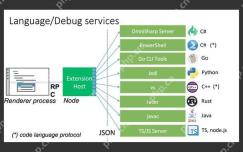 Strategies to disable VSCode plugin for performance improvementMay 15, 2025 pm 09:21 PM
Strategies to disable VSCode plugin for performance improvementMay 15, 2025 pm 09:21 PMYes, too many plugins can lead to performance degradation when using VSCode. You can use the following steps to disable plug-ins to improve performance: 1. Identify work requirements and disable occasionally used plug-ins; 2. Use the performance monitor to view plug-in resource consumption, and disable high-occupancy and infrequently used plug-ins; 3. Disable plug-ins in the extension manager and flexibly configure them in a specific workspace; 4. Regularly review and clean up the plug-in list.
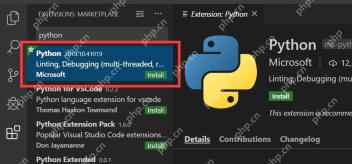 Tips for debugging Node.js application in VSCodeMay 15, 2025 pm 09:18 PM
Tips for debugging Node.js application in VSCodeMay 15, 2025 pm 09:18 PMMethods to efficiently debug Node.js applications in VSCode include: 1. Configure launch.json file, the example configuration is {"version":"0.2.0","configurations":[{"type":"node","request":"launch","name":"LaunchProgram","program&qu
 Compilation and debugging process for writing C code in VSCodeMay 15, 2025 pm 09:15 PM
Compilation and debugging process for writing C code in VSCodeMay 15, 2025 pm 09:15 PMVSCode has become the preferred tool for C developers because of its flexibility, scalability and powerful debugging capabilities. 1. Install C/C ExtensionPack to provide syntax highlighting and code completion. 2. Configure the tasks.json file and use the g compiler to compile the code. 3. Create launch.json file and configure the GDB debugger for debugging.
 Execute TypeScript code configuration in VSCodeMay 15, 2025 pm 09:12 PM
Execute TypeScript code configuration in VSCodeMay 15, 2025 pm 09:12 PMConfiguring the TypeScript execution environment in VSCode requires the following steps: 1. Install Node.js and TypeScript. 2. Create tasks.json file and configure tsc compilation tasks. 3. Create a launch.json file and configure the startup configuration to run the JavaScript file. 4. Enable debugging functions and hot reloading to improve the development experience. With these steps, you can efficiently develop and run TypeScript code in VSCode.


Hot AI Tools

Undresser.AI Undress
AI-powered app for creating realistic nude photos

AI Clothes Remover
Online AI tool for removing clothes from photos.

Undress AI Tool
Undress images for free

Clothoff.io
AI clothes remover

Video Face Swap
Swap faces in any video effortlessly with our completely free AI face swap tool!

Hot Article

Hot Tools

Atom editor mac version download
The most popular open source editor

SublimeText3 English version
Recommended: Win version, supports code prompts!

Zend Studio 13.0.1
Powerful PHP integrated development environment

mPDF
mPDF is a PHP library that can generate PDF files from UTF-8 encoded HTML. The original author, Ian Back, wrote mPDF to output PDF files "on the fly" from his website and handle different languages. It is slower than original scripts like HTML2FPDF and produces larger files when using Unicode fonts, but supports CSS styles etc. and has a lot of enhancements. Supports almost all languages, including RTL (Arabic and Hebrew) and CJK (Chinese, Japanese and Korean). Supports nested block-level elements (such as P, DIV),

Dreamweaver Mac version
Visual web development tools







