Home >Development Tools >VSCode >A brief analysis of the method of debugging Node.js in VSCode
A brief analysis of the method of debugging Node.js in VSCode
- 青灯夜游forward
- 2021-09-14 19:09:322646browse
How to debug Node in VSCode? The following article will introduce to you the method of debugging Node.js in VSCode. I hope it will be helpful to you!
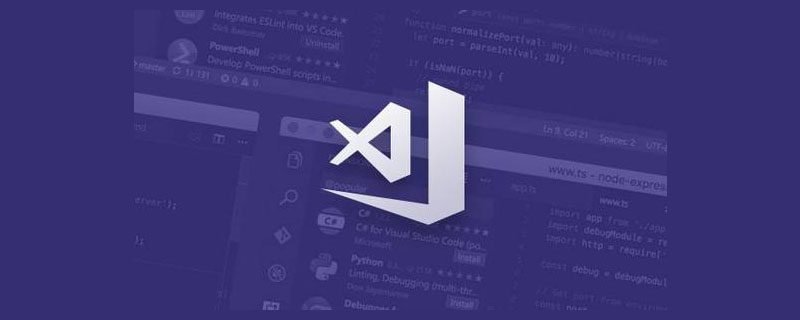
The simplest way to debug: Run Current File
Because VSCode has a built-in Node debugger, debugging Node is extremely simple, follow these steps. [Recommended learning: "vscode tutorial"]

Find the
Run And Debugbutton in the ToolBar And click, or directly4795a28b7114f13f6a7515205117f293to open debugging-
Select
# in the debug panelRun Current File - ##Click the small green debugging button to start debugging
Run Current File For debugging NodeJS, it is just a click. How to debug Typescript and more complex large projects?
Debug Project: JavaScript Debug Terminal
If there is ats file that needs to be debugged, how should it be handled?

- #d538879885a84ef913fb4c521308657f
Open Terminal
at - Terminal
Click the small button
Javascript Debug Terminalto open the JS debugable terminal Enter the command to execute the ts file: - npx ts-node index.ts
The following is an example (although it is not particularly complicated), abstracting the startup command as
npm start. <pre class="brush:js;toolbar:false;">{
"scripts": {
"start": "NODE_ENV=production node index.js"
}
}</pre>The second step, enter the command in the debuggable terminal
The third step, start debugging
More programming related knowledge, Please visit:
Introduction to ProgrammingThe above is the detailed content of A brief analysis of the method of debugging Node.js in VSCode. For more information, please follow other related articles on the PHP Chinese website!
Related articles
See more- Let's talk about the usage skills of debugger in vscode
- 36 commonly used front-end plug-ins in vscode, search and download directly!
- In-depth understanding of the implementation principle of markdown preview in vscode
- How to configure Python in VSCode to implement error reminders and automatic formatting
- 20 VSCode theme styles worth collecting

