 Web Front-end
Web Front-end CSS Tutorial
CSS Tutorial How to create waterfall layout using pure CSS3? Brief analysis of columns method
How to create waterfall layout using pure CSS3? Brief analysis of columns methodIn the previous article "How to add dynamic color-changing effects to background images in CSS3", we introduced the method of creating color-changing background image animations to make web pages look high-end! This time we will talk about how to use the CSS3 column series properties to implement waterfall flow layout. Friends who are interested can learn more~
When we mention CSS responsive layout, we will want to use Grid and Flexbox to implement it. , in fact they also have some limitations. Things like waterfall flow layout cannot be easily implemented using them.
The reason for this is that waterfall flows generally have the same width, but the height is adaptive according to the picture. And the position of the picture is also based on the position of the picture above.
So how to use pure CSS3 to implement waterfall flow layout? We can take advantage of the CSS3 column series properties!
Let’s start with the code directly:
<!DOCTYPE html>
<html>
<head>
<meta charset="utf-8">
<style>
body,
html {
position: relative;
width: 100%;
height: 100%;
background: #4f000b;
font-family: "PT Mono", monospace;
}
.masonry {
-moz-column-count: 1;
column-count: 1; /* 设置列数 */
-moz-column-gap: 0;
column-gap: 0; /* 设置列间距 */
counter-reset: item-counter;
}
/* 根据不同的屏幕宽度 设置不同的列数*/
@media screen and (min-width: 400px) {
.masonry {
-moz-column-count: 2;
column-count: 2;
}
}
@media screen and (min-width: 600px) {
.masonry {
-moz-column-count: 3;
column-count: 3;
}
}
@media screen and (min-width: 800px) {
.masonry {
-moz-column-count: 4;
column-count: 4;
}
}
@media screen and (min-width: 1100px) {
.masonry {
-moz-column-count: 5;
column-count: 5;
}
}
.item {
box-sizing: border-box;
-moz-column-break-inside: avoid;
break-inside: avoid;
padding: 10px;
counter-increment: item-counter;
}
.item__content {
position: relative;
display: flex;
flex-direction: column;
justify-content: center;
align-items: center;
height: 220px;
font-size: 40px;
color: #360007;
background: currentColor;
box-sizing: border-box;
color: #720026;
}
.item__content:hover {
background: #9b0034;
}
.item__content:before {
position: absolute;
top: 0;
left: 0;
font-size: 13px;
width: 2em;
height: 2em;
line-height: 2em;
text-align: center;
font-weight: bold;
background-color: #222;
content: counter(item-counter);
}
.item__content--small {
color: #ce4257;
height: 100px;
}
.item__content--small:hover {
background: #d66274;
}
.item__content--medium {
color: #ffc093;
height: 175px;
}
.item__content--medium:hover {
background: #ffd8bc;
}
.item__content--large {
color: #ff7f51;
height: 280px;
}
.item__content--large:hover {
background: #ff9d7a;
}
</style>
</head>
<body>
<div class="masonry">
<div class="item">
<div class="item__content">
</div>
</div>
<div class="item">
<div class="item__content item__content--small">
</div>
</div>
<div class="item">
<div class="item__content item__content--medium">
</div>
</div>
<div class="item">
<div class="item__content item__content--small">
</div>
</div>
<div class="item">
<div class="item__content item__content--medium">
</div>
</div>
<div class="item">
<div class="item__content">
</div>
</div>
<div class="item">
<div class="item__content item__content--large">
</div>
</div>
<div class="item">
<div class="item__content item__content--medium">
</div>
</div>
<div class="item">
<div class="item__content item__content--small">
</div>
</div>
<div class="item">
<div class="item__content">
</div>
</div>
<div class="item">
<div class="item__content item__content--large">
</div>
</div>
<div class="item">
<div class="item__content">
</div>
</div>
<div class="item">
<div class="item__content item__content--small">
</div>
</div>
<div class="item">
<div class="item__content item__content--large">
</div>
</div>
<div class="item">
<div class="item__content item__content--medium">
</div>
</div>
<div class="item">
<div class="item__content item__content--small">
</div>
</div>
<div class="item">
<div class="item__content item__content--medium">
</div>
</div>
<div class="item">
<div class="item__content">
</div>
</div>
<div class="item">
<div class="item__content item__content--small">
</div>
</div>
</div>
</body>
</html>The effect is as shown below:

ok, The waterfall flow layout is implemented! So let’s analyze the above code and introduce you to several key css attributes:
@mediaQuery: Different styles can be set for different screen sizes
@media mediatype and|not|only (media feature) {
CSS-Code;
}column-countAttribute: Specifies the number of columns an element should be divided into.column-gapProperty: Specifies the column gap.
column-gap: length|normal; length 一个指定的长度,将设置列之间的差距 normal 指定一个列之间的普通差距。 W3C建议1EM值
-
break-insideAttribute: Describes how the content box under the multi-column layout page is broken if the multi-column layout has no content box, this attribute will be ignored.In the above example:
.item { break-inside: avoid; box-sizing: border-box; padding: 10px; }break-inside:avoidIn order to control the text block to be broken into separate columns to prevent the content of the item list from spanning columns, destroying the overall layout.
counter-incrementAttribute: Increment one or more counter values, usually used for counter-reset attribute and content attribute. For example, in the above example:
.item {
counter-increment: item-counter;
}
.item__content:before {
content: counter(item-counter);
}The PHP Chinese website platform has a lot of video teaching resources. Everyone is welcome to learn "css Video Tutorial"!
The above is the detailed content of How to create waterfall layout using pure CSS3? Brief analysis of columns method. For more information, please follow other related articles on the PHP Chinese website!
 css怎么隐藏元素但不占空间Jun 01, 2022 pm 07:15 PM
css怎么隐藏元素但不占空间Jun 01, 2022 pm 07:15 PM两种方法:1、利用display属性,只需给元素添加“display:none;”样式即可。2、利用position和top属性设置元素绝对定位来隐藏元素,只需给元素添加“position:absolute;top:-9999px;”样式。
 原来利用纯CSS也能实现文字轮播与图片轮播!Jun 10, 2022 pm 01:00 PM
原来利用纯CSS也能实现文字轮播与图片轮播!Jun 10, 2022 pm 01:00 PM怎么制作文字轮播与图片轮播?大家第一想到的是不是利用js,其实利用纯CSS也能实现文字轮播与图片轮播,下面来看看实现方法,希望对大家有所帮助!
 css3如何实现鼠标点击图片放大Apr 25, 2022 pm 04:52 PM
css3如何实现鼠标点击图片放大Apr 25, 2022 pm 04:52 PM实现方法:1、使用“:active”选择器选中鼠标点击图片的状态;2、使用transform属性和scale()函数实现图片放大效果,语法“img:active {transform: scale(x轴放大倍数,y轴放大倍数);}”。
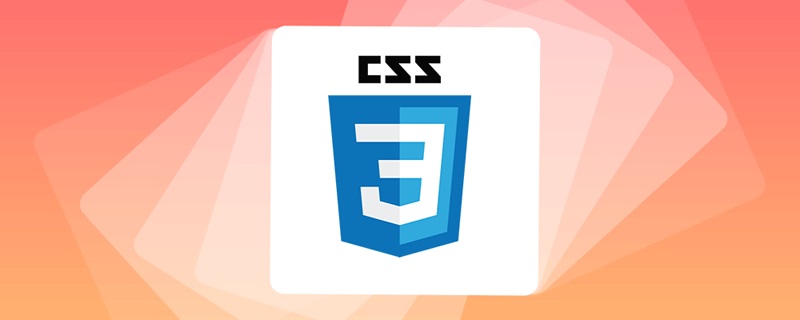 css3什么是自适应布局Jun 02, 2022 pm 12:05 PM
css3什么是自适应布局Jun 02, 2022 pm 12:05 PM自适应布局又称“响应式布局”,是指可以自动识别屏幕宽度、并做出相应调整的网页布局;这样的网页能够兼容多个不同的终端,而不是为每个终端做一个特定的版本。自适应布局是为解决移动端浏览网页而诞生的,能够为使用不同终端的用户提供很好的用户体验。
 css3动画效果有变形吗Apr 28, 2022 pm 02:20 PM
css3动画效果有变形吗Apr 28, 2022 pm 02:20 PMcss3中的动画效果有变形;可以利用“animation:动画属性 @keyframes ..{..{transform:变形属性}}”实现变形动画效果,animation属性用于设置动画样式,transform属性用于设置变形样式。
 css3怎么设置动画旋转速度Apr 28, 2022 pm 04:32 PM
css3怎么设置动画旋转速度Apr 28, 2022 pm 04:32 PM在css3中,可以利用“animation-timing-function”属性设置动画旋转速度,该属性用于指定动画将如何完成一个周期,设置动画的速度曲线,语法为“元素{animation-timing-function:速度属性值;}”。
 css3线性渐变可以实现三角形吗Apr 25, 2022 pm 02:47 PM
css3线性渐变可以实现三角形吗Apr 25, 2022 pm 02:47 PMcss3线性渐变可以实现三角形;只需创建一个45度的线性渐变,设置渐变色为两种固定颜色,一个是三角形的颜色,另一个为透明色即可,语法“linear-gradient(45deg,颜色值,颜色值 50%,透明色 50%,透明色 100%)”。
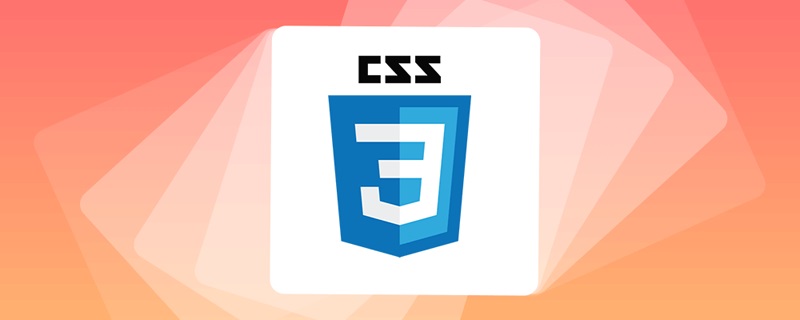 一文了解CSS3中的新特性 ::target-text 选择器Apr 12, 2022 am 11:24 AM
一文了解CSS3中的新特性 ::target-text 选择器Apr 12, 2022 am 11:24 AM本篇文章带大家一起深入了解一下CSS3中的新特性::target-text 选择器,聊聊该选择器的作用和使用方法,希望对大家有所帮助!


Hot AI Tools

Undresser.AI Undress
AI-powered app for creating realistic nude photos

AI Clothes Remover
Online AI tool for removing clothes from photos.

Undress AI Tool
Undress images for free

Clothoff.io
AI clothes remover

AI Hentai Generator
Generate AI Hentai for free.

Hot Article

Hot Tools

EditPlus Chinese cracked version
Small size, syntax highlighting, does not support code prompt function

ZendStudio 13.5.1 Mac
Powerful PHP integrated development environment

VSCode Windows 64-bit Download
A free and powerful IDE editor launched by Microsoft

SublimeText3 Mac version
God-level code editing software (SublimeText3)

Dreamweaver Mac version
Visual web development tools




